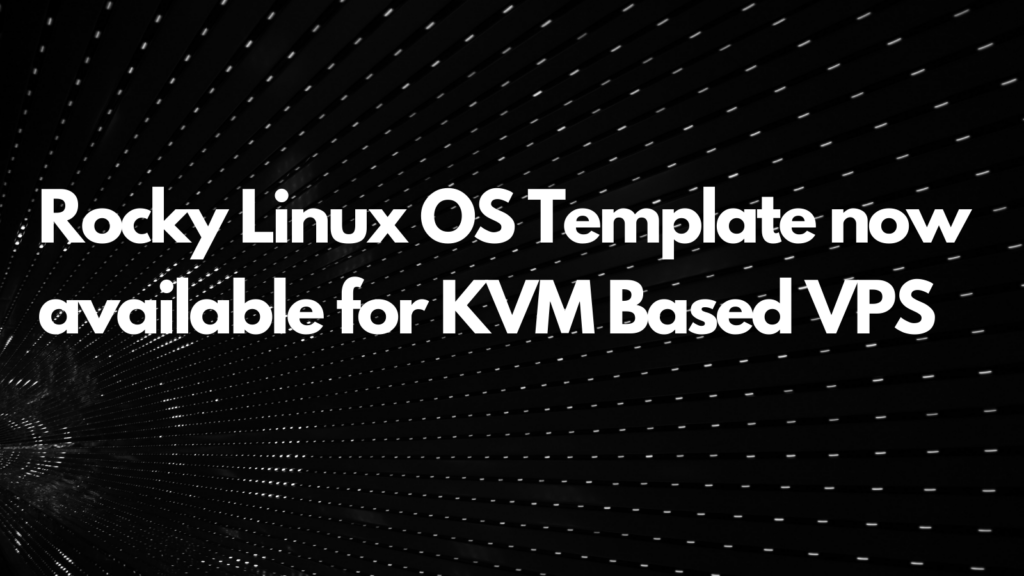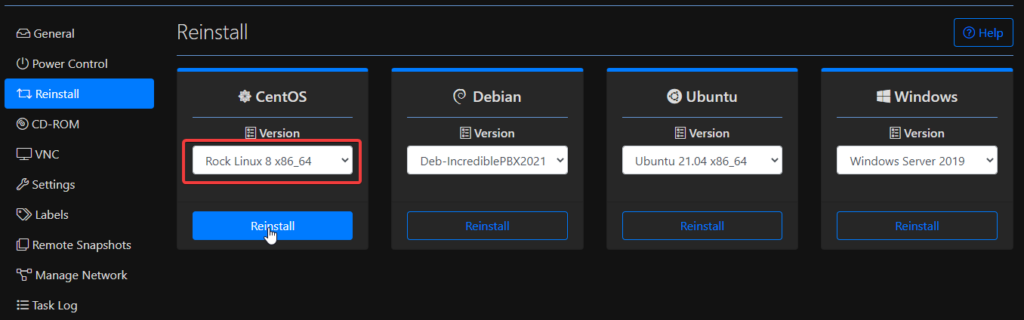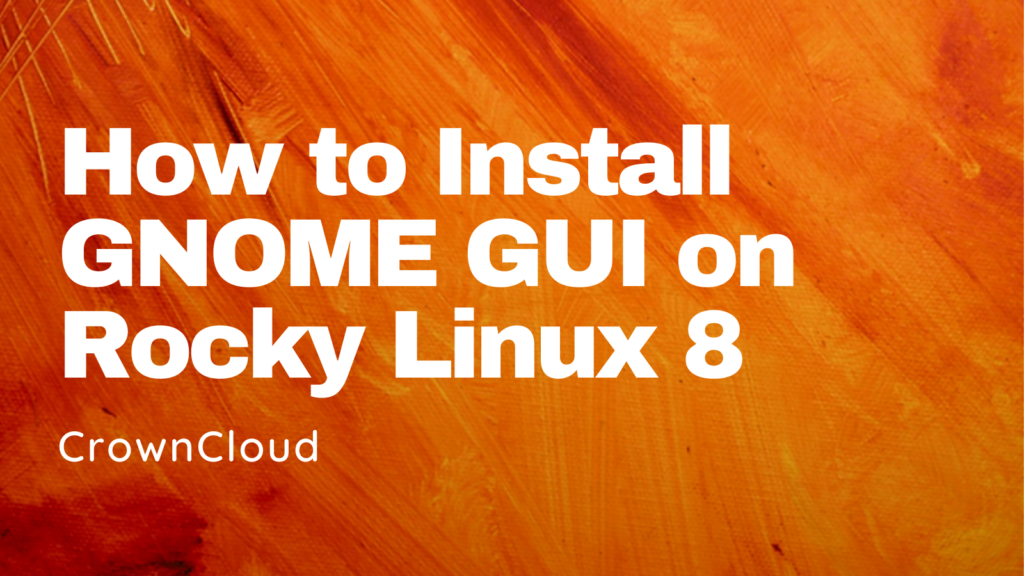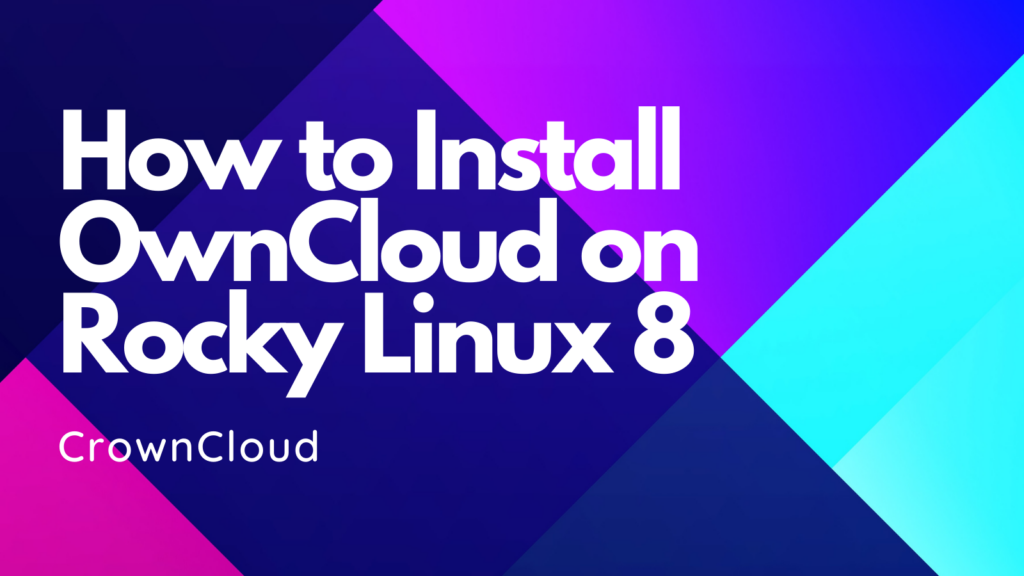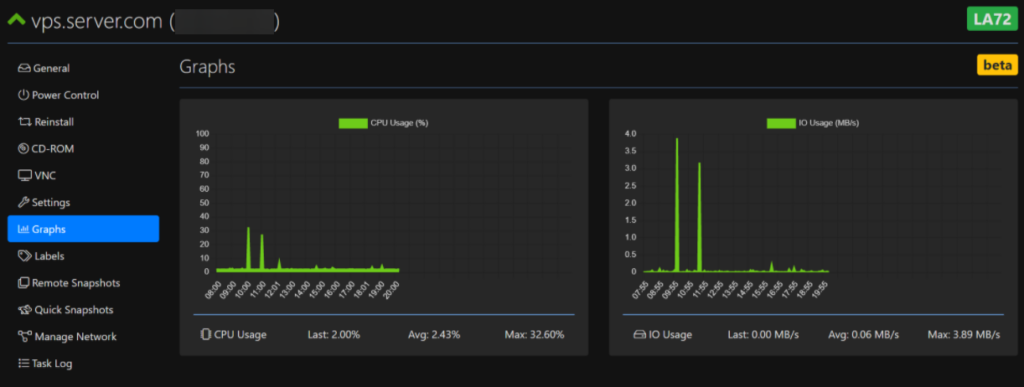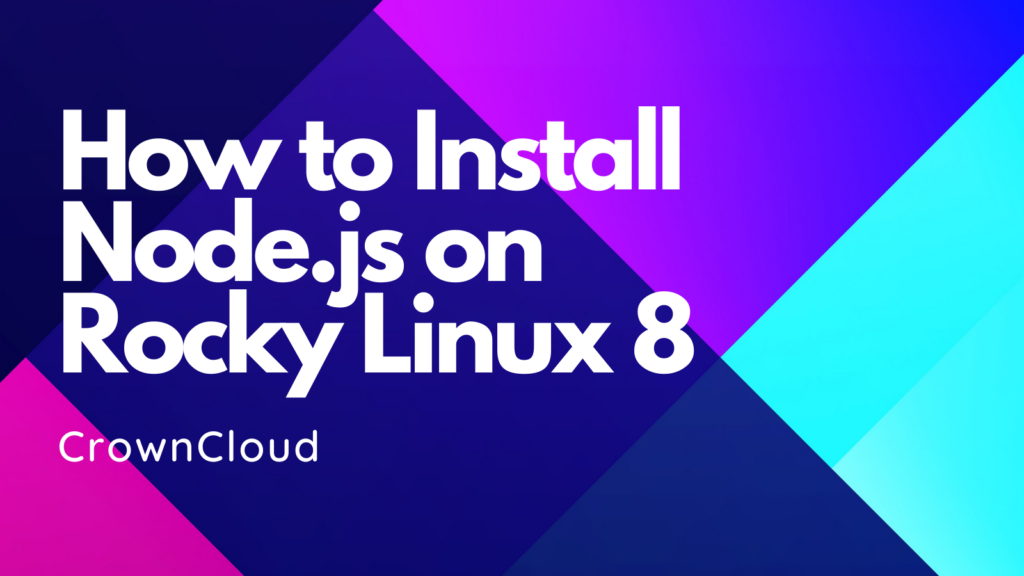Hello,
In this week’s feature highlight, we look at How to Install PostgreSQL in Rocky Linux 8
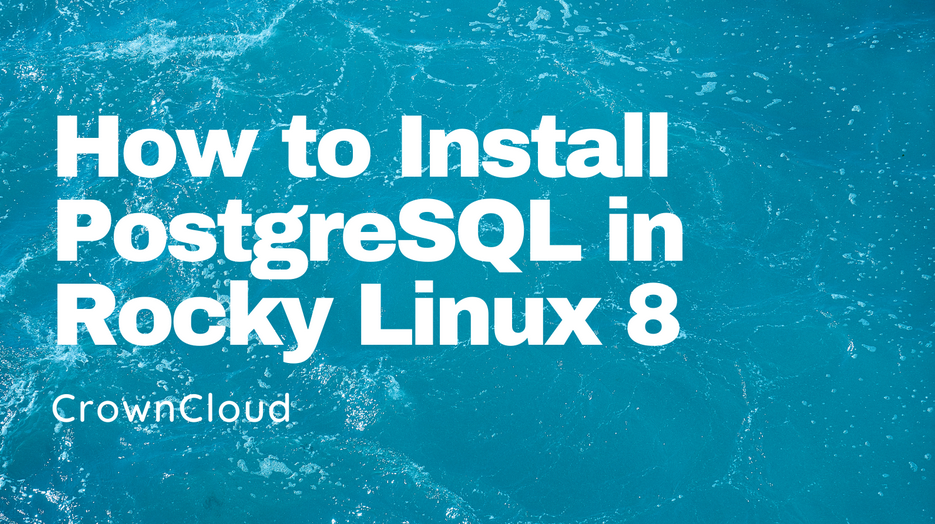
PostgreSQL is a powerful, open source object-relational database system with over 30 years of active development that has earned it a strong reputation for reliability, feature robustness, and performance.
List the PostgreSQL Module
List the PostgreSQL module by using the following command:
dnf module list postgresqlOutput:
[root@server ~]# dnf module list postgresql
Last metadata expiration check: 2:22:31 ago on Fri 14 May