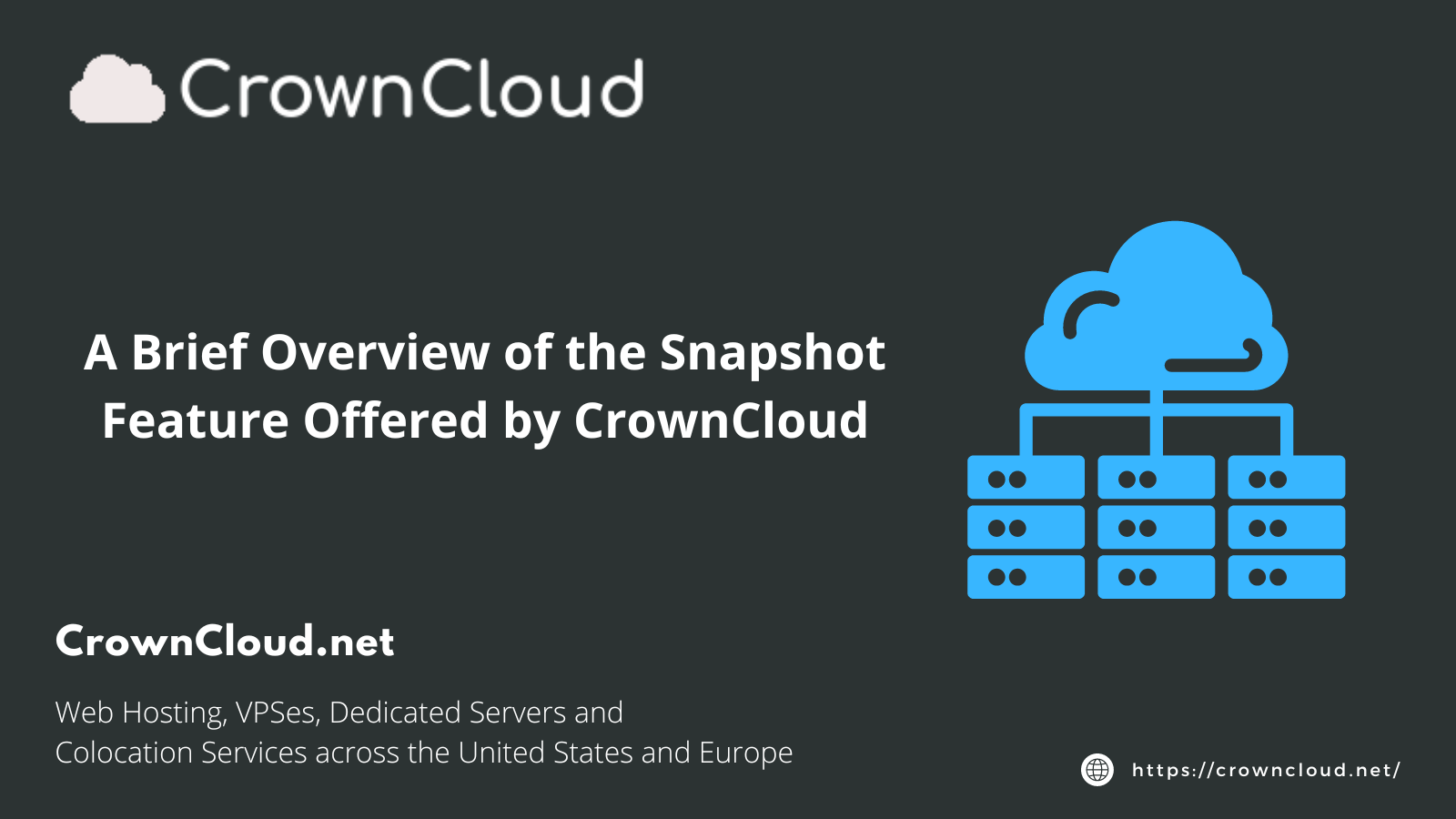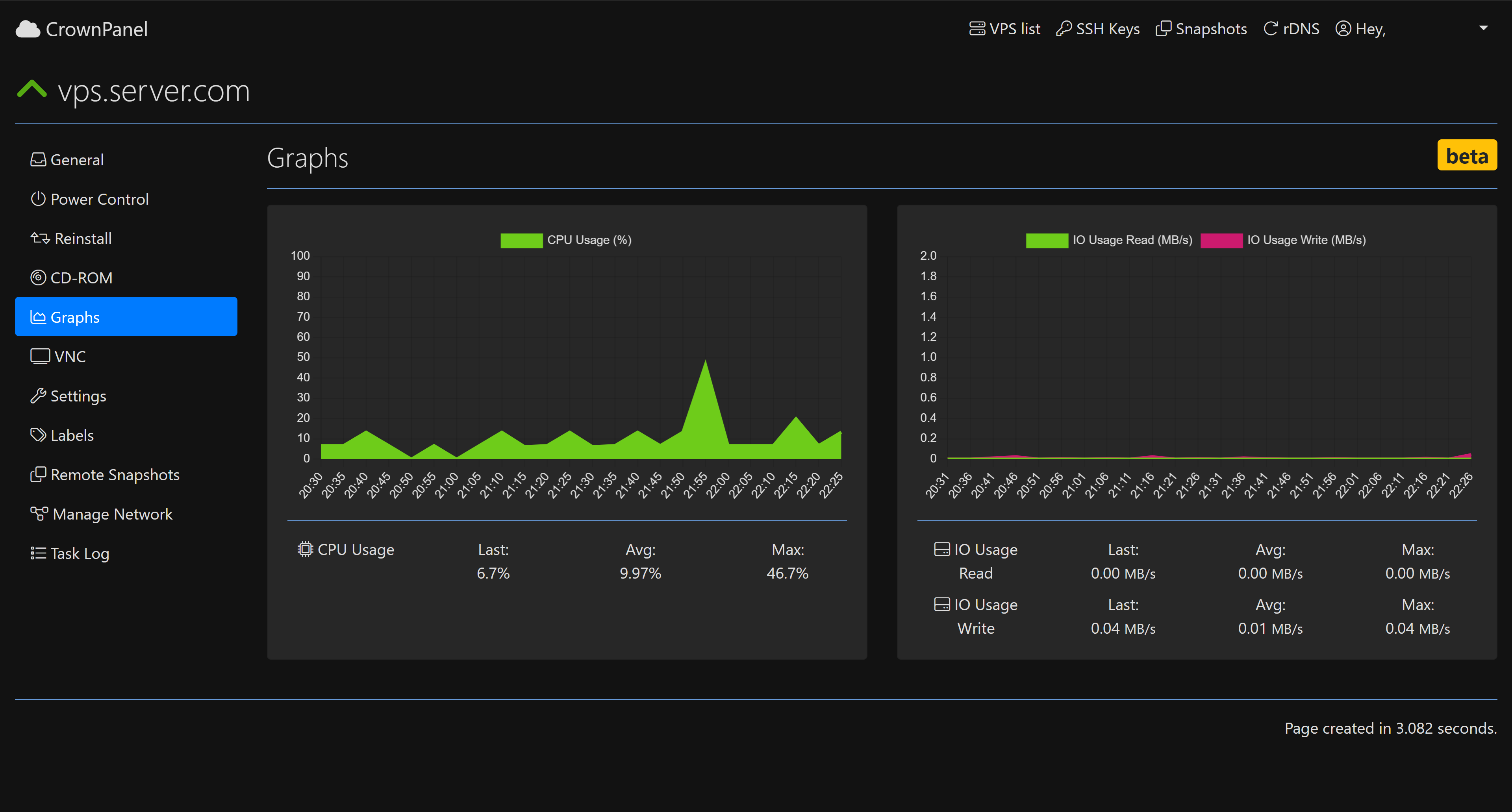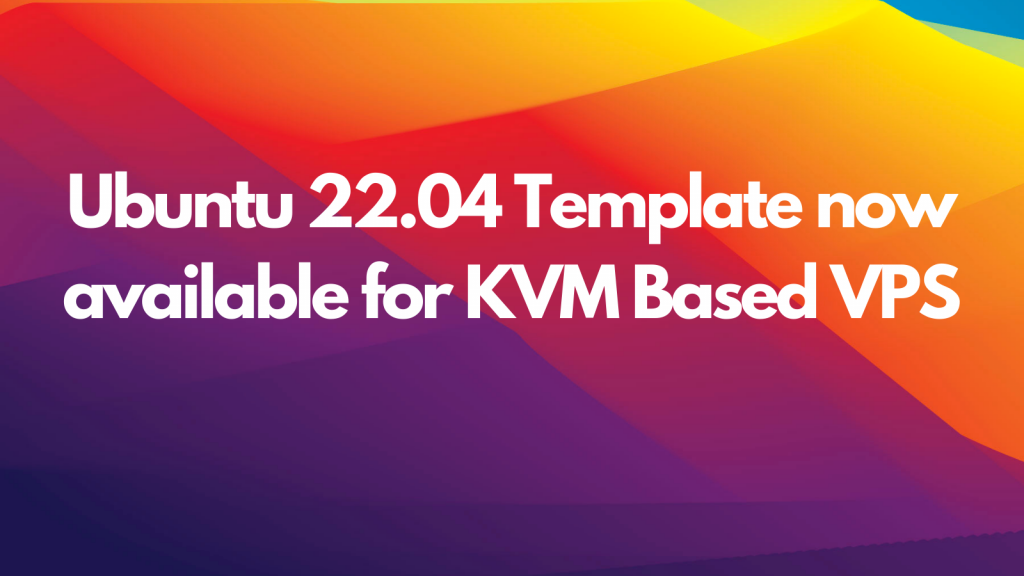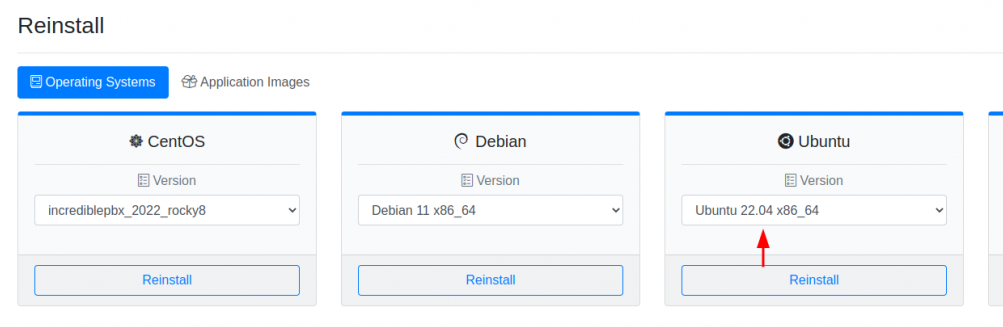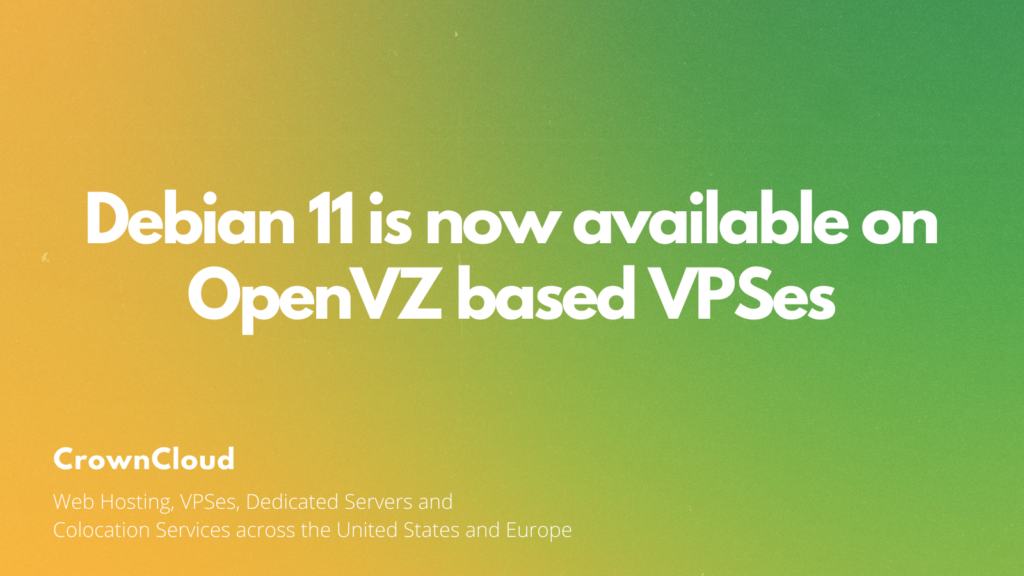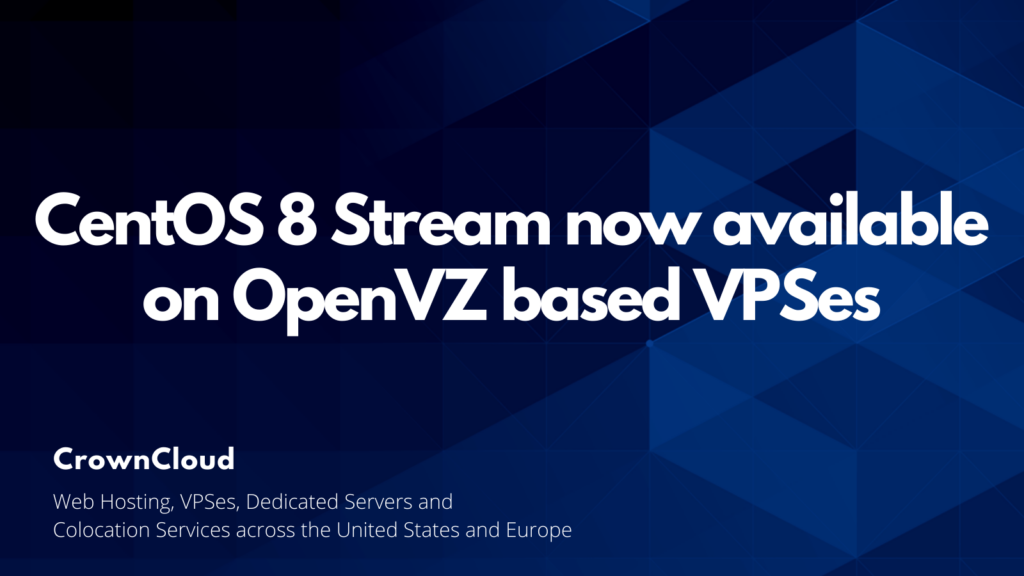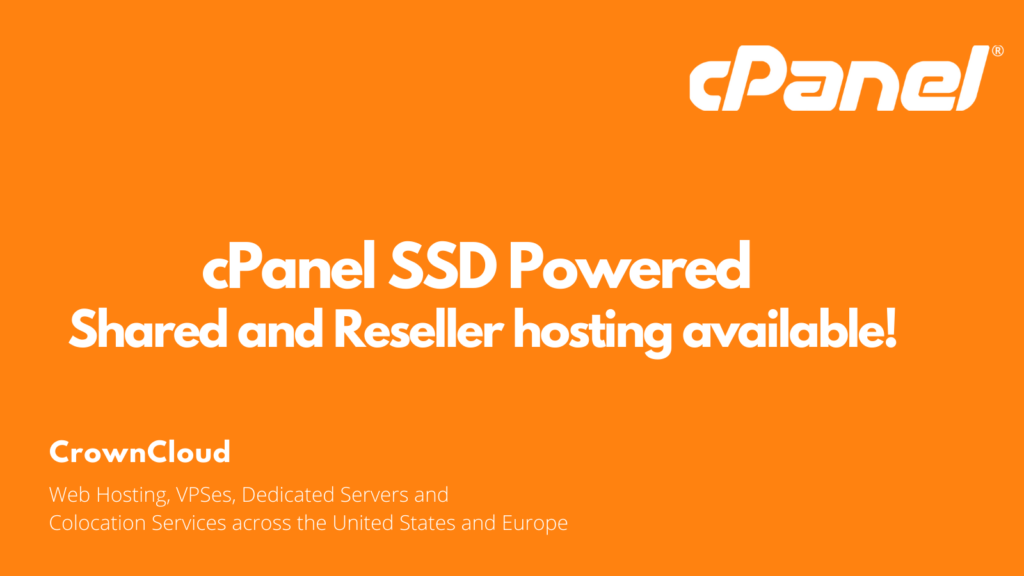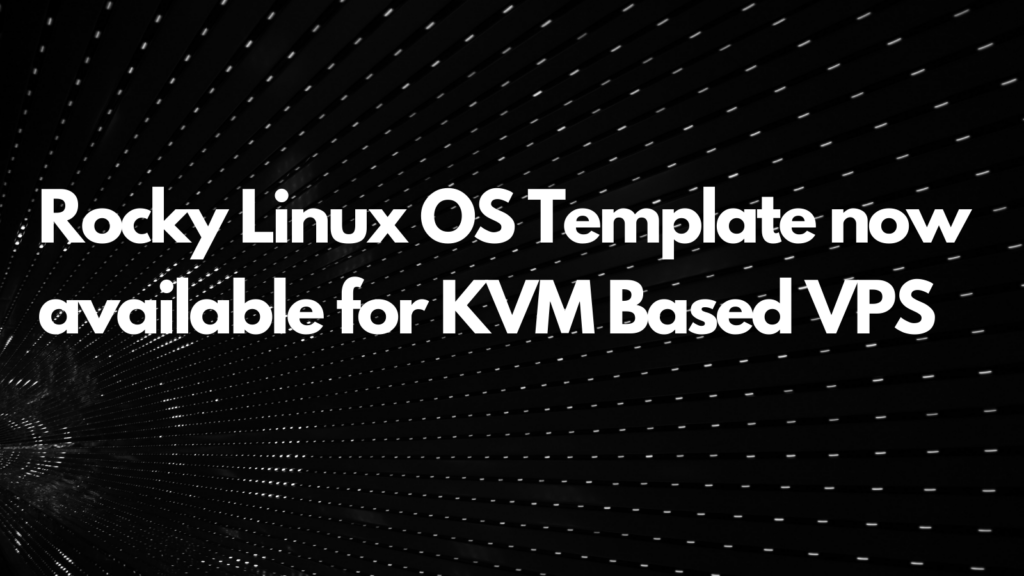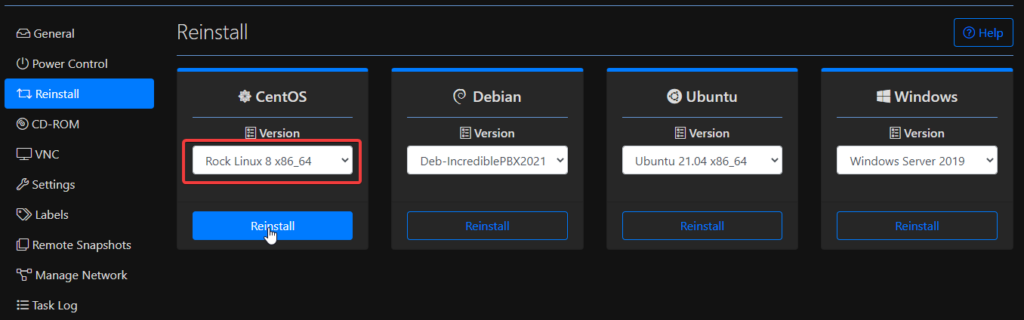We’ve got some exciting news to share — Ubuntu 25.04 is now available as both a 1-click install template and ISO on our KVM-based plans in the CrownPanel control panel!
This means you can now deploy the latest version of Ubuntu on your VPS in just a few clicks.
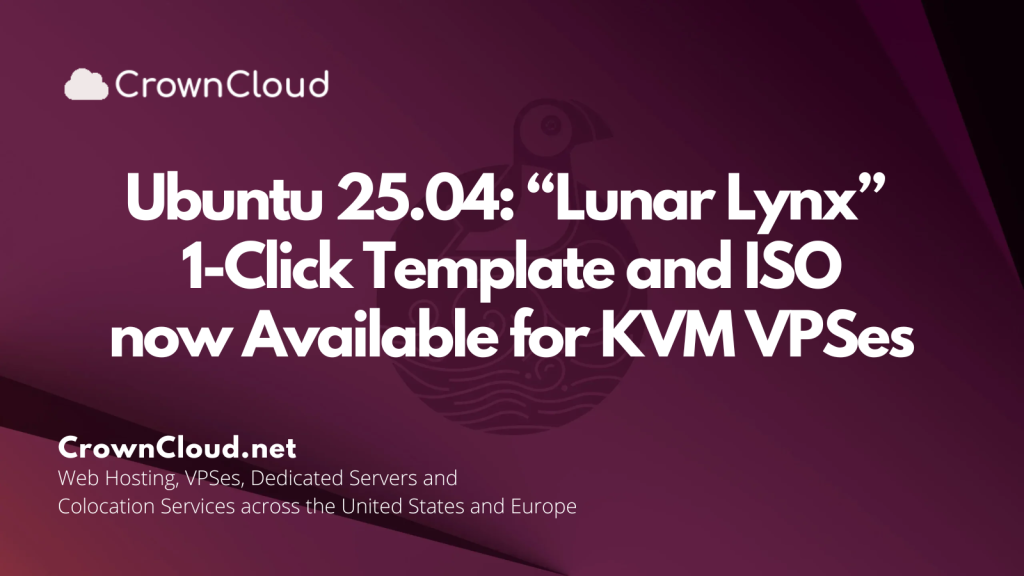
Meet Ubuntu 25.04 “Lunar Lynx”
Ubuntu 25.04, codenamed “Lunar Lynx,” is the latest release of one of the world’s most popular Linux distributions. It brings a refined user experience, improved performance, … Read More