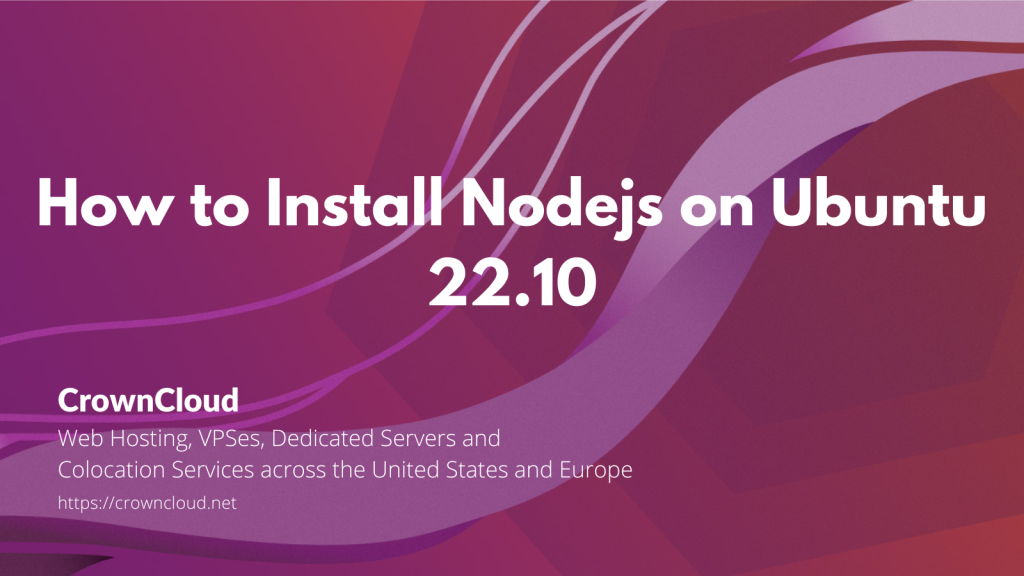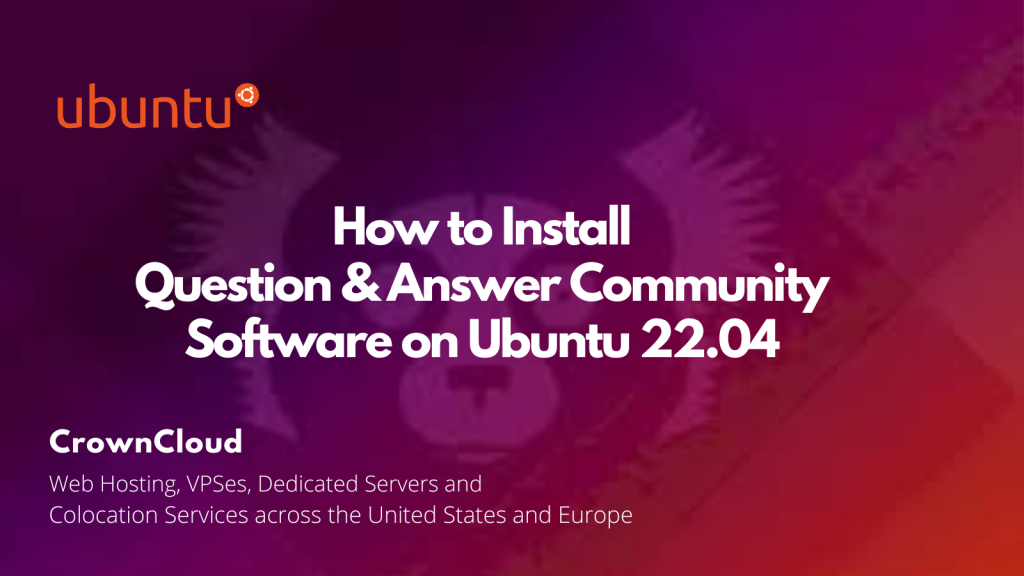Hello,
In this week’s feature highlight, we look at How to Install Gitea on Ubuntu 22.10
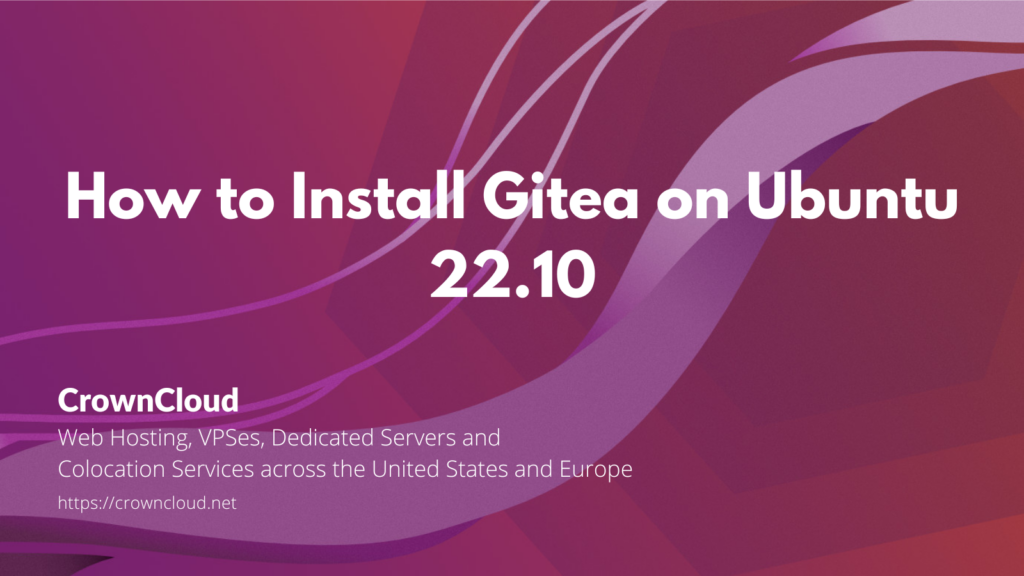
Gitea is an open-source forge software package for hosting software development version control using Git as well as other collaborative features like bug tracking, wikis, and code review. It supports self-hosting but also provides a free public first-party instance hosted in China on DiDi’s cloud.
Prerequisites
- Full SSH root access or a user with Sudo privileges is required.
- Gitea supports the following databases.
- SQLite