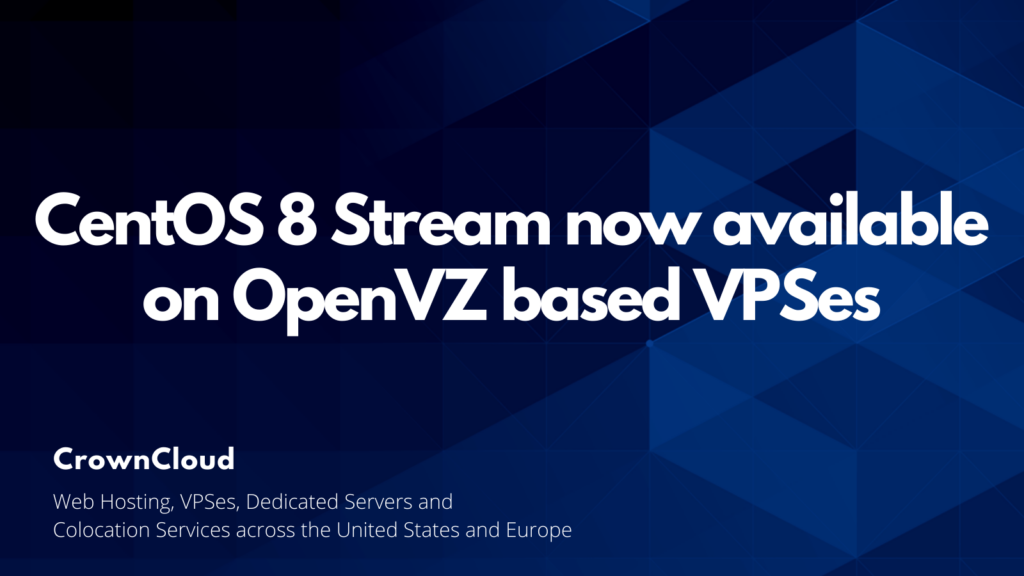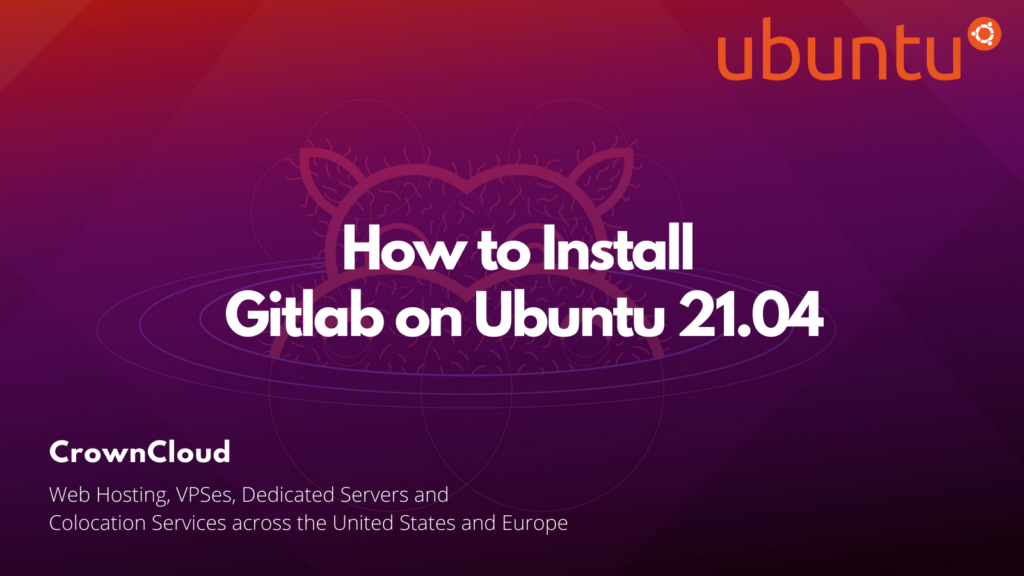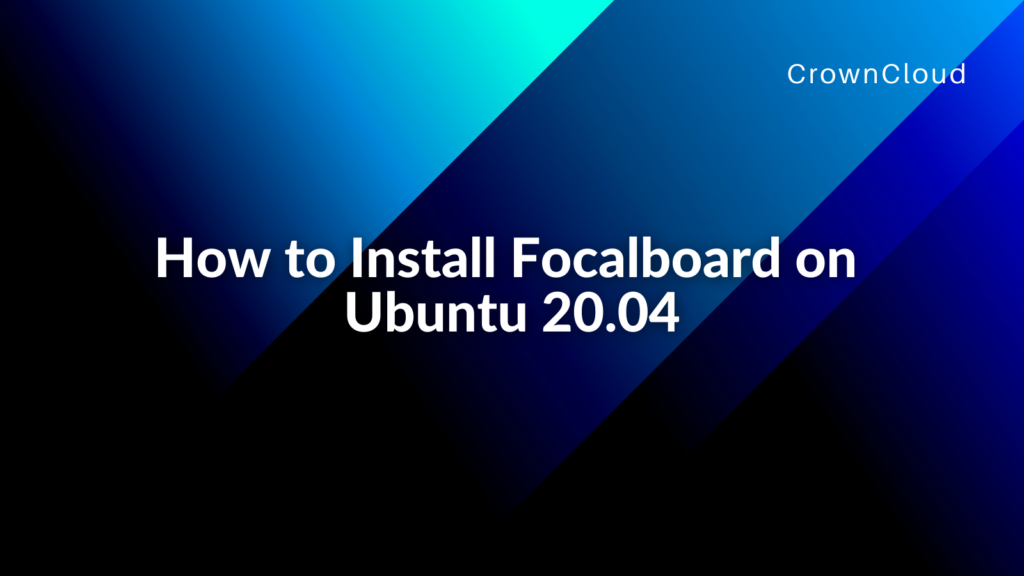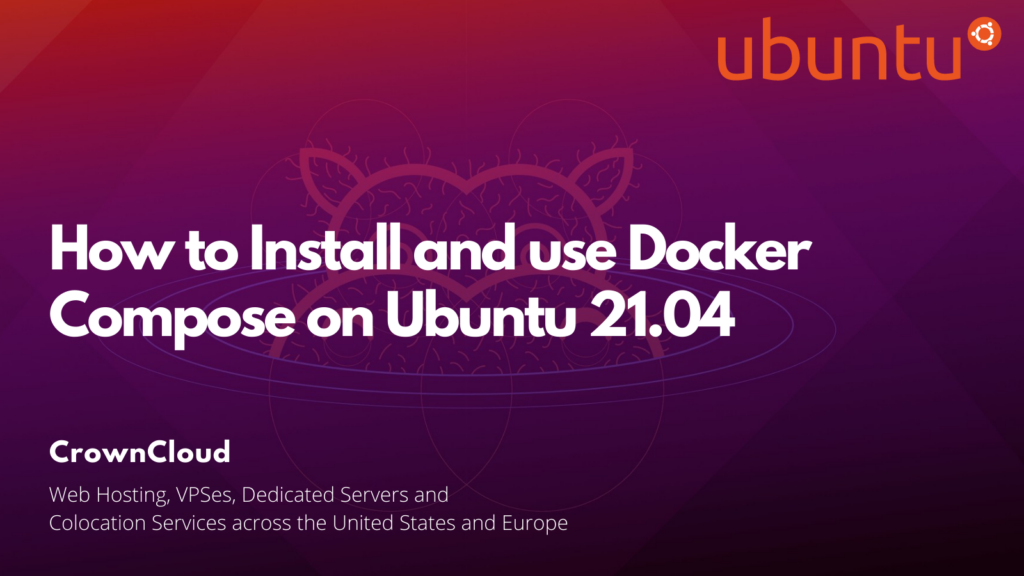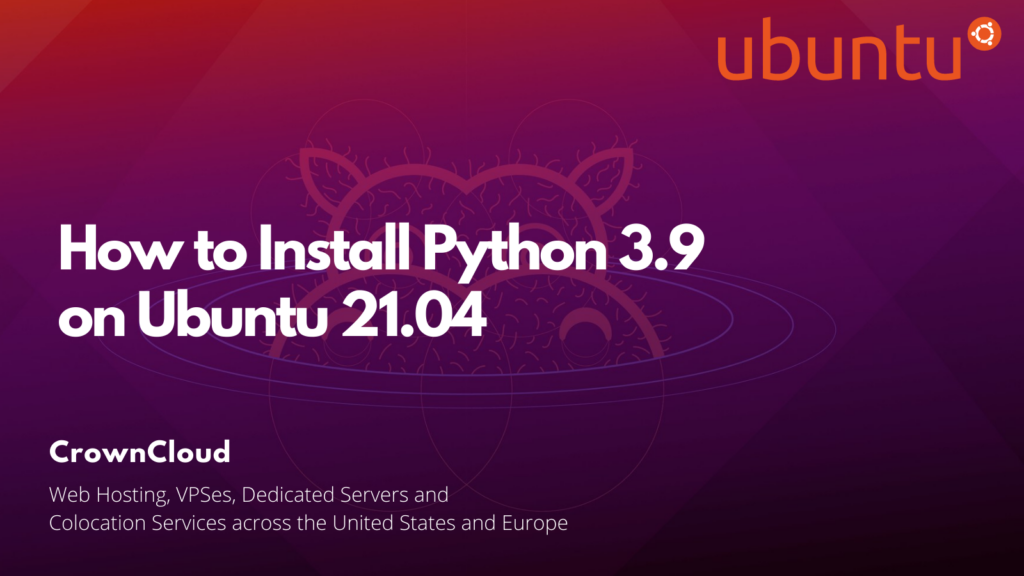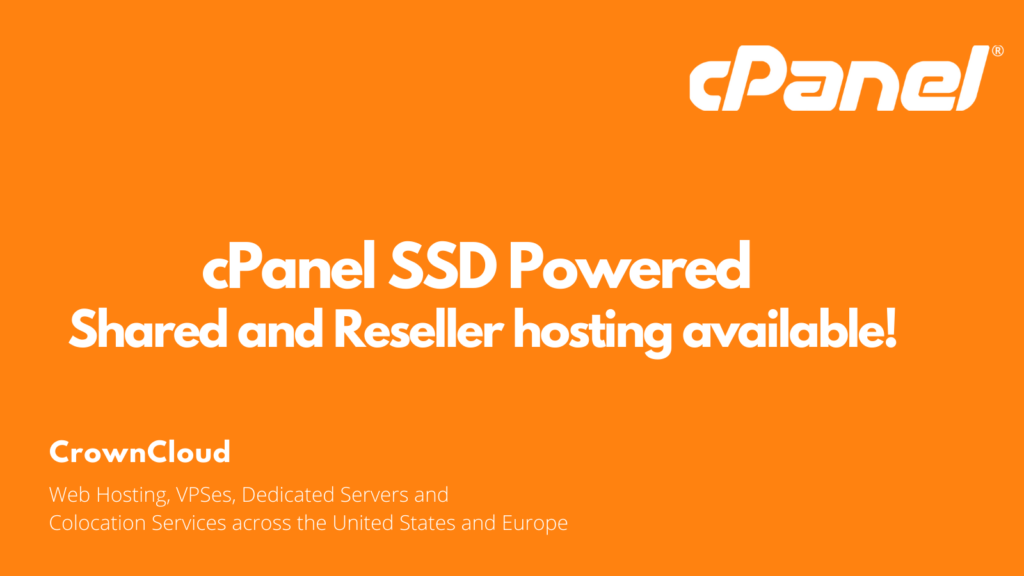Hey There!
We’re happy to announce that Debian 11 is now available as an operating system choice on our OpenVZ based plans in our control panel.
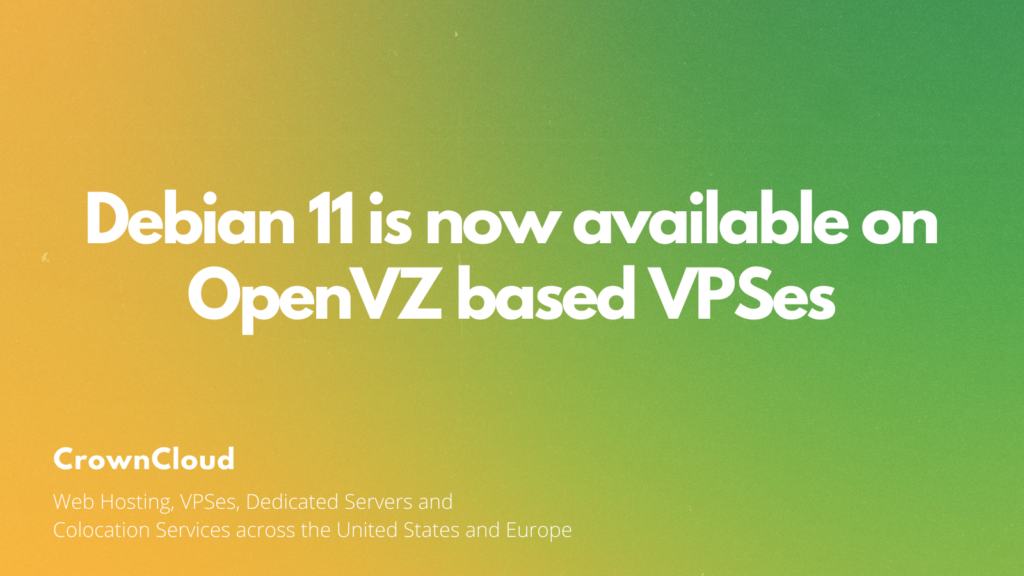
We also have a few guides available on our wiki to start off with Debian 11, https://wiki.crowncloud.net/index.php#Debian+11 — Feel free to contact our support team (via a support ticket) if you wish to see any new/different guide available on our wiki!
Stay tuned for more!
– Team CrownCloud… Read More