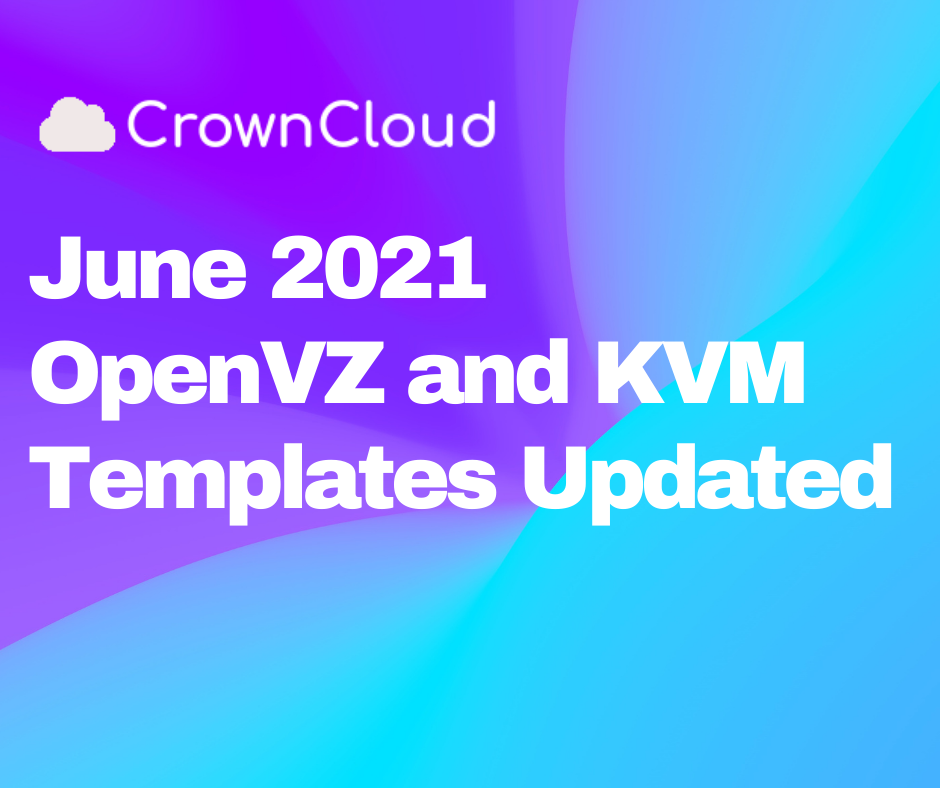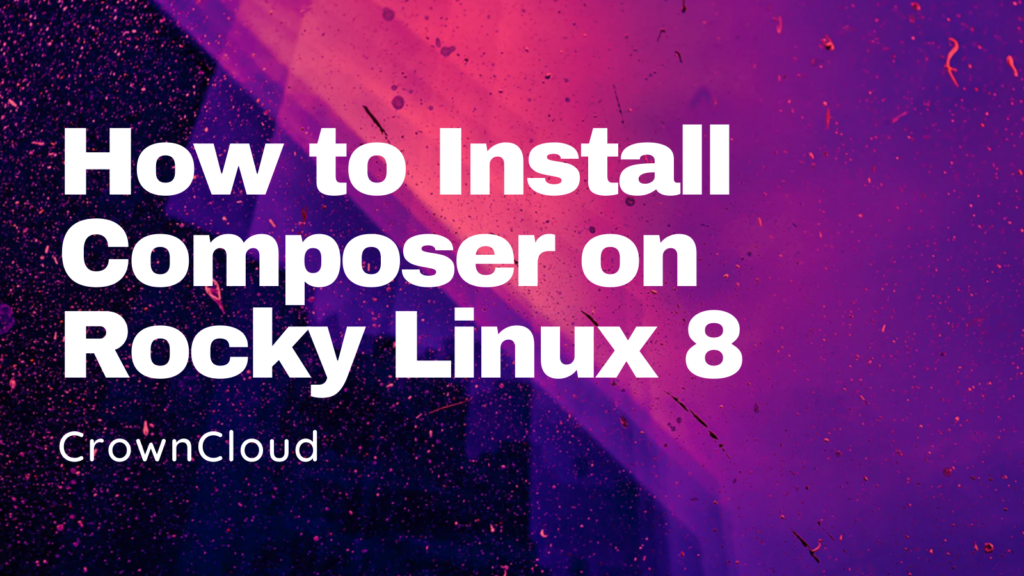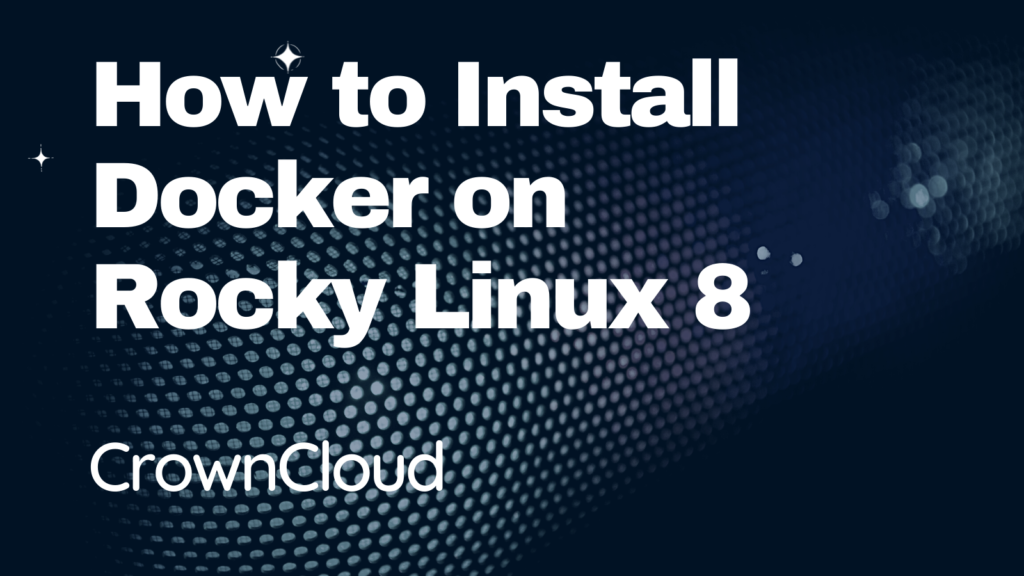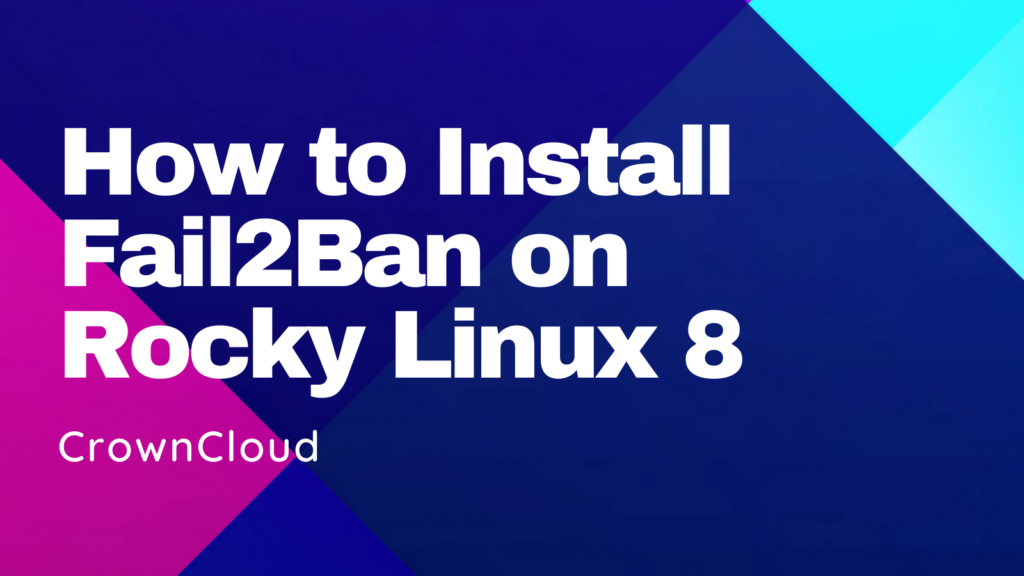Hello,
In this week’s feature highlight, we look at How to Install PHP 7 x on Rocky Linux 8
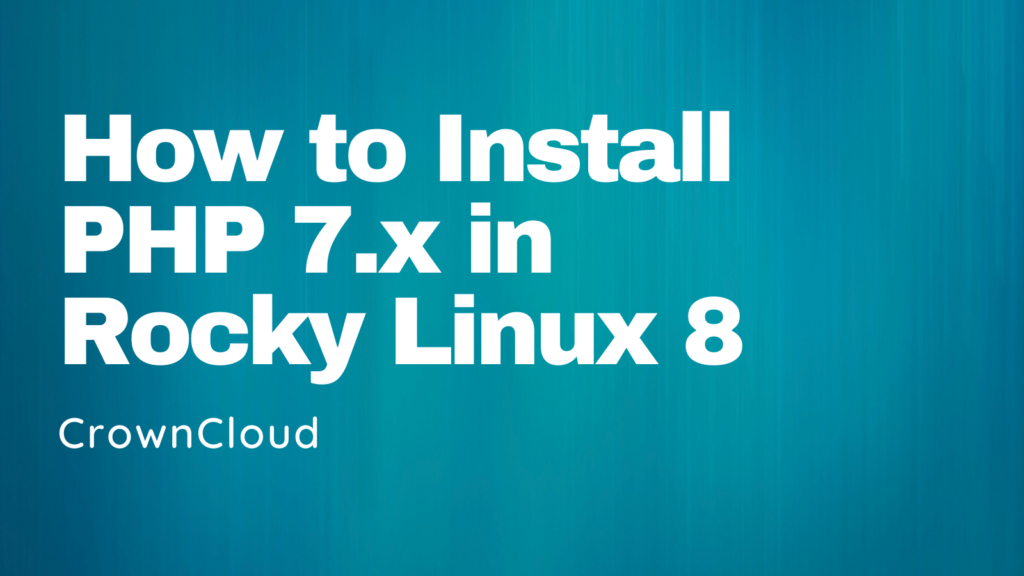
Installing the EPEL and Remi Repository
For this we use the PHP 7.x packaged by Remi, a third-party repository which offers multiple versions of PHP 7.x and 8.x
First, lets install the EPEL repository,
rpm -Uvh https://dl.fedoraproject.org/pub/epel/epel-release-latest-8.noarch.rpmNext, install the Remi repository with the following command,
yum install -y https://rpms.remirepo.net/enterprise/remi-release-8.rpmList the available PHP module stream
To check/list the available PHP … Read More