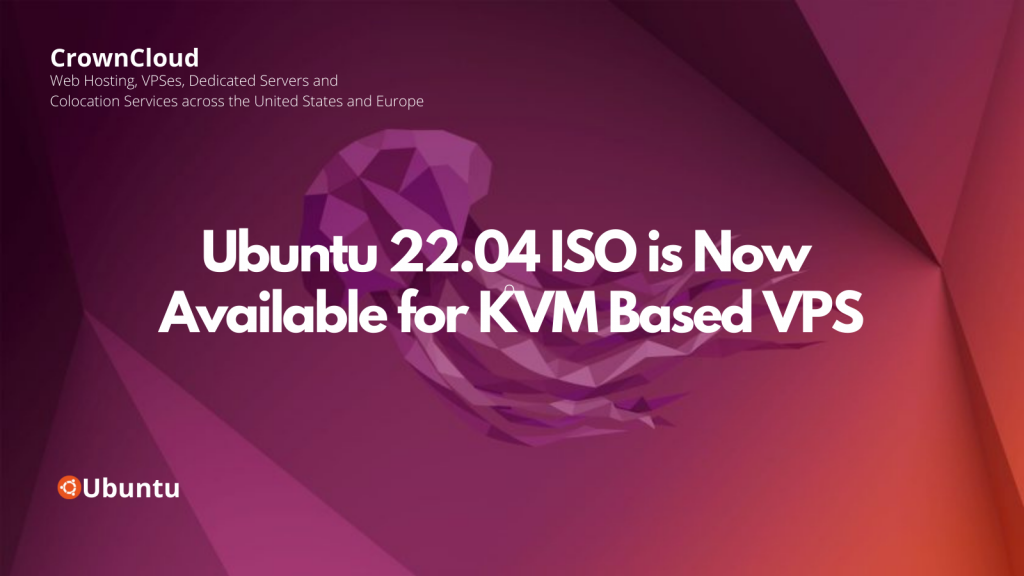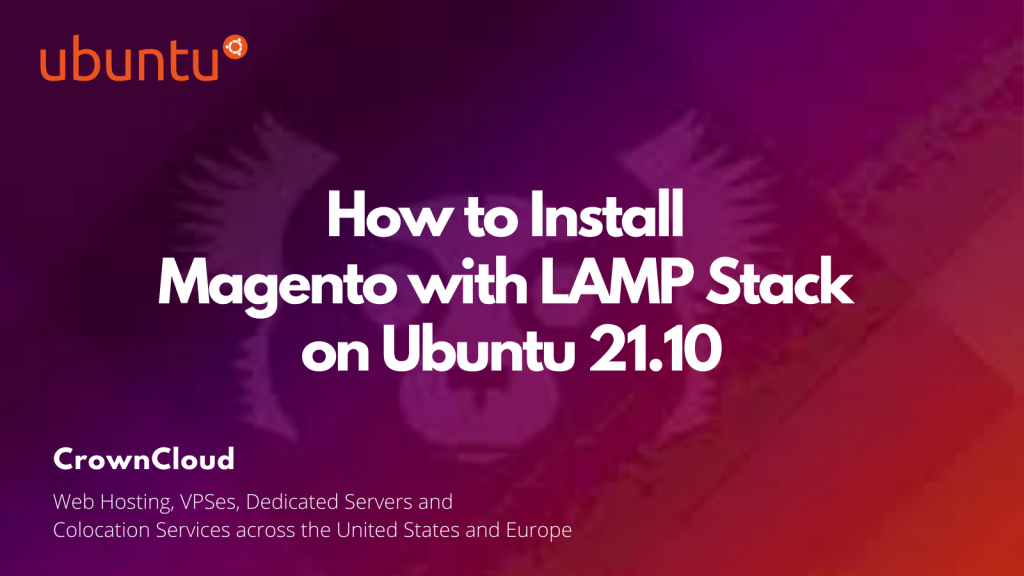Hello,
In this week’s feature highlight, we look at How to Install WordPress on Ubuntu 22.04
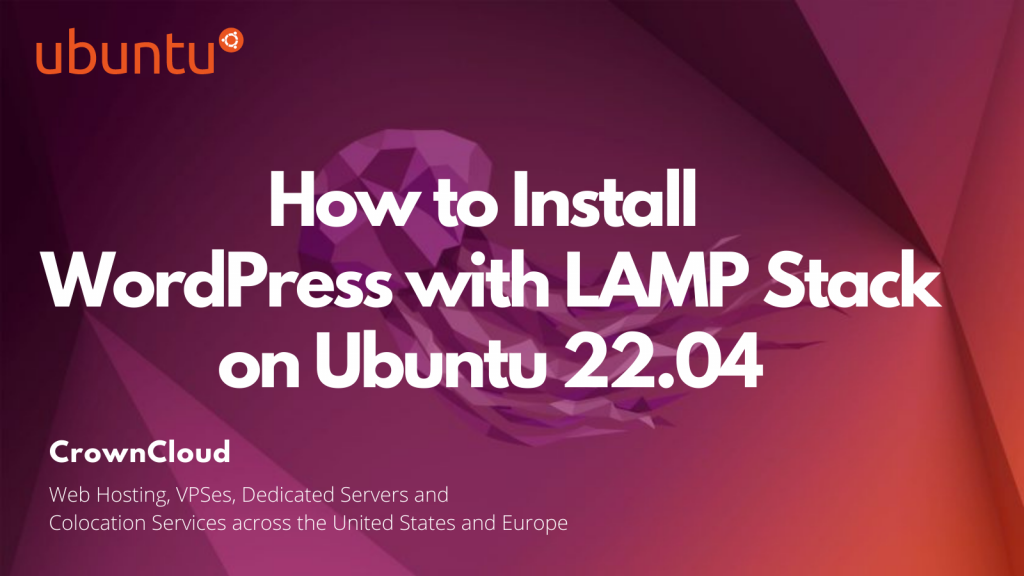
WordPress is one of the most popular website-building tools available out there. It is a simple way to get your online presence and perfect for those who do not know how to code and want a simple and effective way to share and build your story on the internet.
Prerequisites:
- Root access to your Ubuntu 22.04 server.
- LAMP Stack installed and running. Learn how