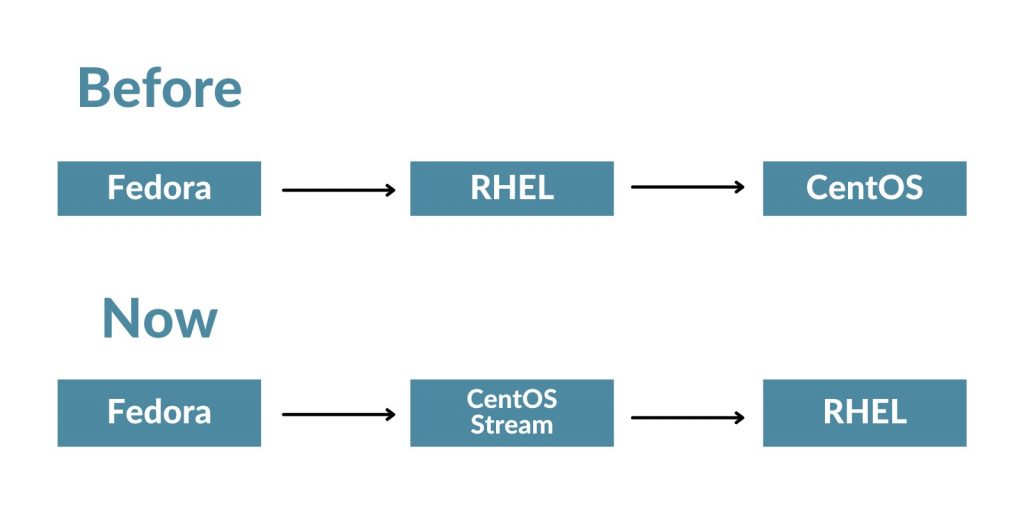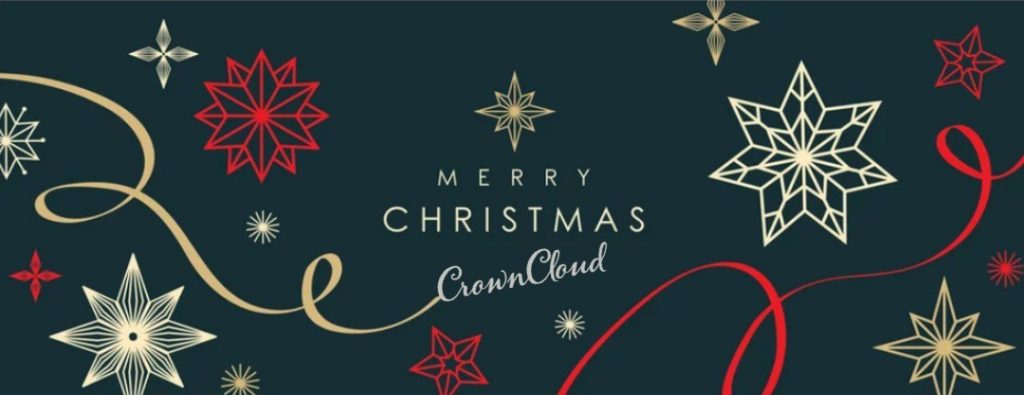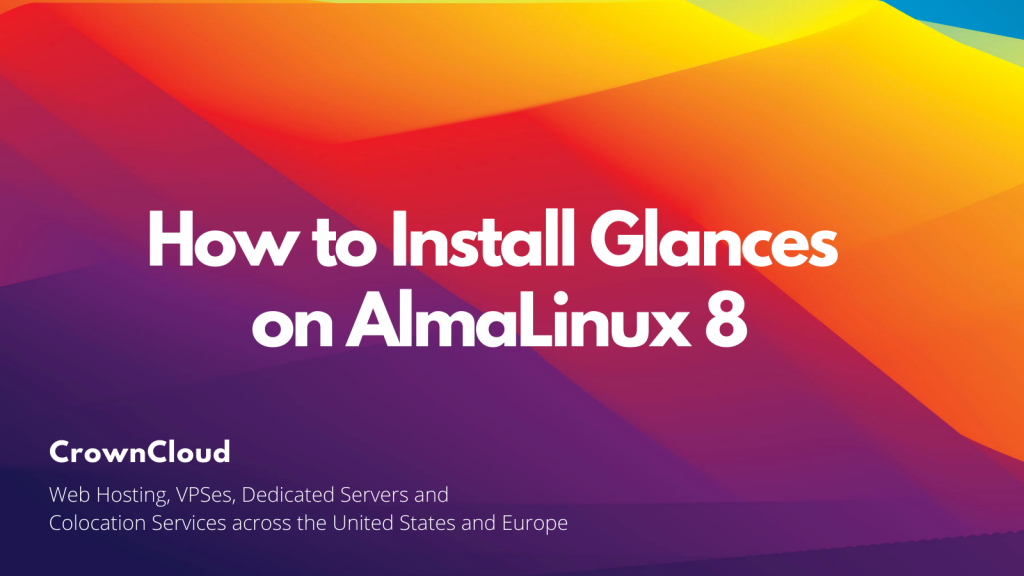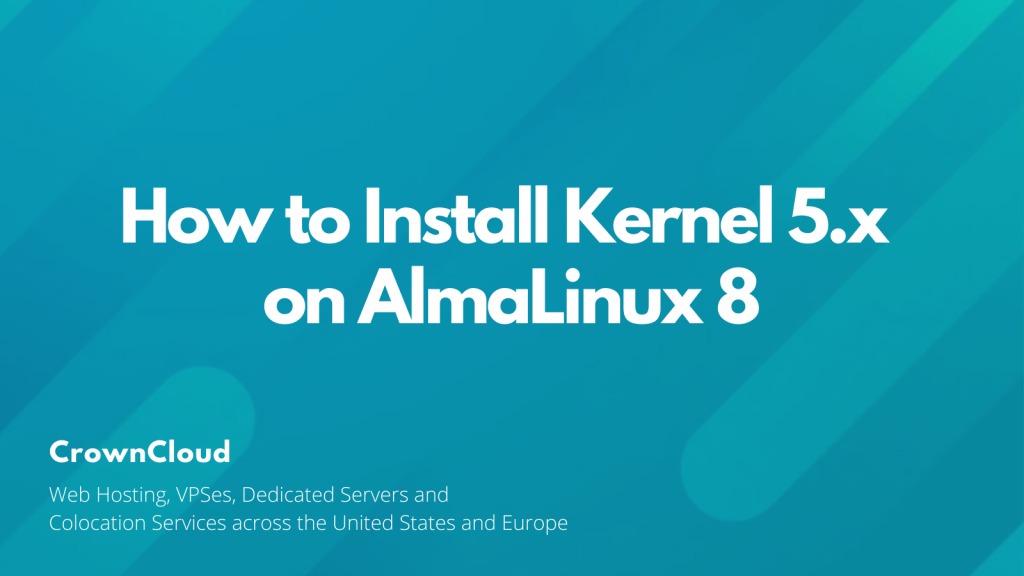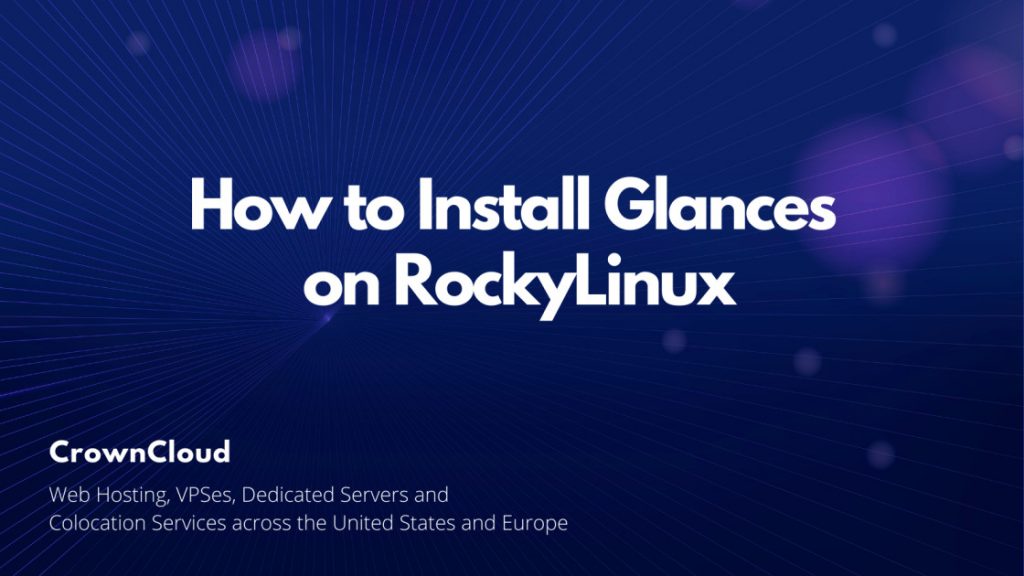Hey There!
We would like to thank you for being on the journey with us this past year. We wish you the best of luck, prosperity, and health this new year and we look forward to serving you,

We’d like to use this opportunity to share/showcase some of the key goals we’ve achieved this past year!
New Products,
We added a new AMD Ryzen 9 5950X Powered product at the start of this year past year under the SSD KVM product … Read More