Hello,
This is a notice to inform that we have discontinued our free to use IP Announce/BYOIP Services via AS205320.
This service was provided to our end-customers as a means to facilitate BYOIP (bring-your-own-IP) allowing for easier, cheaper and long term expansion of services on our platform. For example: Customers could rent a dedicated server from our platform and IP addresses externally and use them together for use as VPS host-nodes.
Over the past months, this free to use service … Read More
Month: October 2023
bookmark_borderEnabling BBR on Ubuntu 23.10
Hello,
In this week’s feature highlight, we look at How to Enable BBR on Ubuntu 23.10
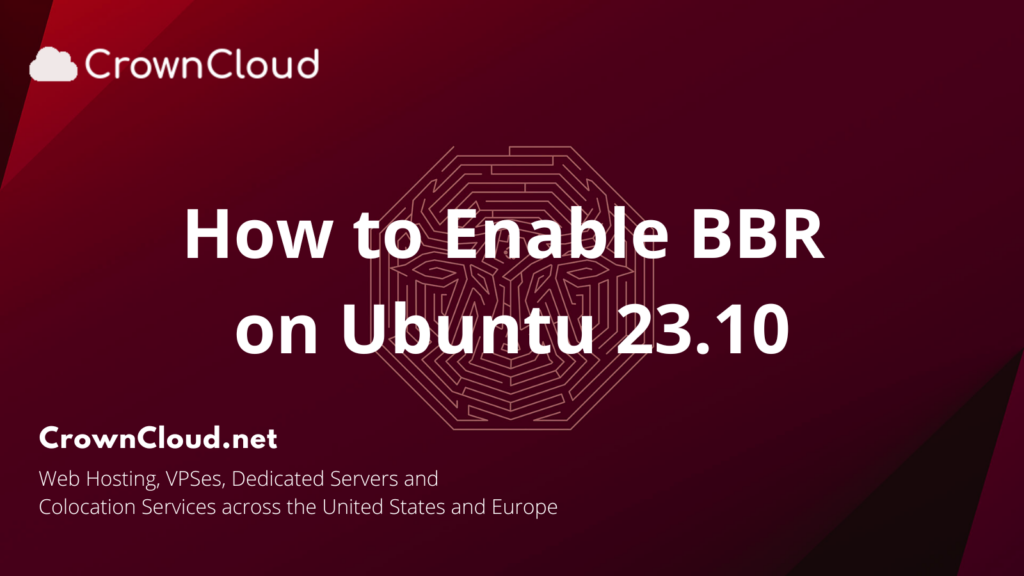
BBR stands for Bottleneck Bandwidth and RTT is a congestion control system. You can enable TCP BBR on your Linux desktop to improve the overall web surfing experience. By default, Linux uses the Reno and CUBIC congestion control algorithm.
Enabling BBR in Linux can help improve network performance by optimizing bandwidth utilization, reducing latency, and mitigating packet loss. We’ll show you how this is … Read More
bookmark_borderInstalling Node.js on Ubuntu 23.10
Hello,
In this week’s feature highlight, we look at How to Install Node.js on Ubuntu 23.10
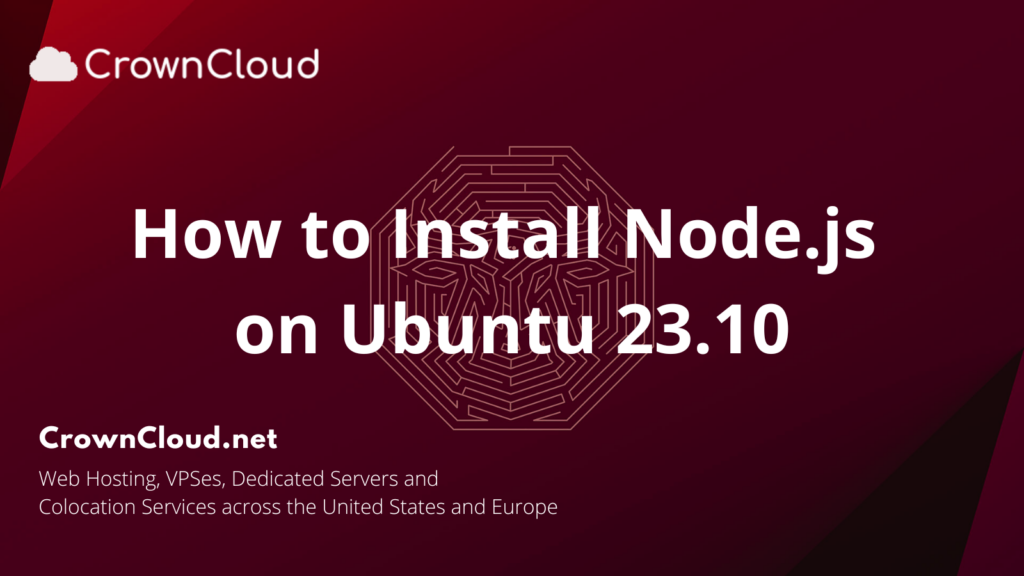
Node.js is an open-source, server-side runtime environment that allows you to run JavaScript on the server. It is designed to be efficient and lightweight and is commonly used to build scalable network applications and web services.
To install Node.js on an Ubuntu 23.10 server, you can follow these steps:
Login to the Ubuntu 23.10 server and update the package repository information.
apt updateInstall
… Read Morebookmark_borderInstalling GCC on Debian 12
Hello,
In this week’s feature highlight, we look at How to Install GCC on Debian 12
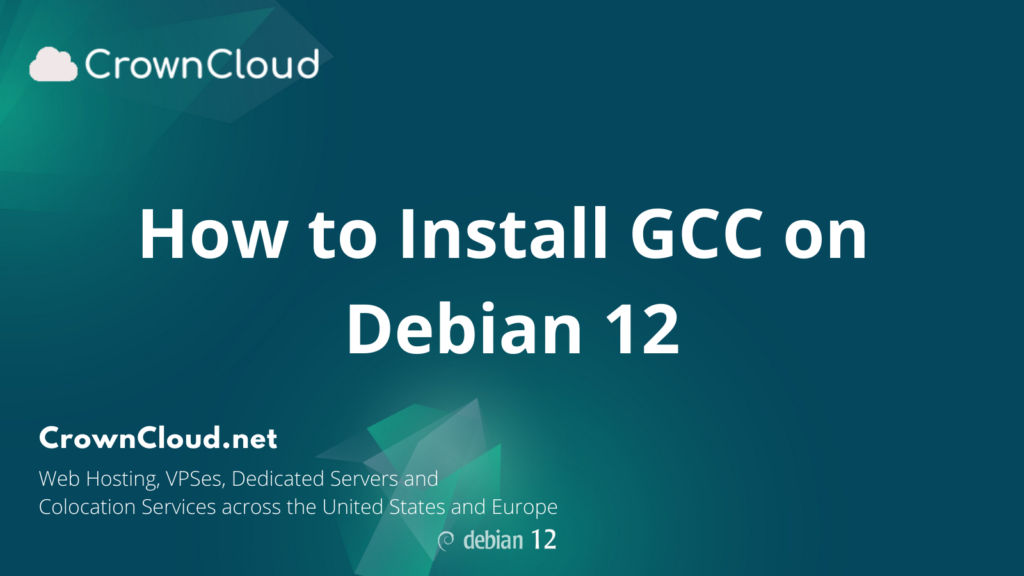
GCC, the GNU Compiler Collection is a compiler system developed to support various programming languages. GCC is the standard compiler for most projects related to GNU and Linux, including the Linux kernel.
Installing GCC on Debian
Debian repositories contain build-essential package which contains the GCC compiler, g++ and make
Debian an existing system by running following command
apt upgrade
apt install build-essentialIf you … Read More
bookmark_borderInstalling and use PHP Composer on Debian 12
Hello,
In this week’s feature highlight, we look at How to Install and use PHP Composer on Debian 12
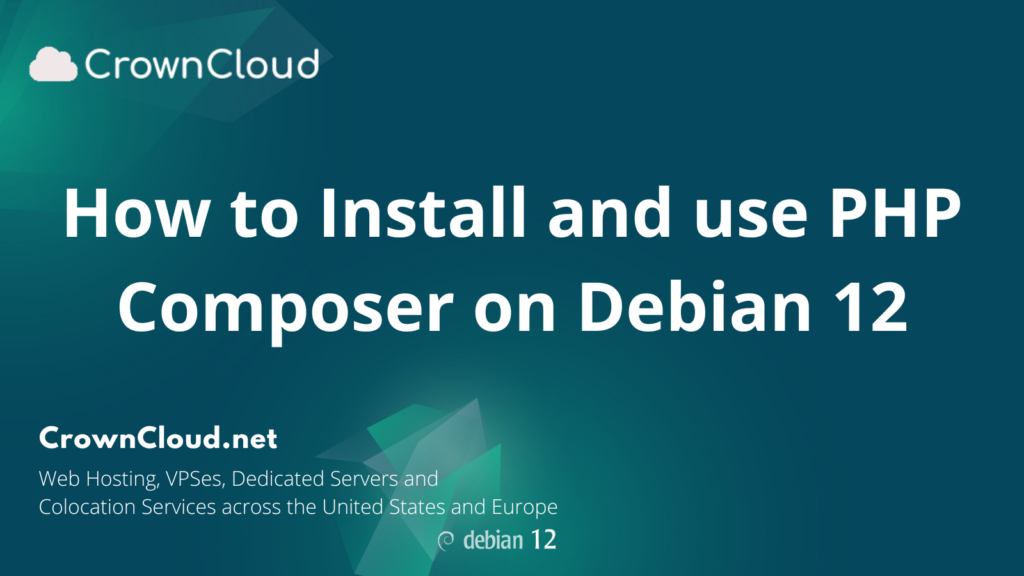
Composer is a dependency manager for the programming language, PHP. It functions as some sort of project manager that helps the programmer manage dependencies that will be used on a project-to-project basis.
Installing Composer on Debian 12
First, need to check for any pending system updates,
apt update
apt upgradeInstall the required packages.
apt install wget php-cli php-zip unzipDownload … Read More
bookmark_borderInstalling Elasticsearch on Debian 12
Hello,
In this week’s feature highlight, we look at How to Install Elasticsearch on Debian 12
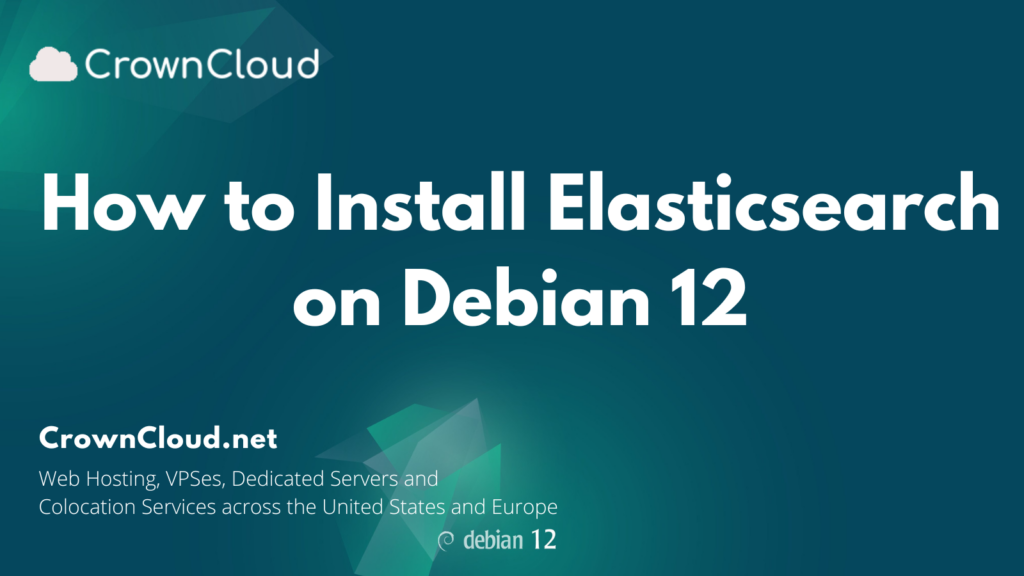
Elasticsearch is a highly scalable open-source full-text search and analytics engine. It allows you to store, search, and analyze big volumes of data quickly and in near real-time. Elasticsearch is an open-source developed in Java and used by many big organizations around the world.
Install OpenJDK-11
First, update the packages index and install the OpenJDK-11 with the following commands.
apt updateOpenJDK packages are … Read More