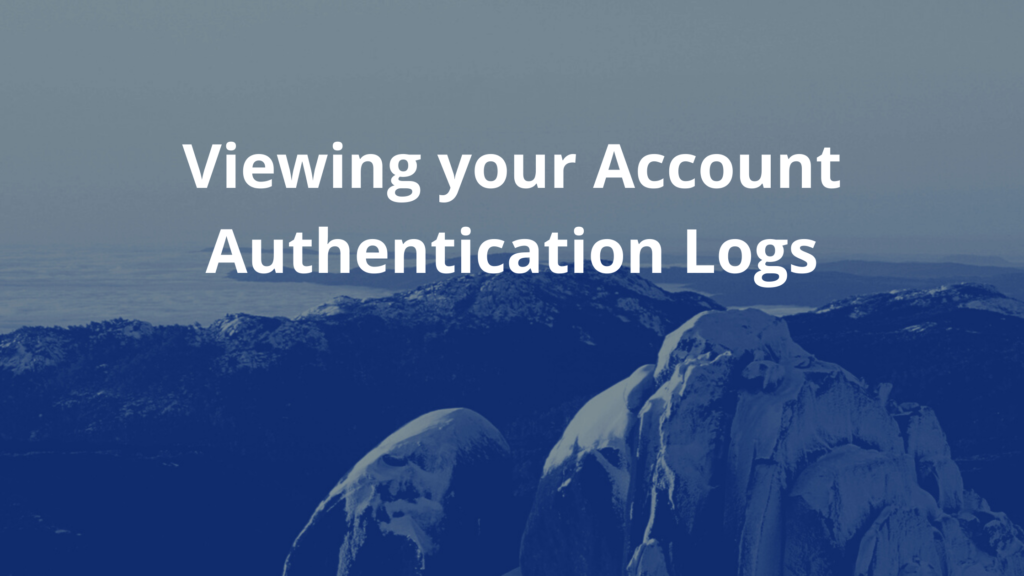Hello!
In this week’s feature highlight, we look at how to use Snapshots in CrownPanel.
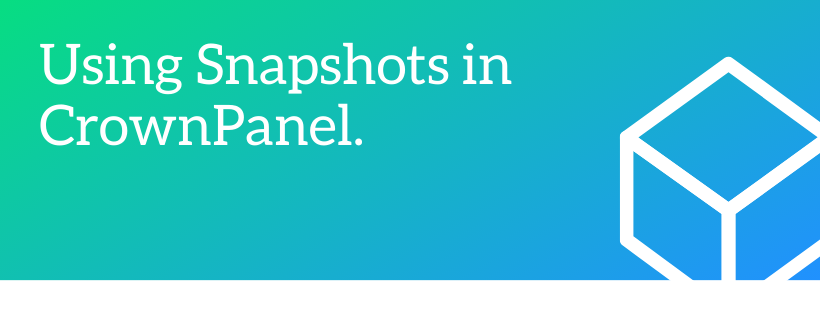
A snapshot is a type of backup copy used to create the entire architectural instance/copy of a disk, or system. It is used in backup processes to restore the system or disk of a particular device at a specific time. A snapshot backup can also be referred to as image backup.
It’s easy to take a Snapshots in our control panel.
Click on Manage beside … Read More