Hello,
In this week’s feature highlight, we look at How to Install Xrdp with GNOME GUI on Rocky Linux 9
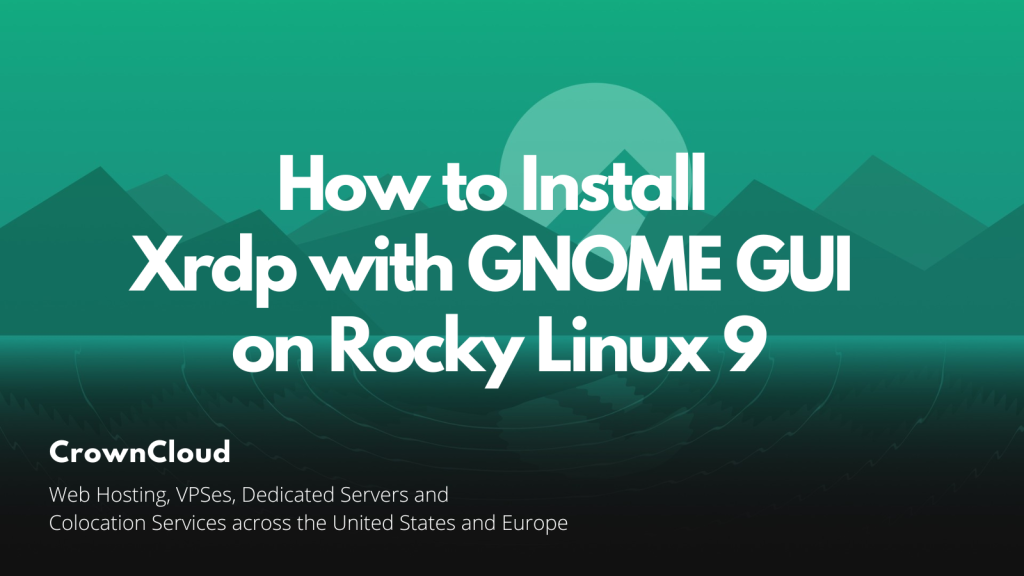
Xrdp is a free and open-source implementation of the Microsoft RDP server that enables operating systems other than Microsoft Windows to provide a fully functional RDP-compatible remote desktop experience. In this article, we are going to learn how to install Xrdp with GNOME GUI on Rocky Linux 9. So, let’s get started.
Checkout the Xrdp Project Here.
Try this wiki on our VPS. Starts just at $5/month with 24×7 In-house customer support.
Pre-requisites :
- A system with Rocky Linux 9 installed and running.
rootaccess to the system.- GNOME GUI installed on the system.
Once you’re all set, we’ll proceed with Xrdp with epel-release installation and configuration.
Install epel-release
dnf install epel-releaseOutput:
[root@server ~]# dnf install epel-release
Last metadata expiration check: 0:01:24 ago on Wed 20 Jul 2022 09:17:59 PM CEST.
Dependencies resolved.
================================================================================
Package Architecture Version Repository Size
================================================================================
Installing:
epel-release noarch 9-2.el9 extras 17 k
Transaction Summary
================================================================================
Install 1 Package
Total download size: 17 k
Installed size: 23 k 24 kB/s | 17 kB 00:00
Install Xrdp
Let’s install xdrp below commands.
dnf install xrdpOutput:
[root@server ~]# dnf install xrdp
Last metadata expiration check: 0:01:04 ago on Wed 20 Jul 2022 09:17:59 PM CEST.
No match for argument: xrdp
Error: Unable to find a match: xrdp
[root@server ~]# dnf install epel-release
Last metadata expiration check: 0:01:24 ago on Wed 20 Jul 2022 09:17:59 PM CEST.
Dependencies resolved.
================================================================================
Package Architecture Version Repository Size
================================================================================
Installing:
epel-release noarch 9-2.el9 extras 17 k
Transaction Summary
================================================================================
Install 1 PackageEnable Xrdp using the below commands.
systemctl start xrdp
systemctl enable xrdpEnable Firewall
firewall-cmd --permanent --add-port=3389/tcp
firewall-cmd --reloadReboot the system
To boot into Graphical mode, we will reboot the system with the below command,
rebootLet’s connect Xrdp using Windows RDP
After the successful installation of Xrdp with GNOME GUI. We can connect to the remote server using Windows RDP Connection.
Open the Remote Desktop Connection on your Windows computer and enter the public IP of the AlmaLinux server.
Once you click on “Connect” you will be prompted to enter the login credentials to access the Server. After login, complete the GUI Setup.
To find the Public IP of your VPS hosted with us, Click here.
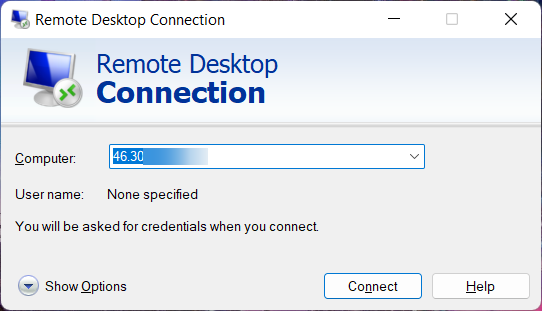
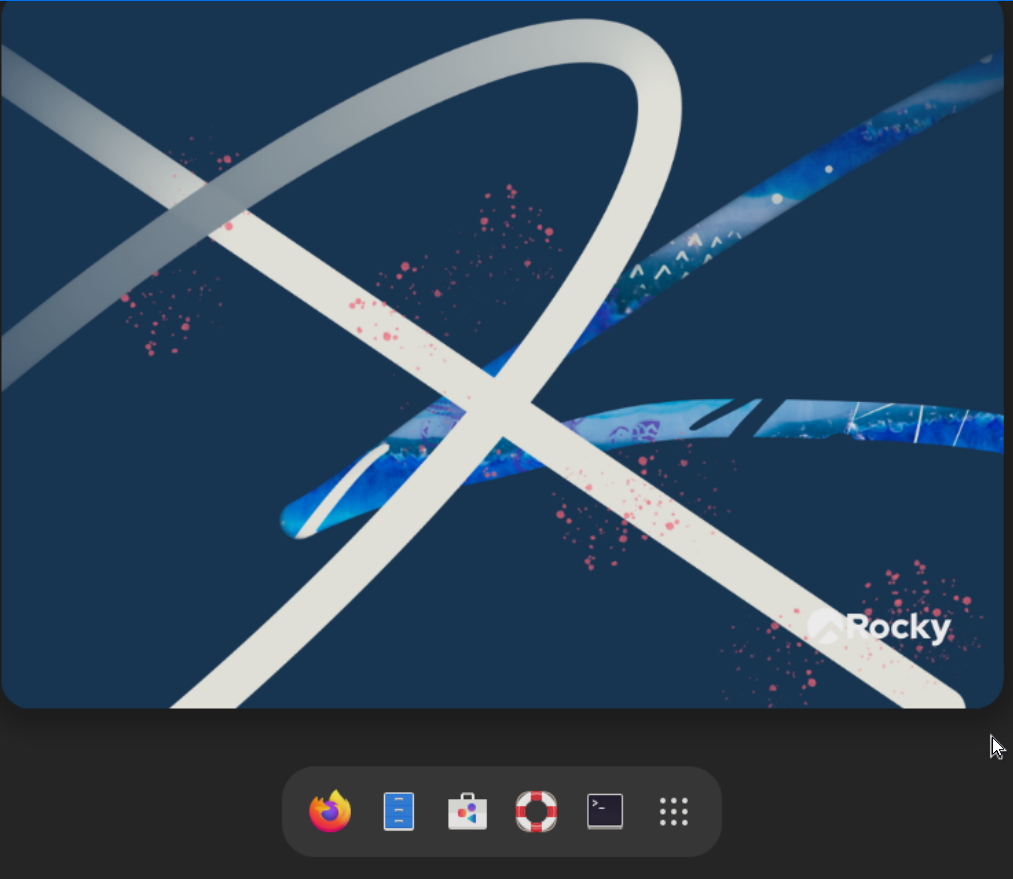
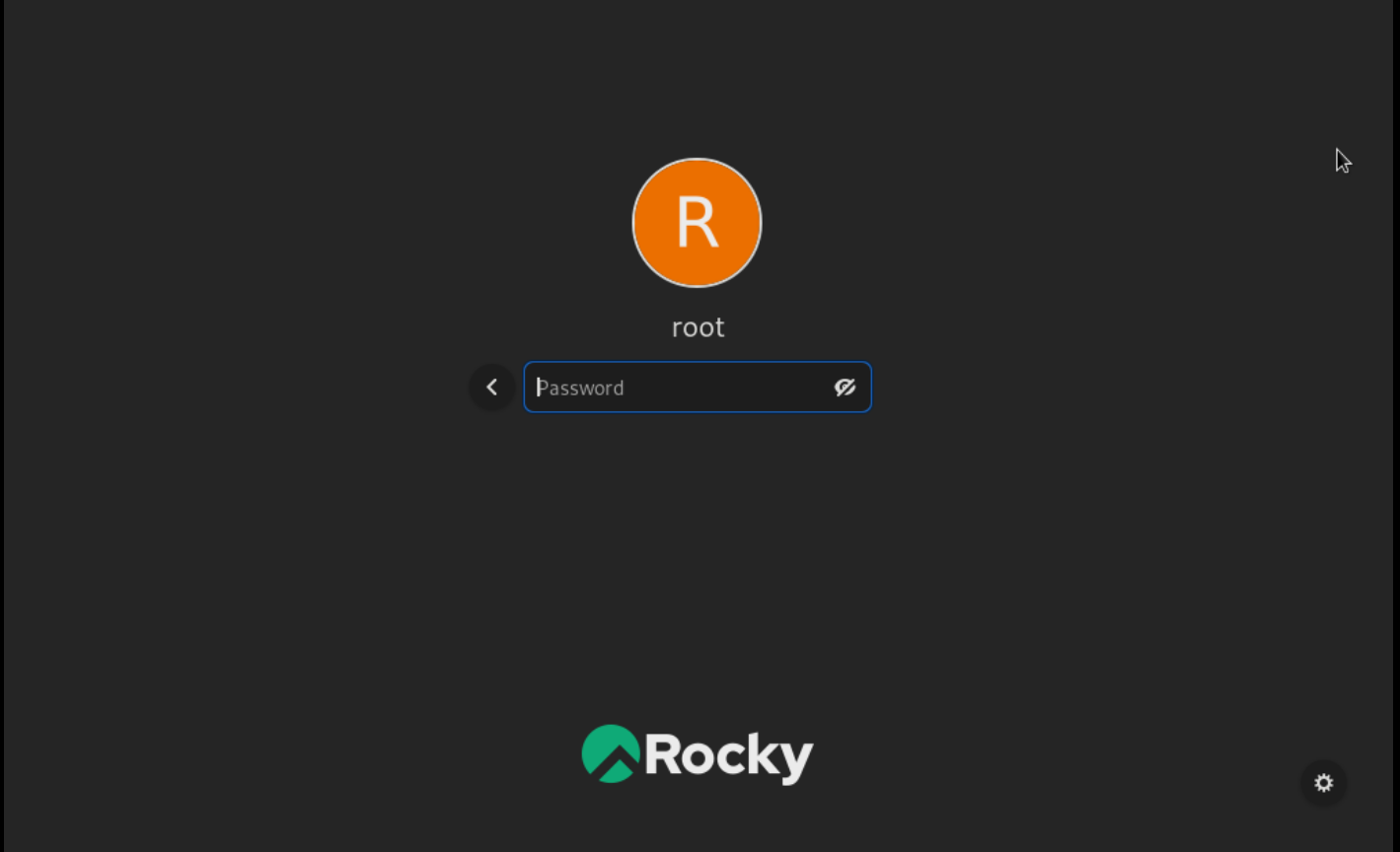
Now you have successfully installed Xrdp with GNOME GUI on Roky Linux 9.