Hello,
In this week’s feature highlight, we look at How to Install and use Docker Compose on Ubuntu 21.04
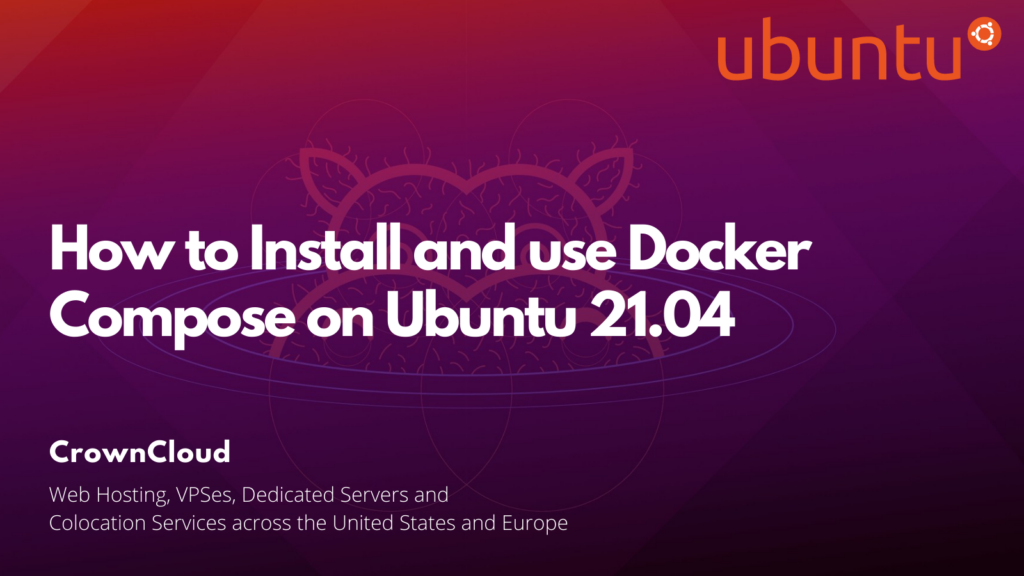
Installing Docker on Ubuntu
Check for system updates and install it.
apt update
apt upgradeInstall basic dependencies.
apt install apt-transport-https ca-certificates curl gnupg-agent software-properties-commonOutput:
root@vps:~# apt install apt-transport-https ca-certificates curl gnupg-agent software-properties-common
Reading package lists... Done
Building dependency tree... Done
Reading state information... Done
ca-certificates is already the newest version (20210119build1).
ca-certificates set to manually installed.
curl is already the newest version (7.74.0-1ubuntu2).
curl set to manually installed.
software-properties-common is already the newest version (0.99.10).
software-properties-common set to manually installed.
The following packages were automatically installed and are no longer required:
eatmydata libeatmydata1 python3-certifi python3-importlib-metadata python3-jinja2 python3-json-pointer
python3-jsonpatch python3-jsonschema python3-markupsafe python3-more-itertools python3-pyrsistent
python3-requests python3-urllib3 python3-zipp
Use 'apt autoremove' to remove them.
The following NEW packages will be installed:
apt-transport-https gnupg-agent
0 upgraded, 2 newly installed, 0 to remove and 0 not upgraded.
Need to get 6,940 B of archives.
After this operation, 212 kB of additional disk space will be used.
Do you want to continue? [Y/n]Import docker repository GPG key.
curl -fsSL https://download.docker.com/linux/ubuntu/gpg | sudo apt-key add -Output:
root@vps:~# curl -fsSL https://download.docker.com/linux/ubuntu/gpg | sudo apt-key add -
OKAdd Docker CE repository.
add-apt-repository "deb [arch=amd64] https://download.docker.com/linux/ubuntu $(lsb_release -cs) stable"Output:
root@vps:~# add-apt-repository "deb [arch=amd64] https://download.docker.com/linux/ubuntu $(lsb_release -cs) stable"
Repository: 'deb [arch=amd64] https://download.docker.com/linux/ubuntu hirsute stable'
Description:
Archive for codename: hirsute components: stable
More info: https://download.docker.com/linux/ubuntu
Adding repository.
Press [ENTER] to continue or Ctrl-c to cancel.
Adding deb entry to /etc/apt/sources.list.d/archive_uri-https_download_docker_com_linux_ubuntu-hirsute.list
Adding disabled deb-src entry to /etc/apt/sources.list.d/archive_uri-https_download_docker_com_linux_ubuntu-hirsute.list
Hit:1 http://de.archive.ubuntu.com/ubuntu hirsute InRelease
Get:2 http://de.archive.ubuntu.com/ubuntu hirsute-updates InRelease [109 kB]
Get:3 https://download.docker.com/linux/ubuntu hirsute InRelease [28.3 kB]
Hit:4 http://de.archive.ubuntu.com/ubuntu hirsute-backports InRelease
Get:5 http://de.archive.ubuntu.com/ubuntu hirsute-security InRelease [101 kB]
Get:6 https://download.docker.com/linux/ubuntu hirsute/stable amd64 Packages [2,406 B]
Fetched 240 kB in 1s (364 kB/s)
Reading package lists... DoneInstalling Docker CE.
apt install docker-ceOutput:
root@vps:~# apt install docker-ce
Reading package lists... Done
Building dependency tree... Done
Reading state information... Done
The following packages were automatically installed and are no longer required:
eatmydata libeatmydata1 python3-certifi python3-importlib-metadata python3-jinja2 python3-json-pointer
python3-jsonpatch python3-jsonschema python3-markupsafe python3-more-itertools python3-pyrsistent
python3-requests python3-urllib3 python3-zipp
Use 'apt autoremove' to remove them.
The following additional packages will be installed:
containerd.io docker-ce-cli docker-ce-rootless-extras docker-scan-plugin libslirp0 pigz slirp4netns
Suggested packages:
aufs-tools cgroupfs-mount | cgroup-lite
The following NEW packages will be installed:
containerd.io docker-ce docker-ce-cli docker-ce-rootless-extras docker-scan-plugin libslirp0 pigz
slirp4netns
0 upgraded, 8 newly installed, 0 to remove and 0 not upgraded.
Need to get 108 MB of archives.
After this operation, 465 MB of additional disk space will be used.
Do you want to continue? [Y/n] yTo check status.
systemctl status dockerOutput:
root@vps:~# systemctl status docker
● docker.service - Docker Application Container Engine
Loaded: loaded (/lib/systemd/system/docker.service; enabled; vendor preset: enabled)
Active: active (running) since Sat 2021-05-01 03:45:52 UTC; 1min 6s ago
TriggeredBy: ● docker.socket
Docs: https://docs.docker.com
Main PID: 632611 (dockerd)
Tasks: 8
Memory: 41.1M
CGroup: /system.slice/docker.service
└─632611 /usr/bin/dockerd -H fd:// --containerd=/run/containerd/containerd.sock
root@vps:~#Installing Docker Compose on Ubuntu
Compose is a tool for defining and running multi-container Docker applications. With Compose, you use a Compose file to configure your application’s services. Then, using a single command, you create and start all the services from your configuration.
Use curl to download the Compose file into the /usr/local/bin directory.
curl -L "https://github.com/docker/compose/releases/download/1.29.1/docker-compose-$(uname -s)-$(uname -m)" -o /usr/local/bin/docker-composeOutput:
root@vps:~# curl -L "https://github.com/docker/compose/releases/download/1.29.1/docker-compose-$(uname -s)-$(uname -m)" -o /usr/local/bin/docker-compose
% Total % Received % Xferd Average Speed Time Time Time Current
Dload Upload Total Spent Left Speed
100 633 100 633 0 0 561 0 0:00:01 0:00:01 --:--:-- 561
100 12.1M 100 12.1M 0 0 7465k 0 0:00:01 0:00:01 --:--:-- 32.2MNext, set the correct permissions so that the docker-compose command is executable.
chmod +x /usr/local/bin/docker-composeTo verify that the installation was successful, you can run following command.
docker-compose --versionOutput:
root@vps:~# docker-compose --version
docker-compose version 1.29.1, build c34c88b2Setting Up a docker-compose.yml File
In this section, we’ll use Docker Compose to construct a multi-container WordPress utility.
creating a new directory in your home folder, and then moving into it.
mkdir my_app
cd my_appNext, create the docker-compose.yml file.
nano docker-compose.ymlPaste the following content on your docker-compose.yml file.
version: '3'
services:
db:
image: mysql:5.7
restart: always
volumes:
- db_data:/var/lib/mysql
environment:
MYSQL_ROOT_PASSWORD: password
MYSQL_DATABASE: wordpress
wordpress:
image: wordpress
restart: always
volumes:
- ./wp_data:/var/www/html
ports:
- "8080:80"
environment:
WORDPRESS_DB_HOST: db:3306
WORDPRESS_DB_NAME: wordpress
WORDPRESS_DB_USER: root
WORDPRESS_DB_PASSWORD: password
depends_on:
- db
volumes:
db_data:
wp_data:In this example, we have services, db, and wordpress. Each service runs one image, and creates a separate container when docker-compose is run.
Start up the WordPress application by running the following command.
docker-compose upOutput:
root@vps:~# docker-compose up
Creating network "root_default" with the default driver
Creating volume "root_db_data" with default driver
Creating volume "root_wp_data" with default driver
Pulling db (mysql:5.7)...
5.7: Pulling from library/mysql
f7ec5a41d630: Pull complete
9444bb562699: Pull complete
6a4207b96940: Pull complete
181cefd361ce: Pull completeNavigate to your browser. http://yourserver-ip-address:8080 and you will see the WordPress installation screen.
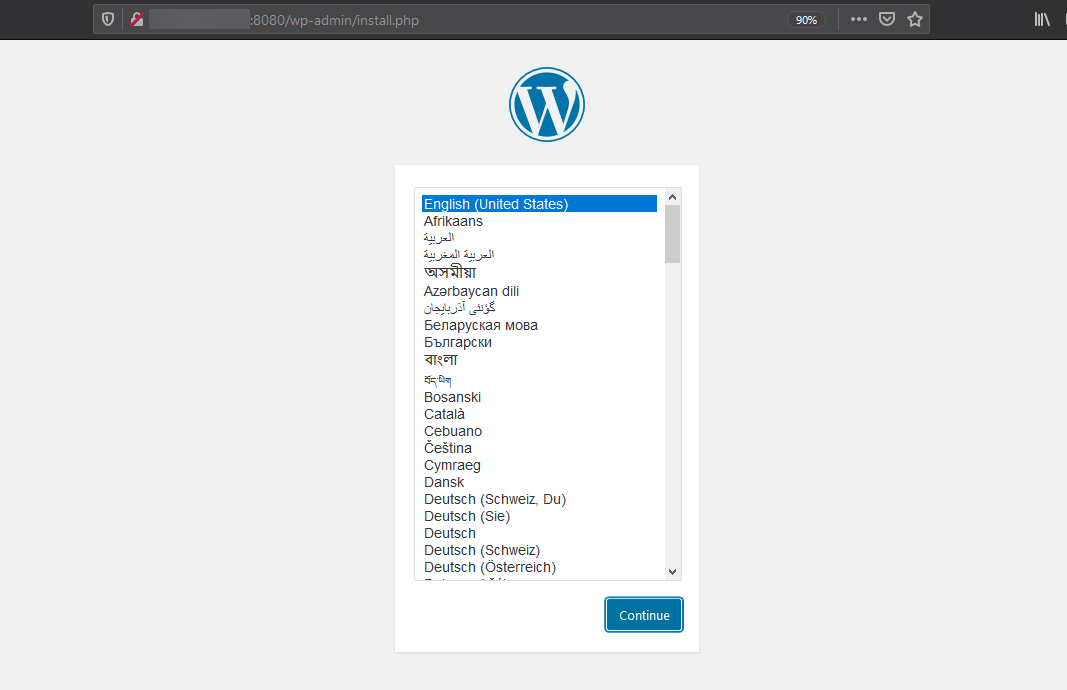
Start the Compose in a detached mode by following command.
docker-compose up -dOutput:
root@vps:~# docker-compose up -d
Starting root_db_1 ... done
Starting root_wordpress_1 ... doneTo check the running services.
docker-compose psOutput:
root@vps:~# docker-compose ps
Name Command State Ports
--------------------------------------------------------------------------------
root_db_1 docker-entrypoint.sh mysqld Up 3306/tcp, 33060/tcp
root_wordpress_1 docker-entrypoint.sh apach ... Up 0.0.0.0:8080->80/tcpTo stop the services only.
docker-compose stopTo stop and remove containers and networks.
docker-compose down