Hello,
In this week’s feature highlight, we look at How to Install Drupal on Alma Linux 8
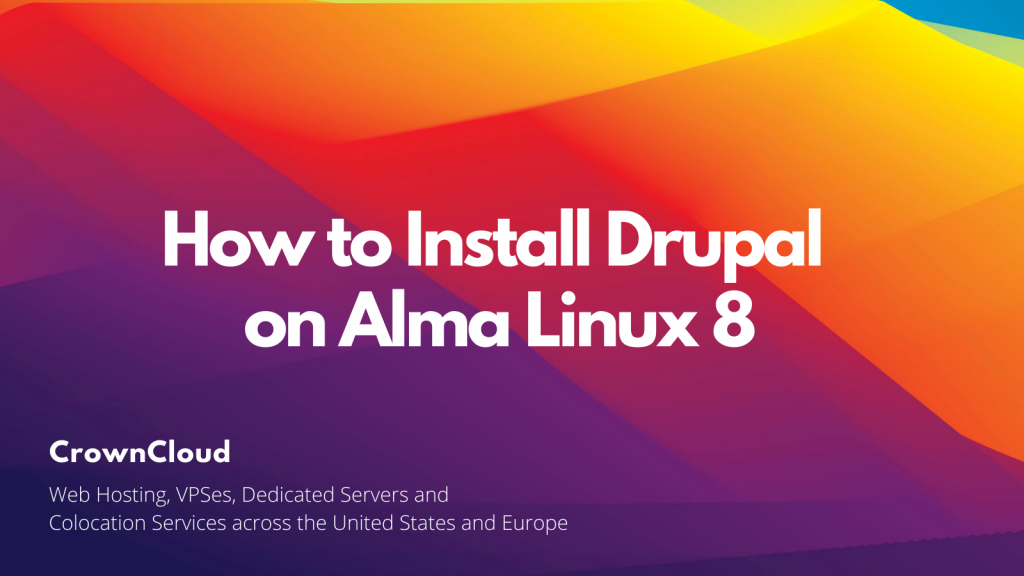
Drupal is a Content Management System (CMS) to maintain and publish an internet website. It’s an open-source content management system (CMS) with a large, supportive community. It’s used by millions of people and organizations around the globe to build and maintain their websites.
Update the system.
yum update -y Install the MariaDB Server
Install the MariaDB Server by running the following command,
dnf -y install @mariadbOutput:
[root@vps ~]# dnf -y install @mariadb
Last metadata expiration check: 0:11:41 ago on Wednesday 24 November 2021 02:16:41 PM EST.
Dependencies resolved.
===================================================================
Package Arch Version Repo Size
===================================================================
Installing group/module packages:
mariadb-server x86_64 3:10.3.28-1.module_el8.3.0+757+d382997d
appstream 16 M
Installing dependencies:
libaio x86_64 0.3.112-1.el8 baseos 33 k
mariadb x86_64 3:10.3.28-1.module_el8.3.0+757+d382997d
appstream 6.0 M
mariadb-common x86_64 3:10.3.28-1.module_el8.3.0+757+d382997d
appstream 64 k
mariadb-connector-c x86_64 3.1.11-2.el8_3 appstream 200 k
mariadb-connector-c-config
noarch 3.1.11-2.el8_3 appstream 15 k
mariadb-errmsg x86_64 3:10.3.28-1.module_el8.3.0+757+d382997d
appstream 234 kEnable MariaDB using the below command,
systemctl enable --now mariadbVerify the status of MariaDB using the below command.
systemctl status mariadb Output:
[root@vps ~]# systemctl status mariadb
● mariadb.service - MariaDB 10.3 database server
Loaded: loaded (/usr/lib/systemd/system/mariadb.service; enable>
Active: active (running) since Wed 2021-11-24 14:30:10 EST; 4s >
Docs: man:mysqld(8)
https://mariadb.com/kb/en/library/systemd/
Process: 62687 ExecStartPost=/usr/libexec/mysql-check-upgrade (c>
Process: 62552 ExecStartPre=/usr/libexec/mysql-prepare-db-dir ma>
Process: 62528 ExecStartPre=/usr/libexec/mysql-check-socket (cod>
Main PID: 62656 (mysqld)
Status: "Taking your SQL requests now..."
Tasks: 30 (limit: 17401)
Memory: 82.7M
CGroup: /system.slice/mariadb.service
└─62656 /usr/libexec/mysqld --basedir=/usrSecure your database server by setting the root password, disabling root remote logins, and removing test databases.
mysql_secure_installation Output:
[root@vps ~]# mysql_secure_installation
NOTE: RUNNING ALL PARTS OF THIS SCRIPT IS RECOMMENDED FOR ALL MariaDB
SERVERS IN PRODUCTION USE! PLEASE READ EACH STEP CAREFULLY!
In order to log into MariaDB to secure it, we'll need the current
password for the root user. If you've just installed MariaDB, and
you haven't set the root password yet, the password will be blank,
so you should just press enter here.
Enter current password for root (enter for none):
OK, successfully used password, moving on...
Setting the root password ensures that nobody can log into the MariaDB
root user without the proper authorisation.
Set root password? [Y/n]
New password:
Re-enter new password:
Password updated successfully!
Reloading privilege tables..
... Success!
By default, a MariaDB installation has an anonymous user, allowing anyone
to log into MariaDB without having to have a user account created for
them. This is intended only for testing, and to make the installation
go a bit smoother. You should remove them before moving into a
production environment.
Remove anonymous users? [Y/n] Y
... Success!
Normally, root should only be allowed to connect from 'localhost'. This
ensures that someone cannot guess at the root password from the network.
Disallow root login remotely? [Y/n] Y
... Success!
By default, MariaDB comes with a database named 'test' that anyone can
access. This is also intended only for testing, and should be removed
before moving into a production environment.
Remove test database and access to it? [Y/n] Y
- Dropping test database...
... Success!
- Removing privileges on test database...
... Success!
Reloading the privilege tables will ensure that all changes made so far
will take effect immediately.
Reload privilege tables now? [Y/n] Y
... Success!
Cleaning up...
All done! If you've completed all of the above steps, your MariaDB
installation should now be secure.
Thanks for using MariaDB!Create Database for Drupal
Create a database for Drupal and grant all privileges to the Drupal user.
mysql -u root -p
CREATE DATABASE drupal;
GRANT ALL PRIVILEGES ON drupal.* TO ‘drupal’@’localhost’ IDENTIFIED BY "StrongPassword";
FLUSH PRIVILEGES;
\qOutput:
[root@vps ~]# mysql -u root -p
Enter password:
Welcome to the MariaDB monitor. Commands end with ; or \g.
Your MariaDB connection id is 16
Server version: 10.3.28-MariaDB MariaDB Server
Copyright (c) 2000, 2018, Oracle, MariaDB Corporation Ab and others.
Type 'help;' or '\h' for help. Type '\c' to clear the current input statement.
MariaDB [(none)]> CREATE DATABASE drupal;
Query OK, 1 row affected (0.001 sec)
MariaDB [(none)]> GRANT ALL PRIVILEGES ON drupal.* TO ‘drupal’@’localhost’ IDENTIFIED BY "strongpassword";
Query OK, 0 rows affected (0.001 sec)
MariaDB [(none)]> FLUSH PRIVILEGES;
Query OK, 0 rows affected (0.001 sec)
MariaDB [(none)]> \q
ByeInstall PHP and Extensions
Install PHP 8.0 as the default version then use the commands below,
dnf module -qy reset php
dnf -y install https://dl.fedoraproject.org/pub/epel/epel-release-latest-8.noarch.rpm
dnf -y install https://rpms.remirepo.net/enterprise/remi-release-8.rpm
dnf module install php:remi-8.0 -y
dnf -y install php php-{cli,fpm,gd,mysqlnd,mbstring,json,common,dba,dbg,devel,embedded,enchant,bcmath,gmp,intl,ldap,odbc,pdo,opcache,pear,pgsql,process,snmp,soap,xml,xmlrpc,opcache}Confirm PHP version,
php -v Output:
[root@vps ~]# php -v
PHP 8.0.13 (cli) (built: Nov 16 2021 18:07:21) ( NTS gcc x86_64 )
Copyright (c) The PHP Group
Zend Engine v4.0.13, Copyright (c) Zend Technologies
with Zend OPcache v8.0.13, Copyright (c), by Zend TechnologiesStart php-fpm service on your server using the below command,
systemctl enable php-fpm
systemctl start php-fpmInstall Apache Webserver
Install the Apache Webserver by running the following command,
dnf -y install httpdOutput:
[root@vps ~]# dnf -y install httpd
Last metadata expiration check: 0:17:30 ago on Wednesday 24 November 2021 02:16:41 PM EST.
Dependencies resolved.
===================================================================
Package Arch Version Repo Size
===================================================================
Installing:
httpd x86_64 2.4.37-43.module_el8.5.0+1022+b541f3b1
appstream 1.4 M
Installing dependencies:
apr x86_64 1.6.3-12.el8 appstream 129 k
apr-util x86_64 1.6.1-6.el8 appstream 105 k
almalinux-logos-httpd noarch 85.8-2.el8 baseos 75 k
httpd-filesystem noarch 2.4.37-43.module_el8.5.0+1022+b541f3b1
appstream 39 k
httpd-tools x86_64 2.4.37-43.module_el8.5.0+1022+b541f3b1
appstream 107 kSet PHP Memory limit,
vi /etc/php.ini
memory_limit = 256MStart PHP and httpd services,
systemctl enable --now httpd php-fpmIf firewalld service running open port for 80,
firewall-cmd --add-service={http,https} --permanent
firewall-cmd --reloadDownload and Install Drupal
Download and install Drupal by running the following command,
dnf install -y wget
wget https://www.drupal.org/download-latest/tar.gz -O drupal.tar.gzExtract downloaded file,
dnf install tar
tar xvf drupal.tar.gz
mv drupal-*/ /var/www/html/drupalModify the file permissions to allow Apache to access the files inside /var/www/html/drupal directory,
chown -R apache:apache /var/www/html/drupal
chmod -R 755 /var/www/html/Create additional files for drupal installer,
mkdir /var/www/html/drupal/sites/default/files
cp /var/www/html/drupal/sites/default/default.settings.php /var/www/html/drupal/sites/default/settings.phpIf SELinux is Enabled then Fix selinux lables,
dnf install policycoreutils-python-utils
semanage fcontext -a -t httpd_sys_rw_content_t "/var/www/html/drupal(/.*)?"
semanage fcontext -a -t httpd_sys_rw_content_t '/var/www/html/drupal/sites/default/settings.php'
semanage fcontext -a -t httpd_sys_rw_content_t '/var/www/html/drupal/sites/default/files'
restorecon -Rv /var/www/html/drupal
restorecon -v /var/www/html/drupal/sites/default/settings.php
restorecon -Rv /var/www/html/drupal/sites/default/files
chown -R apache:apache /var/www/html/drupalConfigure Apache Web Server for Drupal
Configure Drupal VirtualHost file /etc/httpd/conf.d/drupal.conf
vi /etc/httpd/conf.d/drupal.confCopy the below content and save it into the file.
Replace example.com with your actual domain name.
<VirtualHost *:80>
ServerName mysite.com
ServerAlias www.example.com
ServerAdmin admin@example.com
DocumentRoot /var/www/html/drupal/
<Directory /var/www/html/drupal>
Options Indexes FollowSymLinks
AllowOverride All
Require all granted
RewriteEngine on
RewriteBase /
RewriteCond %{REQUEST_FILENAME} !-f
RewriteCond %{REQUEST_FILENAME} !-d
RewriteRule ^(.*)$ index.php?q=$1 [L,QSA]
</Directory>
</VirtualHost> Restart Apache web server,
systemctl restart httpdCheck and Install Drupal on Alma Linux 8 from the browser.
Access the Drupal configuration page by using http://example.com
Replace example.com with your actual domain.
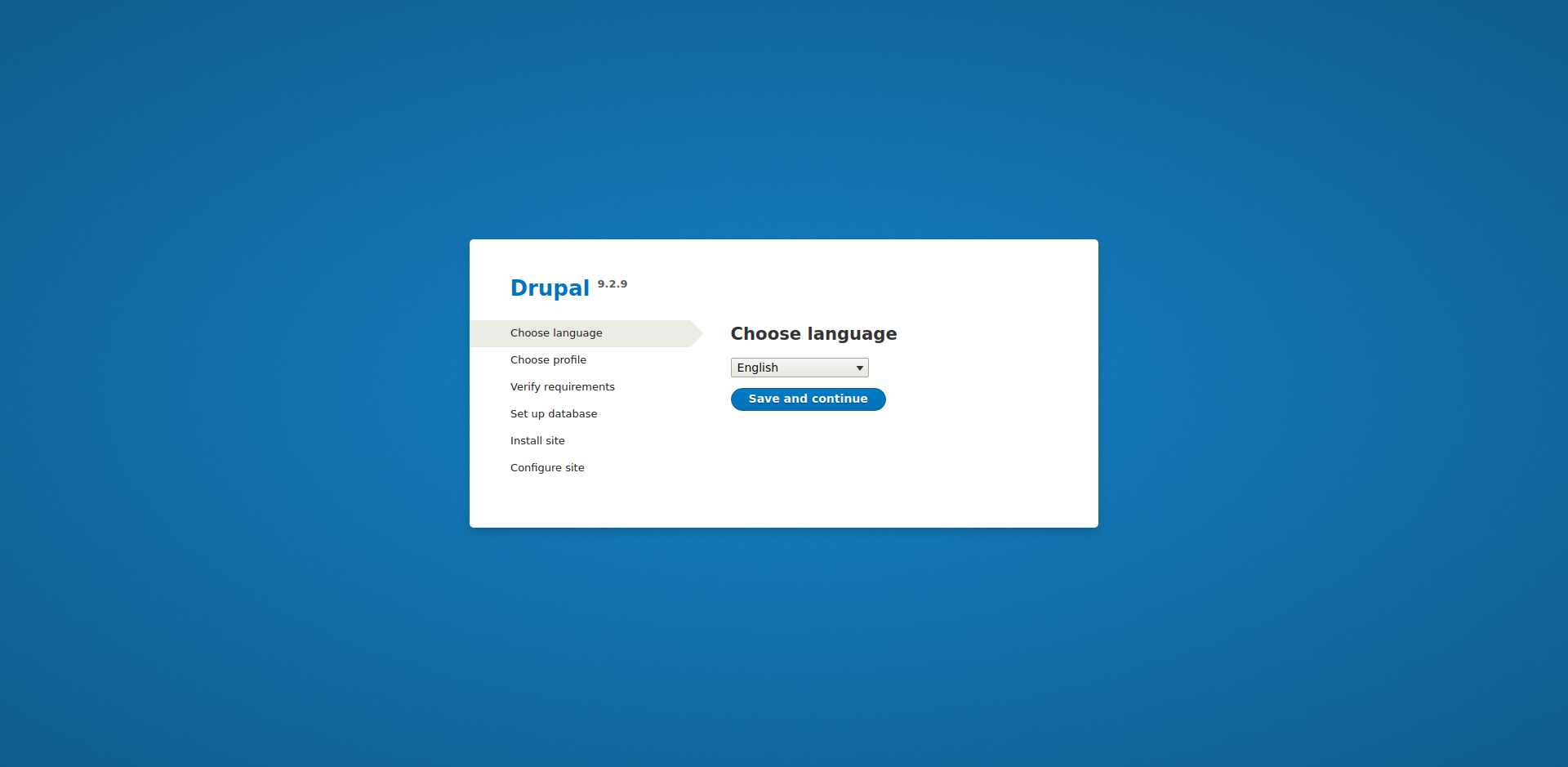
Select an installation profile.
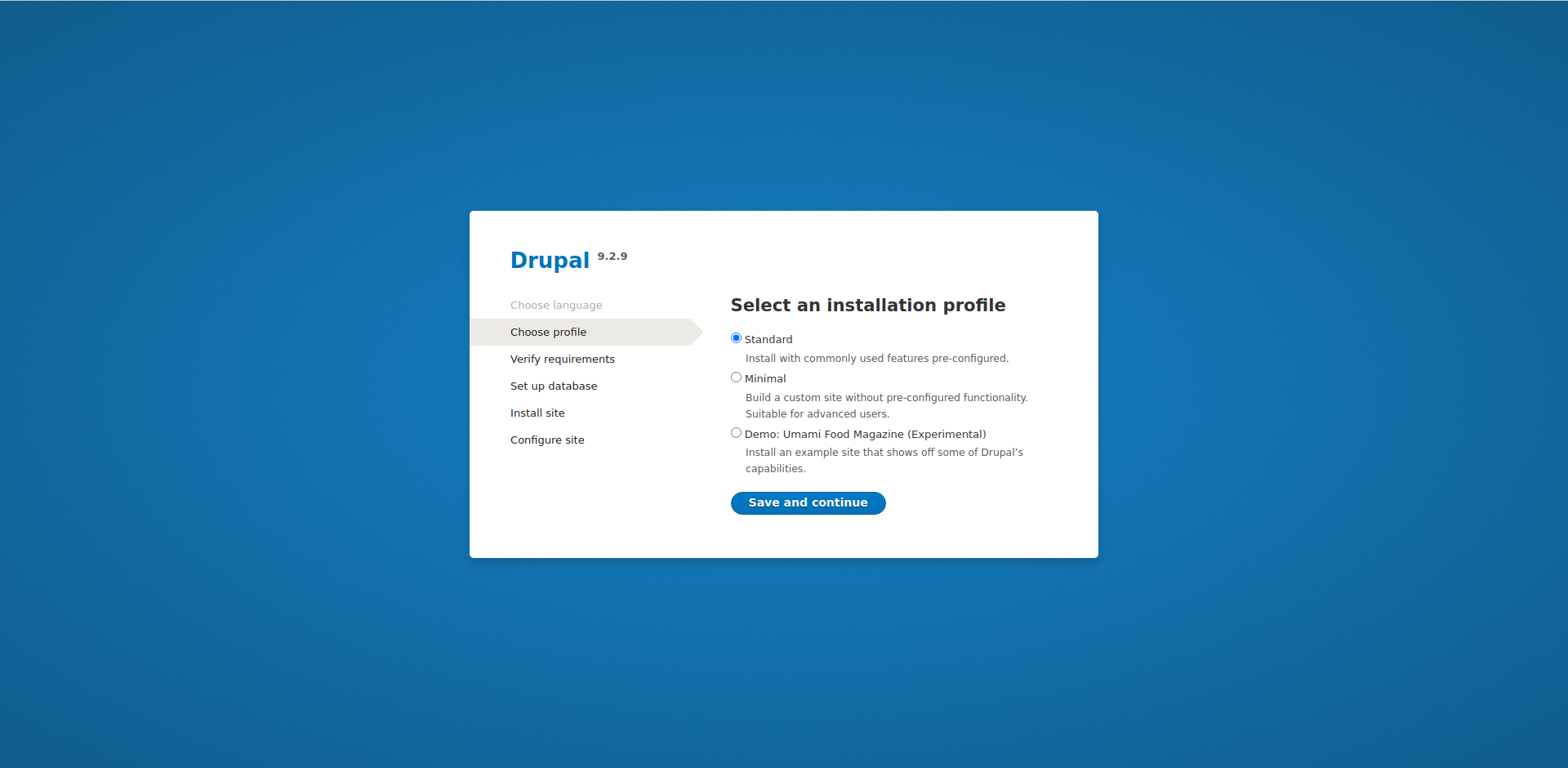
Set Database Configure for Drupal.
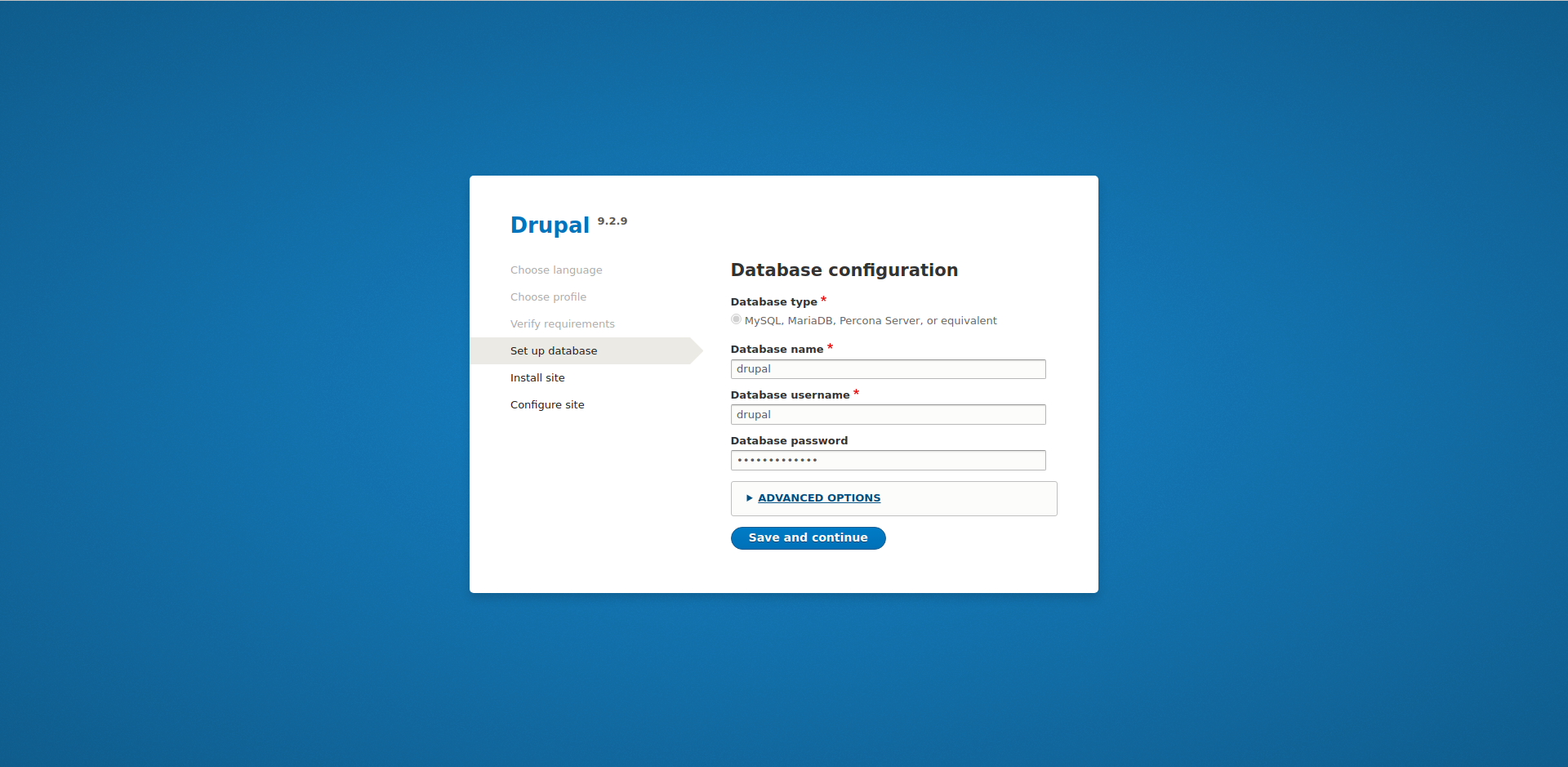
Wait for the installation to complete,
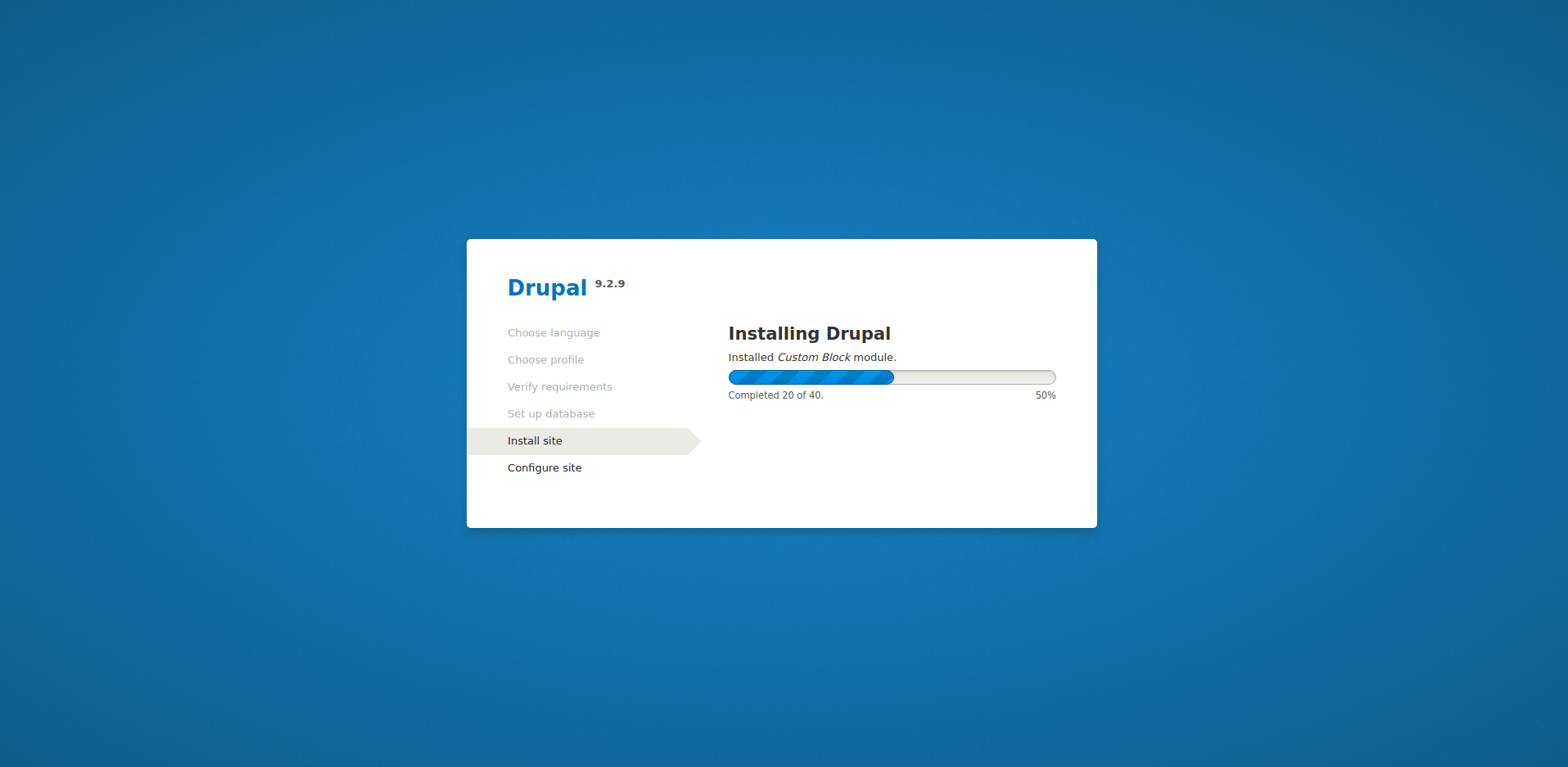
Configure your site,
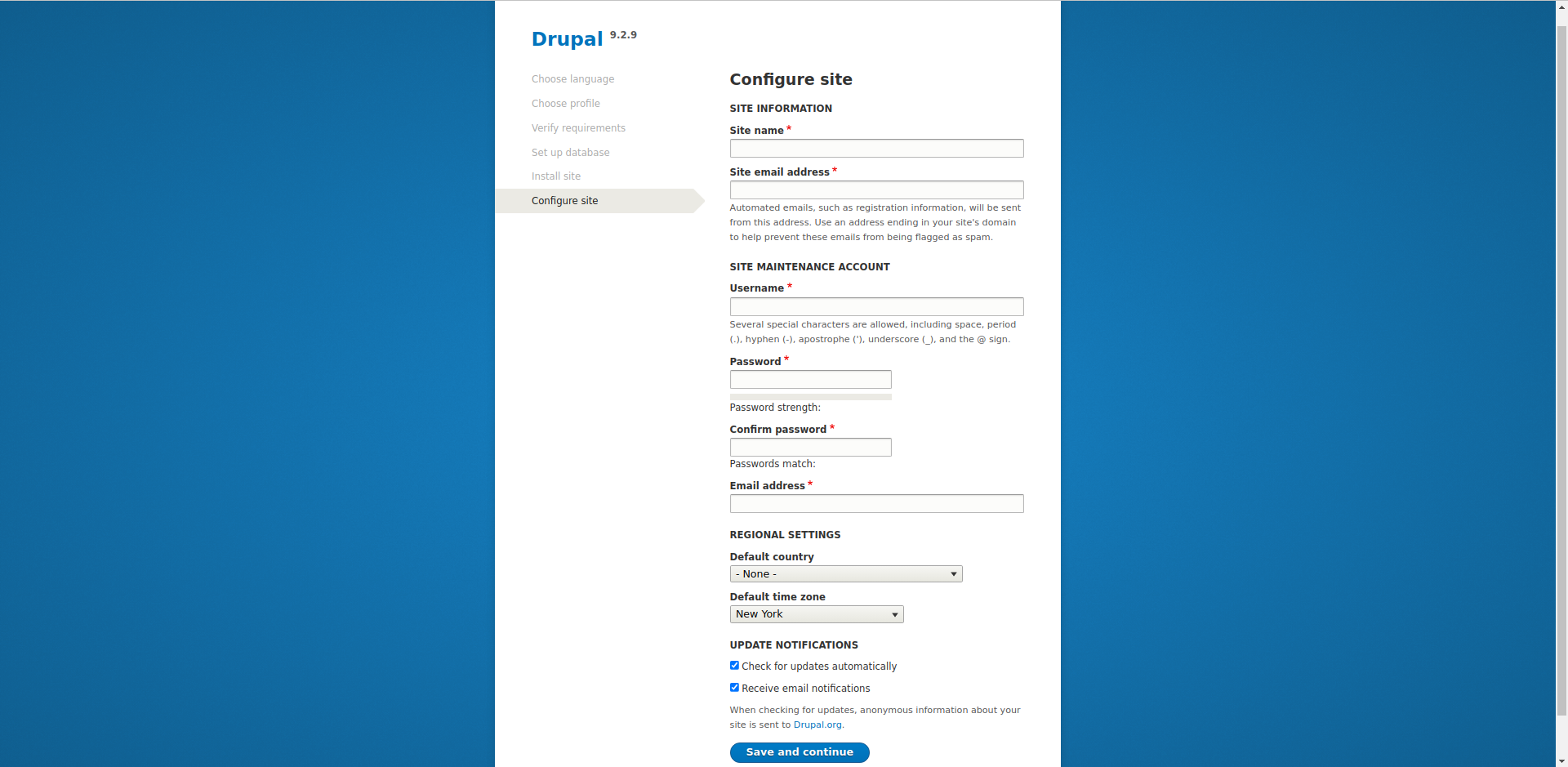
You’ll get to the Drupal dashboard in a few,
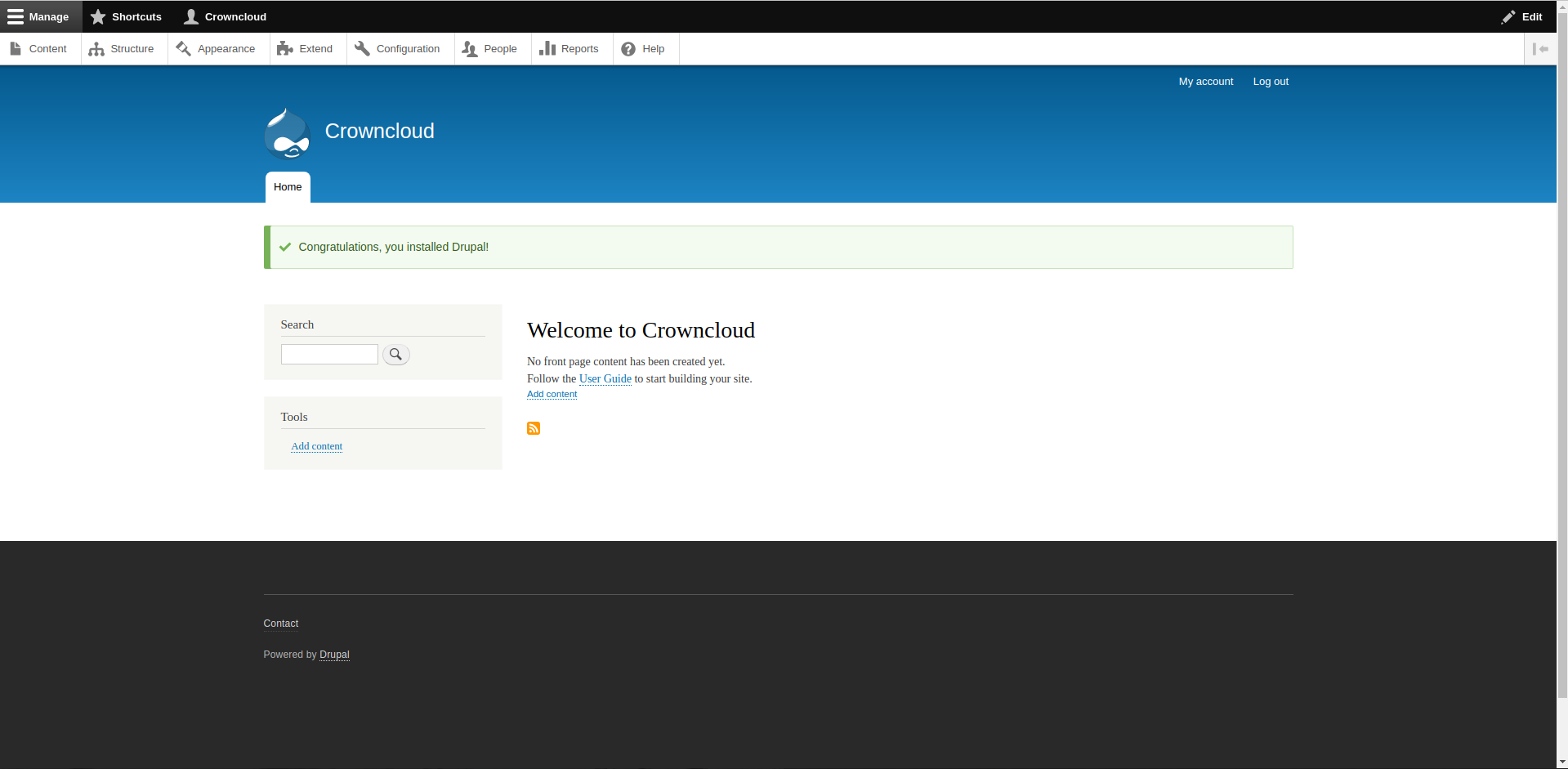
Done.