Network troubleshooting is an essential part of server administration. Whether you’re managing a VPS or a production environment, understanding how data travels across the network helps in diagnosing connectivity problems effectively.
Traceroute Command is a powerful tool that shows the exact path packets take from your system to a destination host. It helps you identify where the connection slows down, experiences high latency, or fails entirely.
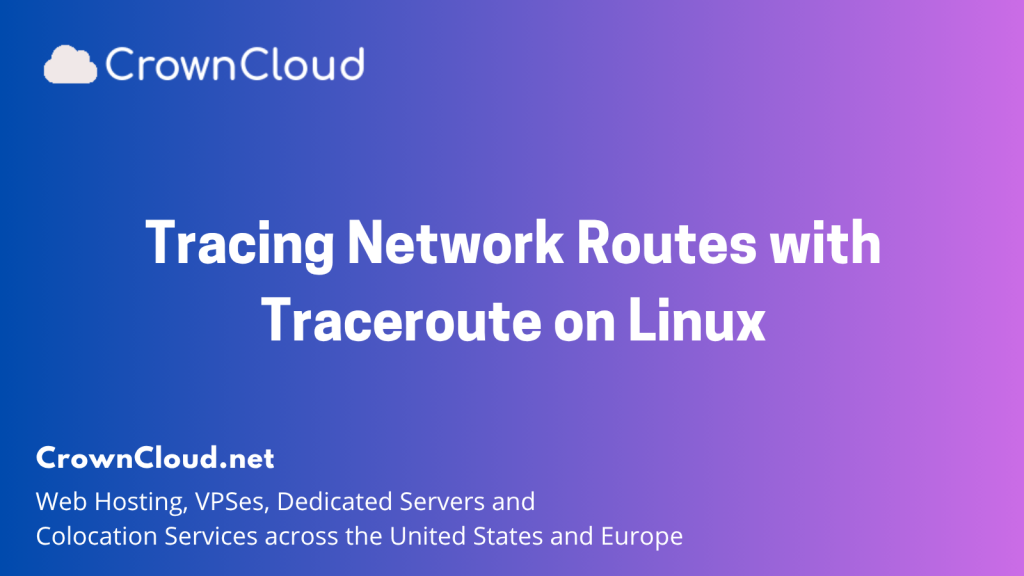
Traceroute – Network Path Tracing Tool
Traceroute displays each network hop (router) your packets pass through on the way to the destination.
It sends packets with gradually increasing Time-To-Live (TTL) values to map out the entire route and measure the response time from each hop.
This provides a clear picture of how your data moves through the network and where issues might occur.
Install Traceroute
For Debian / Ubuntu
sudo apt update
sudo apt install traceroute -y
For CentOS / RHEL / AlmaLinux / Rocky Linux
sudo dnf install traceroute -y
Run traceroute
To test connectivity and view the route to a domain:
traceroute google.com
Exmaple Output:
root@vps:~# traceroute google.com
traceroute to google.com (142.250.179.174), 30 hops max, 60 byte packets
1 _gateway (46.30.188.1) 0.363 ms 0.288 ms 0.233 ms
2 e4.ams-eqxam5-cr6.globalsecurelayer.com (31.217.251.162) 1.230 ms 1.066 ms 0.987 ms
3 72.14.243.230 (72.14.243.230) 1.187 ms 1.145 ms 1.060 ms
4 74.125.243.131 (74.125.243.131) 1.703 ms 74.125.242.185 (74.125.242.185) 1.107 ms 1.068 ms
5 142.251.48.175 (142.251.48.175) 1.008 ms 0.994 ms 0.995 ms
6 ams15s41-in-f14.1e100.net (142.250.179.174) 0.985 ms 1.107 ms 1.123 ms
Understanding the Output
Each line represents one hop (a router or network device) that your packets pass through.
Hop Number: The sequence number of the hop.
Hostname / IP: The router’s hostname or IP address.
Response Times (ms): The round-trip time for packets to reach that hop and return.
If you see asterisks (* * *) instead of times, it means that hop didn’t respond — often due to firewall restrictions or ICMP being disabled.
What It Does
- Displays each hop between your computer and the destination host.
- Measures the latency (delay) for each hop.
- Identifies where the connection slows down or fails.
- Helps isolate network issues between your local system, ISP, and external networks.
Why It’s Useful
- Diagnose network issues: Quickly find where connectivity problems or bottlenecks occur.
- Performance analysis: Measure latency and detect high-delay hops.
- ISP troubleshooting: Confirm if delays are within your network, ISP, or the remote host’s network.
- Route visualization: Understand how data travels through the internet to reach its target.
Example Use Case
If a website loads slowly or fails to connect, running:
traceroute example.com
It can show whether the problem is within your local network, your ISP, or on the destination’s end, helping you pinpoint the root cause faster.
Purchase a KVM VPS – Choose a KVM VPS plan from us that suits your requirements
KVM SSD Plans – https://crowncloud.net/ssd_kvm.php
NVMe SSD KVM VPS Plans – https://crowncloud.net/nvme_kvm.php
AMD Ryzen SSD KVM VPS – https://crowncloud.net/ssd_amd_ryzen_kvm.php
Intel i9 12900K SSD KVM VPS Plans – https://crowncloud.net/ssd_intel_i9_kvm.php