Hello,
In this week’s feature highlight, we look at How to Install Gitlab on Ubuntu 22 04
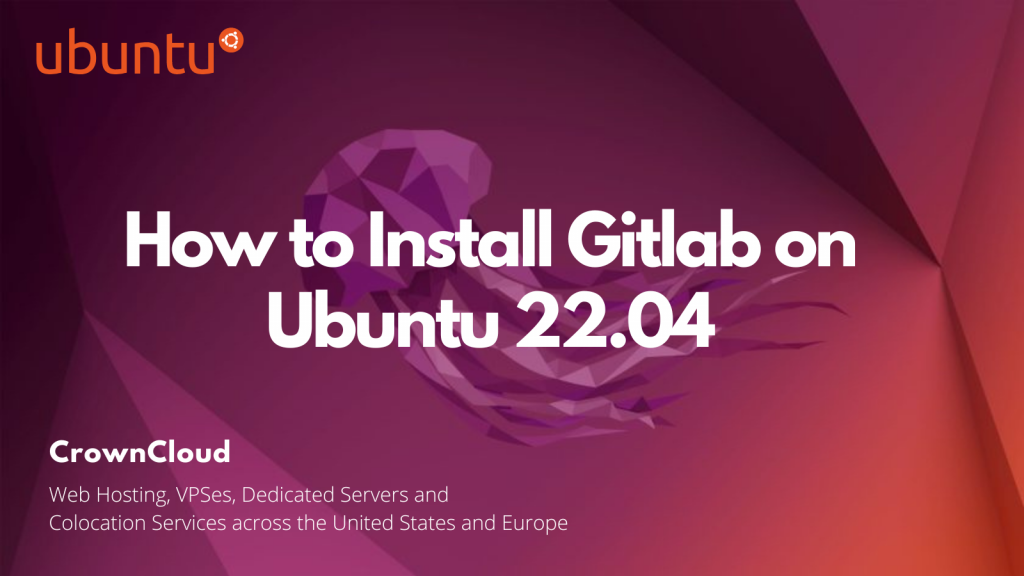
GitLab is a web-based DevOps lifecycle tool that provides a Git repository manager providing wiki, issue-tracking, and continuous integration and deployment pipeline features, using an open-source license, developed by GitLab Inc.
Update System
First, update your existing list of packages
apt update
apt upgrade -yInstall required dependencies
apt-get install -y curl openssh-server ca-certificatesAdd the GitLab Repository
curl -sS https://packages.gitlab.com/install/repositories/gitlab/gitlab-ce/script.deb.sh | sudo bashInstall Gitlab
Download the Gitlab package using the following command
wget --content-disposition https://packages.gitlab.com/gitlab/gitlab-ce/packages/ubuntu/bionic/gitlab-ce_14.1.2-ce.0_amd64.deb/download.deb Output:
root@crown:~# wget --content-disposition https://packages.gitlab.com/gitlab/gitlab-ce/packages/ubuntu/bionic/gitlab-ce_14.1.2-ce.0_amd64.deb/download.deb
--2022-03-16 20:29:49-- https://packages.gitlab.com/gitlab/gitlab-ce/packages/ubuntu/bionic/gitlab-ce_14.1.2-ce.0_amd64.deb/download.deb
Resolving packages.gitlab.com (packages.gitlab.com)... 104.18.27.123, 104.18.26.123, 2606:4700::6812:1a7b, ...
Connecting to packages.gitlab.com (packages.gitlab.com)|104.18.27.123|:443... connected.
HTTP request sent, awaiting response... 302 Found
Location: https://d20rj4el6vkp4c.cloudfront.net/7/8/ubuntu/package_files/110770.deb?t=1647462889_dfa2d924370e258ffb8d48079c1fd435029de6b7 [following]
--2022-03-16 20:29:49-- https://d20rj4el6vkp4c.cloudfront.net/7/8/ubuntu/package_files/110770.deb?t=1647462889_dfa2d924370e258ffb8d48079c1fd435029de6b7Install the downloaded .deb the package on Ubuntu 22.04 using the below command
dpkg -i gitlab-ce_14.1.2-ce.0_amd64.debOutput:
root@crown:~#dpkg -i gitlab-ce_14.1.2-ce.0_amd64.deb
Selecting previously unselected package gitlab-ce.
(Reading database ... 73374 files and directories currently installed.)
Preparing to unpack gitlab-ce_14.1.2-ce.0_amd64.deb ...
Unpacking gitlab-ce (14.1.2-ce.0) ...
Setting up gitlab-ce (14.1.2-ce.0) ...
It looks like GitLab has not been configured yet; skipping the upgrade script.
*. *.
*** ***
***** *****
.****** *******
******** ********
,,,,,,,,,***********,,,,,,,,,
,,,,,,,,,,,*********,,,,,,,,,,,
.,,,,,,,,,,,*******,,,,,,,,,,,,
,,,,,,,,,*****,,,,,,,,,.
,,,,,,,****,,,,,,
.,,,***,,,,
,*,.
_______ __ __ __
/ ____(_) /_/ / ____ _/ /_
/ / __/ / __/ / / __ `/ __ \
/ /_/ / / /_/ /___/ /_/ / /_/ /
\____/_/\__/_____/\__,_/_.___/
Thank you for installing GitLab!
GitLab was unable to detect a valid hostname for your instance.
Please configure a URL for your GitLab instance by setting `external_url`
configuration in /etc/gitlab/gitlab.rb file.Reconfigure GitLab services using the below command
gitlab-ctl reconfigureOutput:
root@crown:~#gitlab-ctl reconfigure
Starting Chef Infra Client, version 15.14.0
resolving cookbooks for run list: ["gitlab"]
Synchronizing Cookbooks:
- gitlab (0.0.1)
- package (0.1.0)
- logrotate (0.1.0)
- postgresql (0.1.0)
- redis (0.1.0)
- monitoring (0.1.0)
- registry (0.1.0)
- mattermost (0.1.0)
- consul (0.1.0)
- gitaly (0.1.0)
- praefect (0.1.0)
- gitlab-kas (0.1.0)
- letsencrypt (0.1.0)Start the Gitlab Services
gitlab-ctl startOutput:
root@crown:~#gitlab-ctl start
ok: run: alertmanager: (pid 61628) 0s
ok: run: gitaly: (pid 61319) 25s
ok: run: gitlab-exporter: (pid 61284) 26s
ok: run: gitlab-workhorse: (pid 61261) 27s
ok: run: grafana: (pid 61368) 20s
ok: run: logrotate: (pid 59471) 404s
ok: run: nginx: (pid 59983) 218s
ok: run: node-exporter: (pid 61269) 27s
ok: run: postgres-exporter: (pid 61361) 21s
ok: run: postgresql: (pid 59709) 379s
ok: run: prometheus: (pid 61310) 25s
ok: run: puma: (pid 59903) 237s
ok: run: redis: (pid 59532) 397s
ok: run: redis-exporter: (pid 61286) 25s
ok: run: sidekiq: (pid 59922) 230sCheck the status of Gitlab Services
gitlab-ctl statusOutput:
root@crown:~# gitlab-ctl status
down: alertmanager: 1s, normally up, want up; run: log: (pid 60138) 226s
run: gitaly: (pid 61319) 78s; run: log: (pid 59578) 439s
run: gitlab-exporter: (pid 61284) 79s; run: log: (pid 60057) 250s
run: gitlab-workhorse: (pid 61261) 80s; run: log: (pid 59959) 274s
run: grafana: (pid 61368) 73s; run: log: (pid 60761) 147s
run: logrotate: (pid 59471) 457s; run: log: (pid 59502) 454s
run: nginx: (pid 59983) 271s; run: log: (pid 59997) 268s
run: node-exporter: (pid 61269) 80s; run: log: (pid 60037) 260s
run: sidekiq: (pid 59922) 283s; run: log: (pid 59935) 280sNow navigate to your browser to set the new password http://IP_address
Replace IP_address with you actual IP Address of the server.
Default user is root and the Password that was just set,
Output:
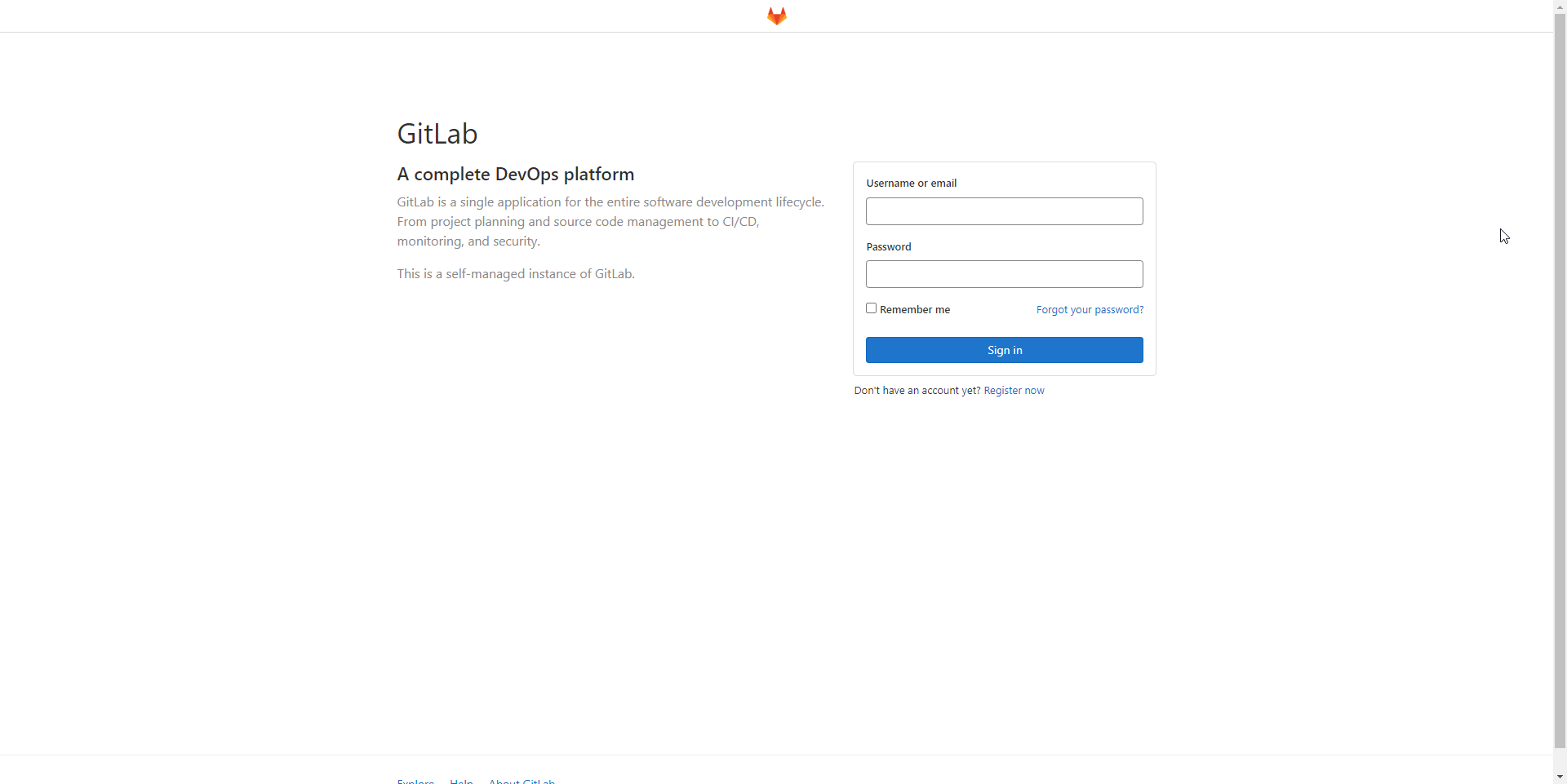
Reset Password for User
Example:
In case you’ve forgotten the password to any of your users, you can use the below Rake task to reset it.
gitlab-rake "gitlab:password:reset"Example:
sudo gitlab-rake 'gitlab:password:reset[root]'