Hello!
In this week’s feature highlight, we look at how to enable 2Factor Authentication in CrownPanel.
Two-factor authentication (2FA) is a security process in which users provide two different authentication factors to verify themselves. This process is done to better protect both the user’s credentials and the resources the user can access.
It’s easy to enable the 2Factor authentication in our control panel.
Step 1: Enable,
To enable 2Factor Authentication, log in to your account, head over to the Account Settings menu here, click on Enable 2FA.

Step 2: Verification,
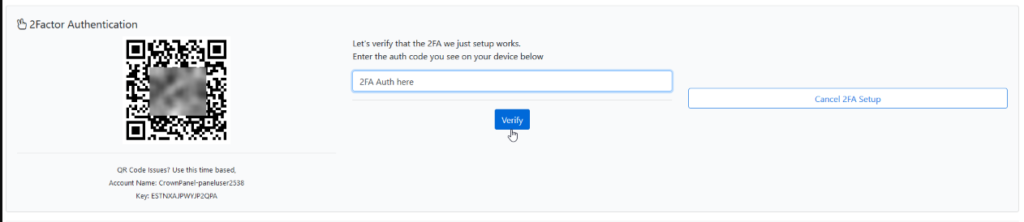
Next, you will be presented with a QR code and for other devices, we also list the Account Name and Key which can be manually input into your 2FA app.
Once you’ve scanned the QR code and/or setup the 2FA profile with the Account Name/Key, Enter the token you get from your 2Factor App to verify that the 2Factor setup has been successful.
You may cancel the setup at this stage if you wish to not setup 2Factor authentication.
Step 3: Verification,

Once the token has been entered and verified, you will get a success message confirming this.
2FA Enabled Successfully,
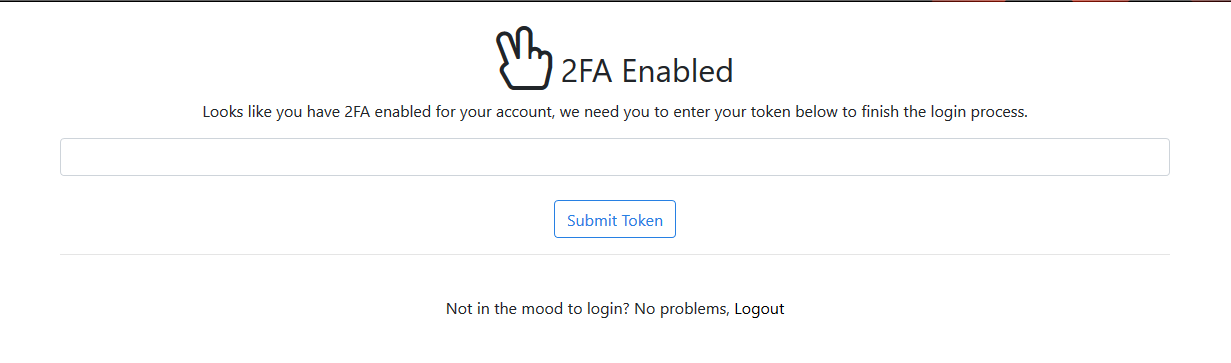
Upon your next login, You will be presented with the 2Factor page to confirm your token before continuing to your account.
To Disable 2FA,

You may disable 2Factor authentication by visiting the Account Settings page once logged in.
Please contact our support for any additional assistance you may need in setting up/using 2Factor authentication for your account.