Hello,
In this week’s feature highlight, we look at How to Install Elasticsearch on Debian 12
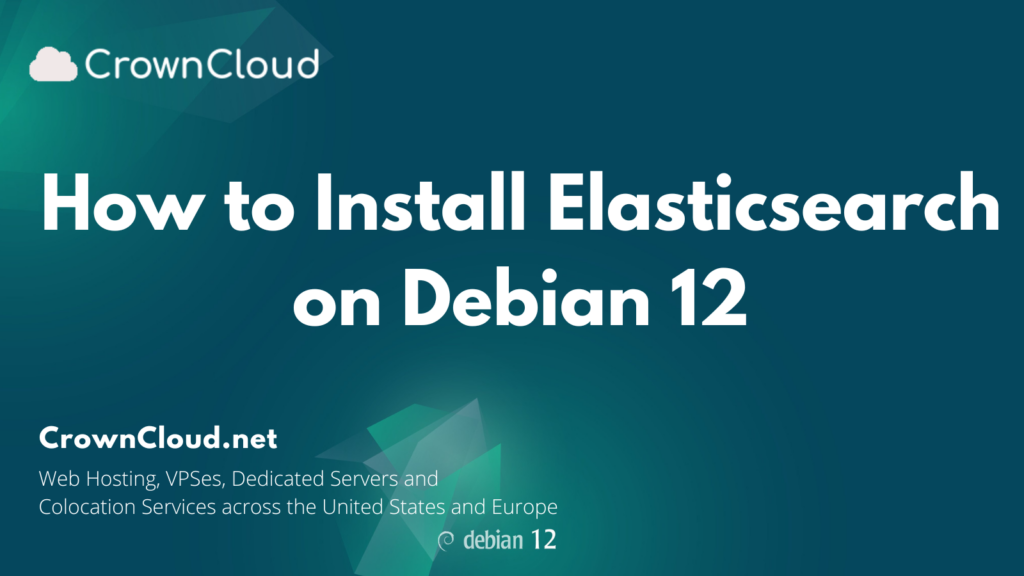
Elasticsearch is a highly scalable open-source full-text search and analytics engine. It allows you to store, search, and analyze big volumes of data quickly and in near real-time. Elasticsearch is an open-source developed in Java and used by many big organizations around the world.
Install OpenJDK-11
First, update the packages index and install the OpenJDK-11 with the following commands.
apt updateOpenJDK packages are available under native apt repositories. You can simply use apt-cache search command to search the available java version for your Debian system.
apt-cache search openjdkOutput:
root@vps:~# apt-cache search openjdk
openjdk-17-dbg - Java runtime based on OpenJDK (debugging symbols)
openjdk-17-demo - Java runtime based on OpenJDK (demos and examples)
openjdk-17-doc - OpenJDK Development Kit (JDK) documentation
openjdk-17-jdk - OpenJDK Development Kit (JDK)
openjdk-17-jdk-headless - OpenJDK Development Kit (JDK) (headless)
openjdk-17-jre - OpenJDK Java runtime, using Hotspot JITNow install openjdk latest version,
apt-get install openjdk-17-jreOutput:
root@vps:~# apt-get install openjdk-17-jre
Reading package lists... Done
Building dependency tree... Done
Reading state information... Done
The following additional packages will be installed:
adwaita-icon-theme alsa-topology-conf alsa-ucm-conf at-spi2-common at-spi2-core ca-certificates-java dconf-gsettings-backend
dconf-service fontconfigAfter installation, check the version of JAVA.
java -versionOutput:
root@vps:~# java -version
openjdk version "17.0.6" 2023-01-17
OpenJDK Runtime Environment (build 17.0.6+10-Debian-1)
OpenJDK 64-Bit Server VM (build 17.0.6+10-Debian-1, mixed mode, sharing)
root@vps:~#Install Elasticsearch
Install GnuPG2 Package by running the following command.
apt-get install gnupg2 -y Import GPG key for Elasticsearch packages.
wget -qO - https://artifacts.elastic.co/GPG-KEY-elasticsearch | sudo apt-key add -Output:
root@vps:~# wget -qO - https://artifacts.elastic.co/GPG-KEY-elasticsearch | apt-key add -
Warning: apt-key is deprecated. Manage keyring files in trusted.gpg.d instead (see apt-key(8)).
OK
root@vps:~# Next, add the Elasticsearch repository to the system by the following command.
sh -c 'echo "deb https://artifacts.elastic.co/packages/7.x/apt stable main" > /etc/apt/sources.list.d/elastic-7.x.list'After adding the repository to your system. Update cache and then install Elasticsearch packages on your system.
apt update
apt install elasticsearchOutput:
root@vps:~# apt install elasticsearch
Reading package lists... Done
Building dependency tree... Done
Reading state information... Done
The following NEW packages will be installed:
elasticsearchAfter installing the Elasticsearch package, Start and enable the elasticsearch service with the following command.
systemctl start elasticsearch.service
systemctl enable elasticsearch.serviceOutput:
root@vps:~# systemctl enable elasticsearch.service
Synchronizing state of elasticsearch.service with SysV service script with /lib/systemd/systemd-sysv-install.
Executing: /lib/systemd/systemd-sysv-install enable elasticsearch
Created symlink /etc/systemd/system/multi-user.target.wants/elasticsearch.service → /lib/systemd/system/elasticsearch.service.
root@vps:~# Configure Elasticsearch
Once the elasticsearch has been installed on your system, open the elasticsearch.yml configuration file.
nano /etc/elasticsearch/elasticsearch.yml Search for the line that contains network.host, uncomment it, and change the value to 0.0.0.0.
Set the network host to 0.0.0.0 to listen on all interfaces and make it available publicly,
network.host: 0.0.0.0In case you want to configure this to be private/local to your machine. You will have to set the network.host to 127.0.0.1, so the content is not public.
Add discovery.type: single-node under the discovery section,
discovery.type: single-nodeSave and exit the file once modified and restart the Elasticsearch service for the changes to take effect.
systemctl restart elasticsearchInstall and enable firewall using below command,
apt install ufw -y
ufw enable Output:
Command may disrupt existing ssh connections. Proceed with operation (y|n)? y
Firewall is active and enabled on system startup
root@vps:~# Now, allow the port and reload the firewall using the following command.
ufw allow 9200
ufw reload Output:
root@vps:~# ufw allow 9200
Rules updated
Rules updated (v6)
root@vps:~# ufw enable
Command may disrupt existing ssh connections. Proceed with operation (y|n)? y
Firewall is active and enabled on system startup
root@vps:~# Enter it into your browser’s to the server hostname or IP address followed by port #9200
http://<your_server_IP>:9200Output:
{
"name" : "vps.server.com",
"cluster_name" : "elasticsearch",
"cluster_uuid" : "Njc30wnCRsOXSECsvnlmdA",
"version" : {
"number" : "7.17.10",
"build_flavor" : "default",
"build_type" : "deb",
"build_hash" : "fecd68e3150eda0c307ab9a9d7557f5d5fd71349",
"build_date" : "2023-04-23T05:33:18.138275597Z",
"build_snapshot" : false,
"lucene_version" : "8.11.1",
"minimum_wire_compatibility_version" : "6.8.0",
"minimum_index_compatibility_version" : "6.0.0-beta1"
},
"tagline" : "You Know, for Search"
}Done!