Hello,
In this week’s feature highlight, we look at How to Install Joomla 4 on Ubuntu 21.04
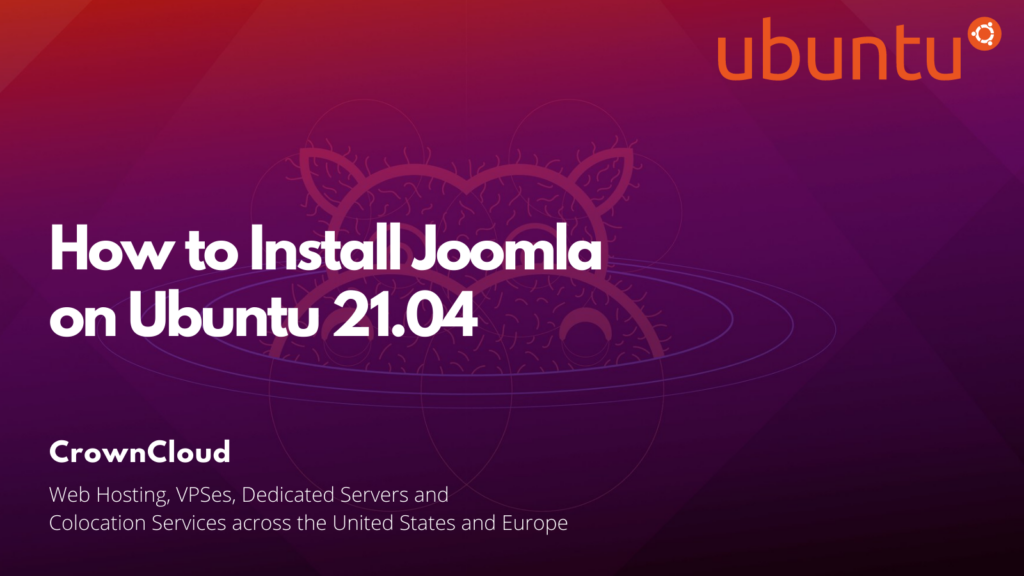
Joomla is a free and open-source content management system for publishing web content on websites. Web content applications include discussion forums, photo galleries, e-Commerce, and user communities, and numerous other web-based applications.
Let us first check for any pending updates in the Ubuntu server and install if any are available.
apt update
apt upgradeLAMP Stack Configuration
Joomla like any other CMS application, will require a web server with Database running on the system to support it. And since Joomla is built on PHP, we will need to install PHP as well.
Install Apache and PHP
We will now install Apache and PHP and other supporting packages by running the below command,
sudo apt install apache2 libapache2-mod-php openssl php-imagick php-gd php-imap php-intl php-json php-ldap php-mbstring php-mysql php-pgsql php-smbclient php-ssh2 php-sqlite3 php-xml php-zipVerify apache version using below command
apache2 -versionOutput:
user1@server:~$ apache2 -version
Server version: Apache/2.4.46 (Ubuntu)
Server built: 2021-06-17T17:09:41Now start and enable the Apache Webserver
systemctl start apache2
systemctl enable apache2Verify Apache is up and running using below command
systemctl status apache2Output:
root@server:~# systemctl enable apache2
Synchronizing state of apache2.service with SysV service script with /lib/systemd/systemd-sysv-install.
Executing: /lib/systemd/systemd-sysv-install enable apache2
root@server:~# systemctl status apache2
● apache2.service - The Apache HTTP Server
Loaded: loaded (/lib/systemd/system/apache2.service; enabled; vendor pre>
Active: active (running) since Tue 2021-08-17 13:34:31 UTC; 7min ago
Docs: https://httpd.apache.org/docs/2.4/
Main PID: 31226 (apache2)
Tasks: 6 (limit: 1039)
Memory: 17.5M
CGroup: /system.slice/apache2.service
├─31226 /usr/sbin/apache2 -k startOpen server IP address on your browser(http://Server_Ip) to see default Apache page.
Note: Replace “Server_Ip” with actual Ip address of the server
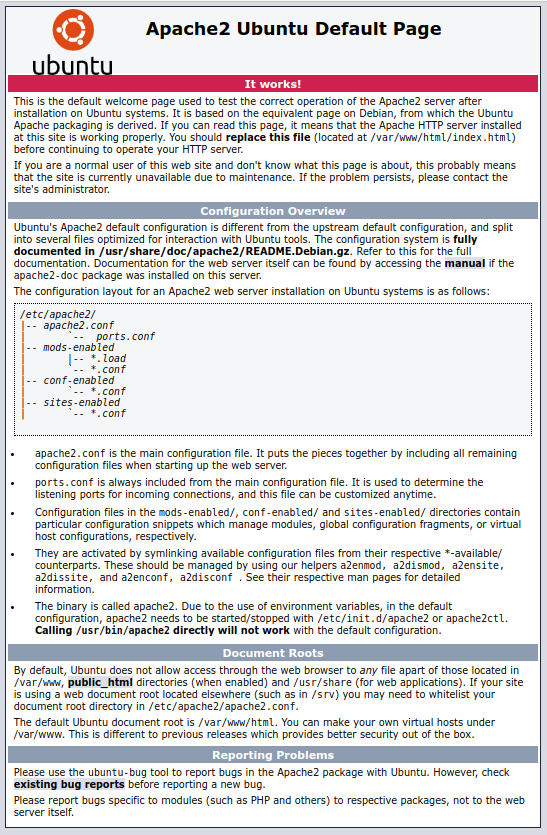
Verify PHP using below command
php -v Output:
root@server:~# php -v
PHP 7.4.16 (cli) (built: Jul 5 2021 13:04:38) ( NTS )
Copyright (c) The PHP Group
Zend Engine v3.4.0, Copyright (c) Zend Technologies
with Zend OPcache v7.4.16, Copyright (c), by Zend TechnologiesInstall MariaDB
Let us install MariaDB on the server now with the following command,
sudo apt install mariadb-serverMariaDB is not secured by default, As a precaution, we are secure the database engine using below command.
sudo mysql_secure_installationCreate a Joomla Database
Login to MariaDB using the command
sudo mysql -u root -pLet us configure the Database so Joomla can connect to it and store the data.
For this, we will create a Database, create a User and grant certain Privileges to the User. Refer the below commands for the usecase.
MariaDB [(none)]> CREATE USER 'crowncloud'@'localhost' IDENTIFIED BY 'password';
MariaDB [(none)]> CREATE DATABASE joomla_database;
MariaDB [(none)]> GRANT ALL ON joomla_database.* TO 'crowncloud'@'localhost' IDENTIFIED BY 'strongpassword';
MariaDB [(none)]> FLUSH PRIVILEGES;
MariaDB [(none)]> EXIT;Download and Extract Joomla
Note: At the time of writing this article, Joomla 4 had just been released.
We will now download the latest version of Joomla from the official site
Download Joomla in Ubuntu using below command
wget https://github.com/joomla/joomla-cms/releases/download/4.0.0/Joomla_4.0.0-Stable-Full_Package.zipOnce the download is complete. We need to unzip this to the /var/www/html/ directory. Make the directory called Joomla.
mkdir /var/www/html/joomlaUnzip the zipped Joomla file to ‘Joomla’ directory created above.
unzip Joomla_4.0.0-Stable-Full_Package.zip -d /var/www/html/joomlaAfter unzip, Set the directory ownership of the directory to Apache user and change the permissions using below command
chown -R www-data:www-data /var/www/html/joomla
chmod -R 755 /var/www/html/joomlaRestart Apache Webserver using following command
systemctl restart apache2 Configuring Apache for Joomla
Configure the Apache webserver to server Joomla webpages. For this create a virtual host’s files for Joomla and rename it Joomla.conf
Add the following content into the file
<VirtualHost *:80>
ServerAdmin admin@example.com
DocumentRoot /var/www/html/joomla/
ServerName example.com
ServerAlias www.example.com
ErrorLog ${APACHE_LOG_DIR}/error.log
CustomLog ${APACHE_LOG_DIR}/access.log combined
<Directory /var/www/html/joomla/>
Options FollowSymlinks
AllowOverride All
Require all granted
</Directory>
</VirtualHost>Enable the virtual hosts’ file.
a2ensite joomla.conf
a2enmod rewriteAfter this Restart Apache Webserver using below command
systemctl restart apache2Open server IP address on your browser(http://Server_IP/joomla) to see Joomla dashboard page.
Setup Site Name below
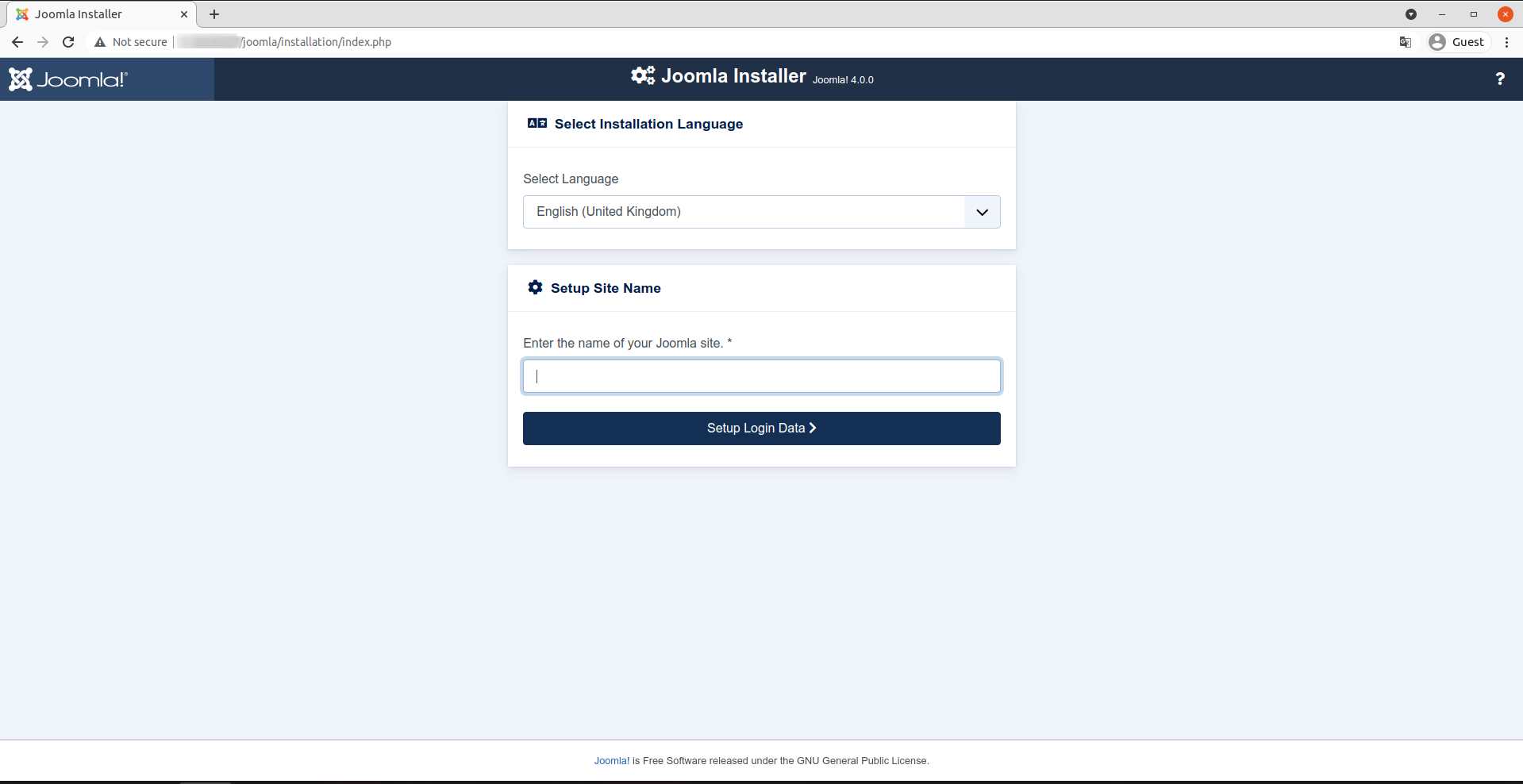
Enter the required details such as Username, User Account, Super User Password, and Email Address, and click on Setup Database Connection button
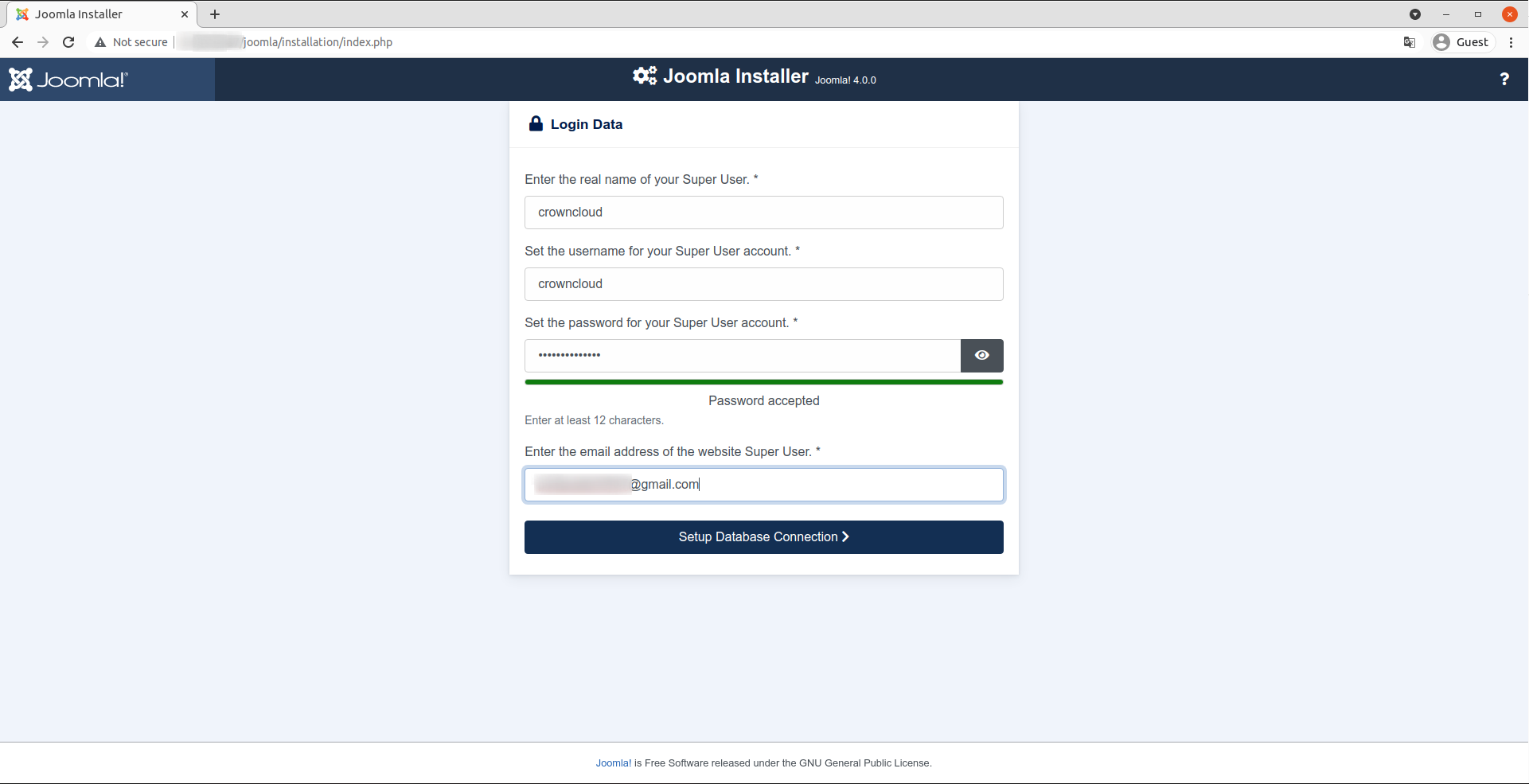
Setup Database Configuration Details, Then click on Install Joomla
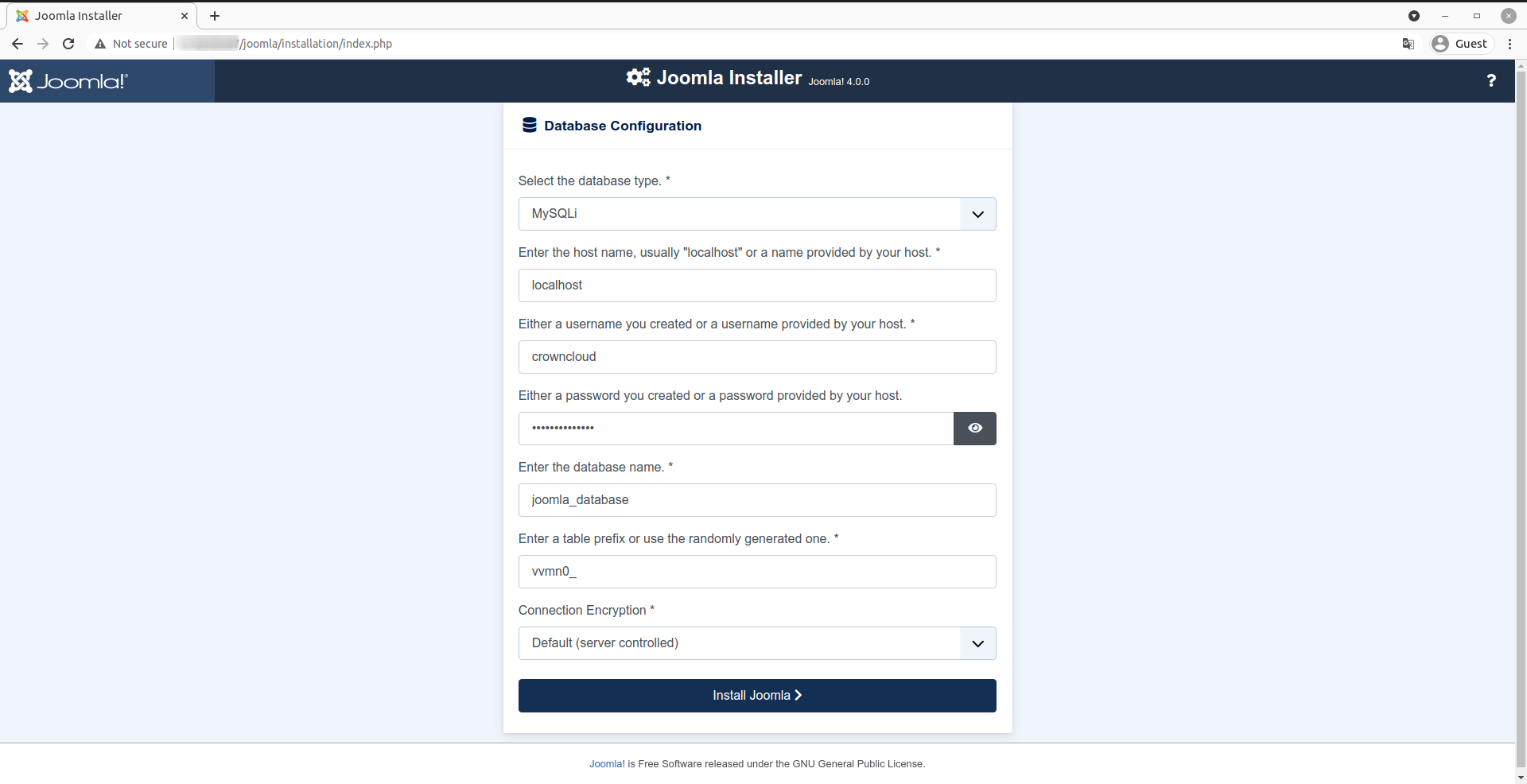
After Setting up configuration, Press Complete and Open Admin enter in Joomla
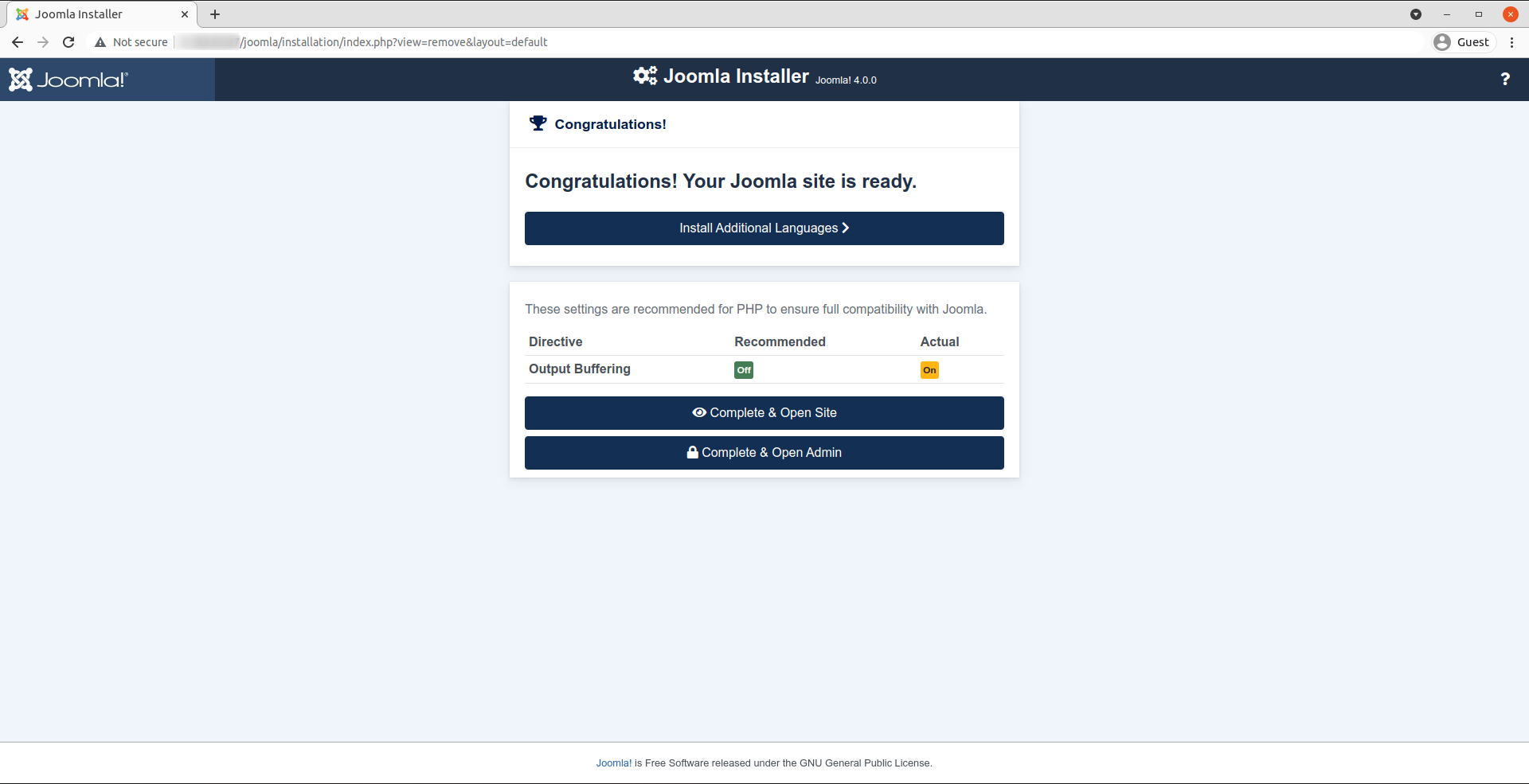
Put login details Username and Password to get dashboard
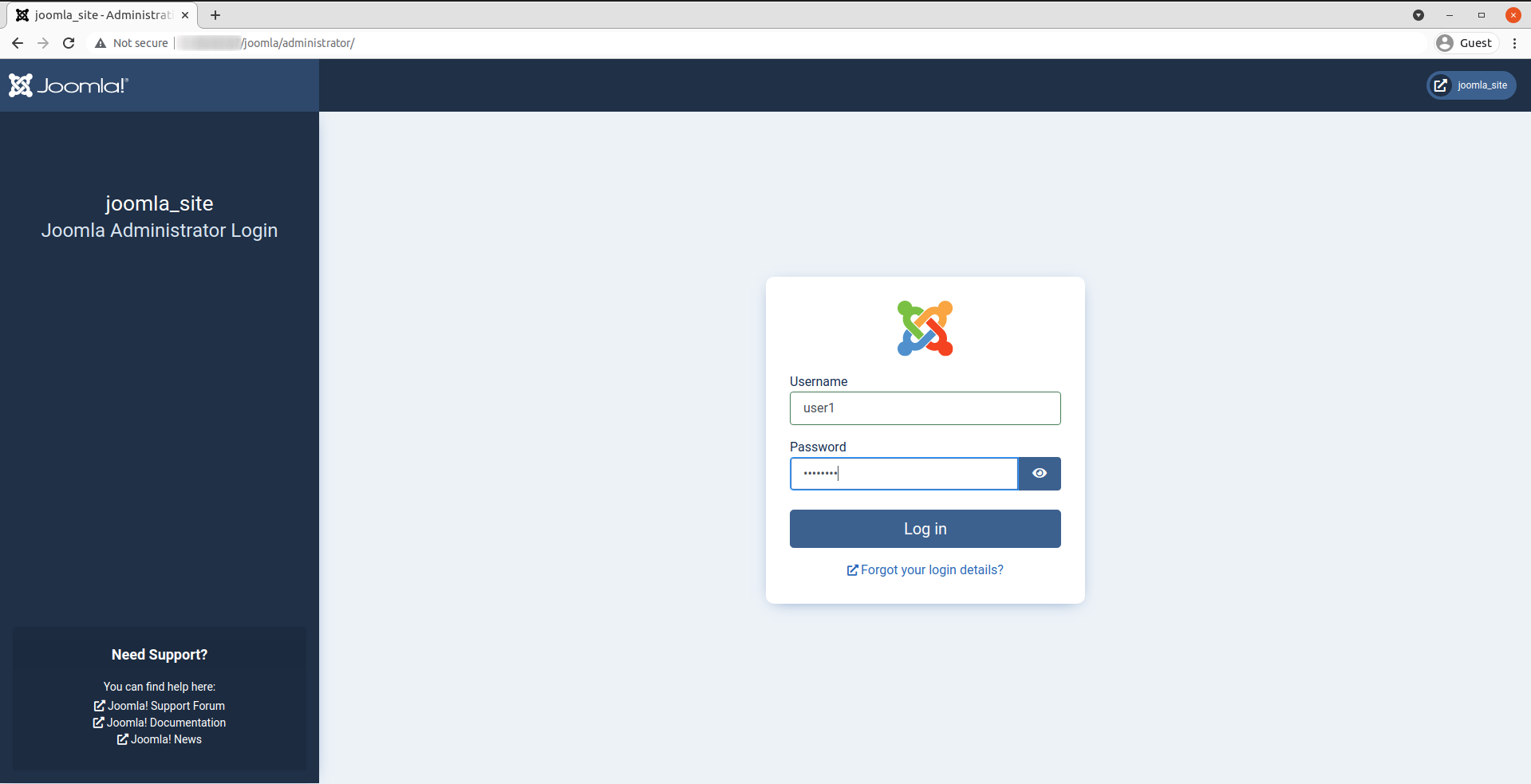
Dashboard will look like this
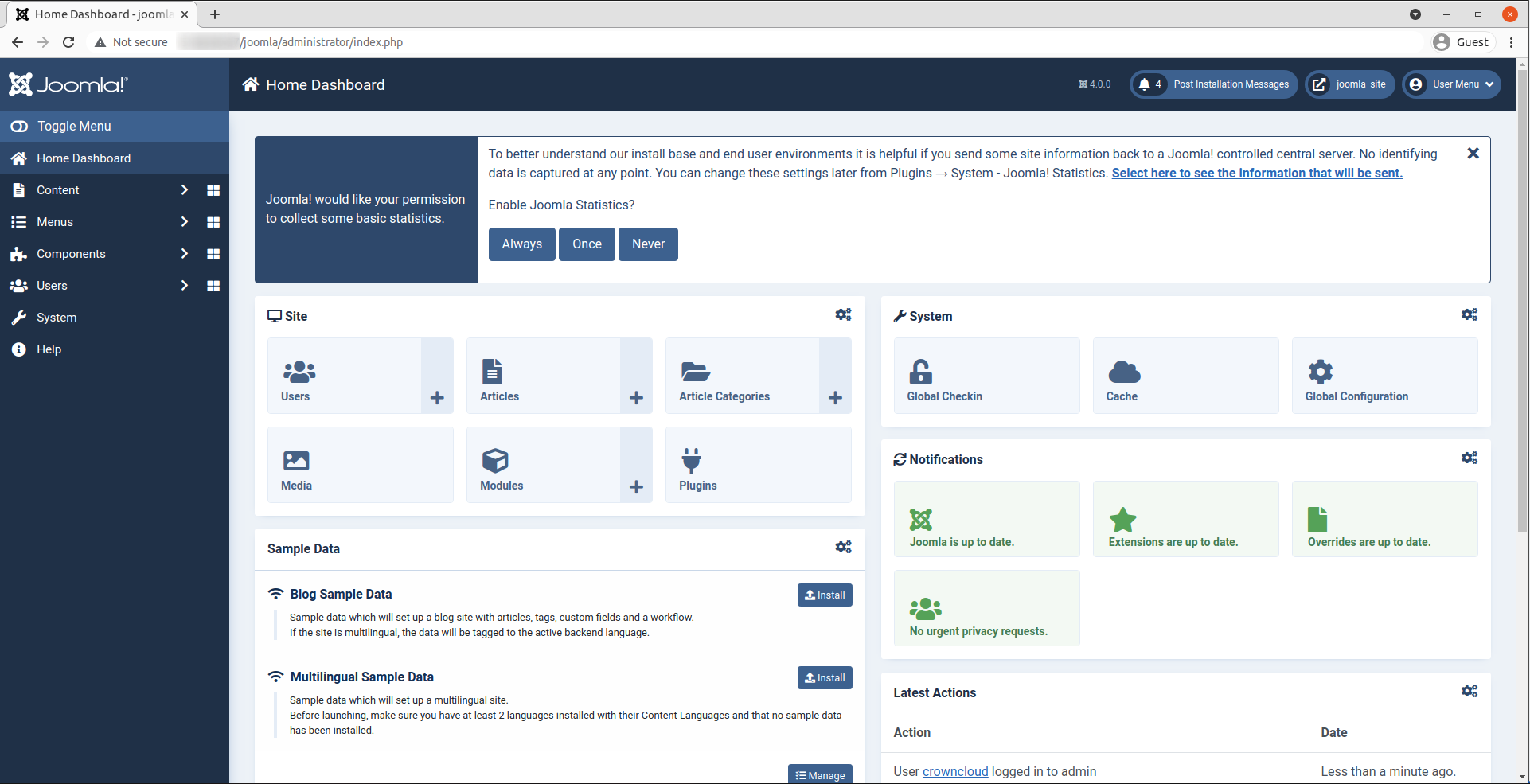
Done! This concludes the topic of installing latest version of Joomla on Ubuntu 21.04.
Hey,
Thanks for this.
Now, I’m stuck at sudo apt install mariadb-server
I get the following response.
Some packages could not be installed. This may mean that you have
requested an impossible situation or if you are using the unstable
distribution that some required packages have not yet been created
or been moved out of Incoming.
The following information may help to resolve the situation:
The following packages have unmet dependencies:
mariadb-client-core-10.5 : Depends: libreadline5 (>= 5.2) but it is not installable
E: Unable to correct problems, you have held broken packages.
Hi,
Just to confirm, you are on Ubuntu 21.04 ? If yes, then you can try,
apt-get install software-properties-common
apt-key adv --fetch-keys 'https://mariadb.org/mariadb_release_signing_key.asc'
add-apt-repository 'deb [arch=amd64,arm64,ppc64el] http://mariadb.mirrors.ovh.net/MariaDB/repo/10.5/ubuntu hirsute main'
Then,
apt update
apt install mariadb-server