Hello,
In this week’s feature highlight, we look at How to Install LAMP Stack with MariaDB on Ubuntu 21.04
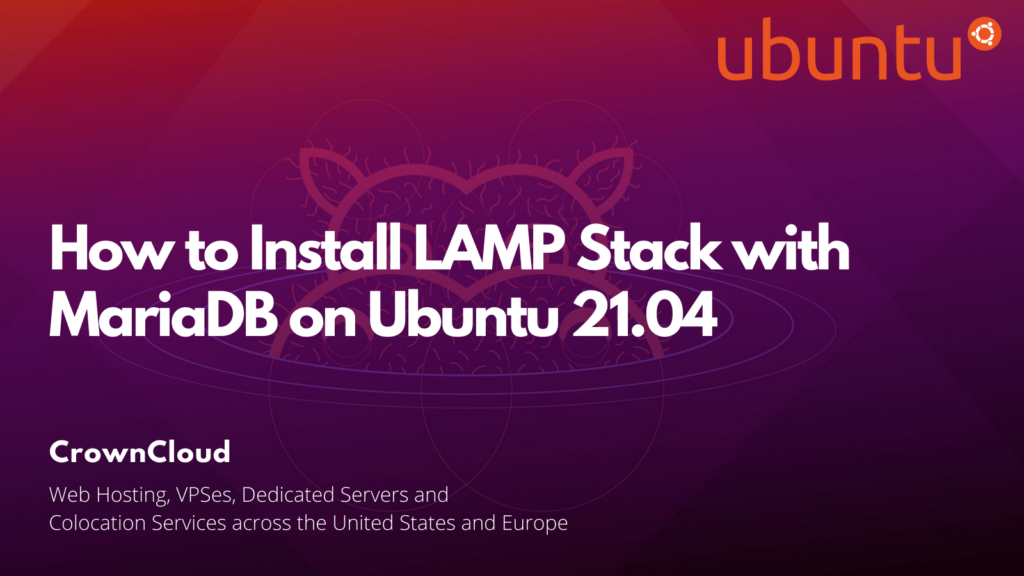
Update the system
First, lets check for any pending system package updates,
apt update
apt upgradeInstall Apache
A command to install apache2 and with its utilities.
apt install -y apache2 apache2-utilsNext, check the Status of Apache.
systemctl status apache2Output:
root@server:~# systemctl status apache2
● apache2.service - The Apache HTTP Server
Loaded: loaded (/lib/systemd/system/apache2.service; enabled; vendor prese>
Active: active (running) since Thu 2021-04-29 16:37:46 UTC; 16s ago
Docs: https://httpd.apache.org/docs/2.4/
Main PID: 31366 (apache2)
Tasks: 55 (limit: 2280)
Memory: 5.5M
CGroup: /system.slice/apache2.service
├─31366 /usr/sbin/apache2 -k start
├─31367 /usr/sbin/apache2 -k start
└─31368 /usr/sbin/apache2 -k startIf Apache is not active can start using the following command.
systemctl start apache2Use the following command to auto starts apache at boot time.
systemctl enable apache2To check Apache Version.
apache2 -vOutput:
Server version: Apache/2.4.41 (Ubuntu)
Server built: 2020-08-12T19:46:17Enabling the Firewall
Allow the port/service http via UFW
ufw allow httpOutput:
Rules updated
Rules updated (v6)You can now verify whether the Apache webserver is installed correctly and functioning via your web browser.
NOTE: Replace “ip-address” with your actual server IP-Address below.
http://ip-address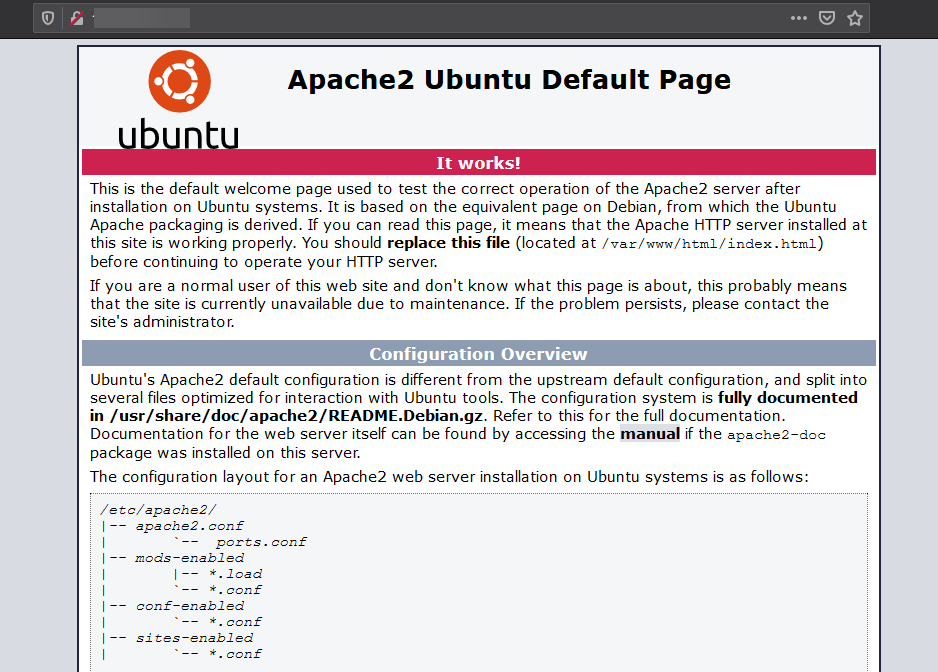
Install MariaDB Server
Installing MariaDB
apt install mariadb-server mariadb-clientChecking MariaDB status
systemctl status mariadbOutput
root@server:~# systemctl status mariadb
● mariadb.service - MariaDB 10.3.25 database server
Loaded: loaded (/lib/systemd/system/mariadb.service; enabled; vendor prese>
Active: active (running) since Thu 2021-04-29 16:41:06 UTC; 15s ago
Docs: man:mysqld(8)
https://mariadb.com/kb/en/library/systemd/
Main PID: 33004 (mysqld)
Status: "Taking your SQL requests now..."
Tasks: 31 (limit: 2280)
Memory: 64.7M
CGroup: /system.slice/mariadb.service
└─33004 /usr/sbin/mysqldTo start MariaDB if it is not active.
systemctl start mariadbUse the following command to auto starts MariaDB at boot time.
systemctl enable mariadbNext, MariaDB database security.
NOTE: In this step you will be prompted with several questions.
mysql_secure_installationOutput:
Enter current password for root (enter for none):
OK, successfully used password, moving on...
Setting the root password ensures that nobody can log into the MariaDB
root user without the proper authorisation.
Set root password? [Y/n] y
New password:
Re-enter new password:
Password updated successfully!
Reloading privilege tables..
... Success!Login to MariaDB
mariadb -u rootExit from MariaDB
exit;Checking the MariaDB Version
mariadb --versionOutput:
root@server:~# mariadb --version
mariadb Ver 15.1 Distrib 10.3.25-MariaDB, for debian-linux-gnu (x86_64) using readline 5.2Installing PHP 7.4
Run the following commands to install PHP 7.4
apt install php7.4 libapache2-mod-php7.4 php7.4-mysql php-common php7.4-cli php7.4-common php7.4-json php7.4-opcache php7.4-readlineEnable the php7.4 module for Apache and restart the Apache Web server.
a2enmod php7.4
systemctl restart apache2Checking the PHP Version.
php --versionOutput:
root@server:~# php --version
PHP 7.4.3 (cli) (built: Oct 6 2020 15:47:56) ( NTS )
Copyright (c) The PHP Group
Zend Engine v3.4.0, Copyright (c) Zend Technologies
with Zend OPcache v7.4.3, Copyright (c), by Zend TechnologiesTo ensure PHP is functioning correctly, lets create a test PHP script, for this we create a new file called info.php,
nano /var/www/html/info.phpAdd the following into the file, info.php,
<?php phpinfo(); ?>Visit the the following link in a web browser to verify that PHP is working fine,
NOTE: Replace “ip-address” with your actual server IP-Address below.
http://server-ip-address/info.php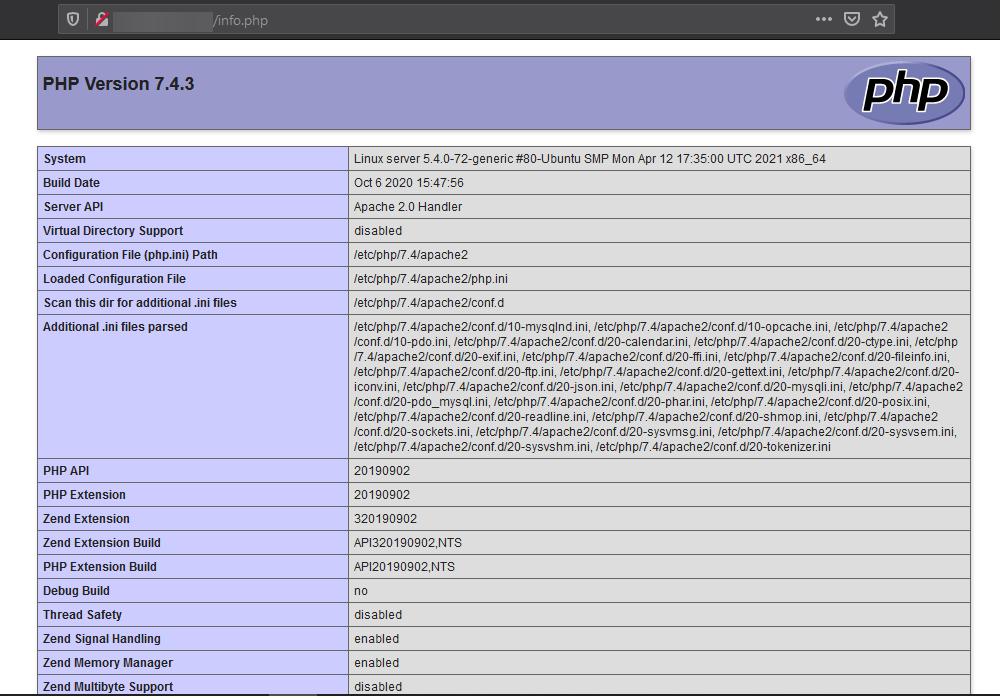
To Run Apache with PHP-FPM (Optional)
FPM (FastCGI Process Manager) is an alternative PHP FastCGI implementation with some additional features useful for heavy-loaded sites.
NOTE: This is an optional step if you wish to run your WordPress website with PHP-FPM.
First, disable normal/plain PHP 7.4,
a2dismod php7.4Next, Install the php7.4-fpm package,
apt install php7.4-fpmEnable the proxy_fcgi and setenvif module.
a2enmod proxy_fcgi setenvifOutput:
Considering dependency proxy for proxy_fcgi:
Enabling module proxy.
Enabling module proxy_fcgi.
Module setenvif already enabled
To activate the new configuration, you need to run:
systemctl restart apache2Enable the php7.4-fpm module in Apache,
a2enconf php7.4-fpmRestart Apache,
systemctl restart apache2Enable php7.4-fpm to start on boot, so anytime your system reboots, php7.4-fpm will start with it,
systemctl enable php7.4-fpmStart the php7.4-fpm service,
systemctl start php7.4-fpmIf you wish to check the status of php7.4-fpm,
systemctl status php7.4-fpmOutput:
root@server:~# systemctl status php7.4-fpm
● php7.4-fpm.service - The PHP 7.4 FastCGI Process Manager
Loaded: loaded (/lib/systemd/system/php7.4-fpm.service; enabled; vendor preset: >
Active: active (running) since Thu 2021-04-29 17:13:08 UTC; 15min ago
Docs: man:php-fpm7.4(8)
Process: 42271 ExecStartPost=/usr/lib/php/php-fpm-socket-helper install /run/php/>
Main PID: 42263 (php-fpm7.4)
Status: "Processes active: 0, idle: 2, Requests: 1, slow: 0, Traffic: 0req/sec"
Tasks: 3 (limit: 2280)
Memory: 8.1M
CGroup: /system.slice/php7.4-fpm.serviceTo verify enter the following link in a web browser.
NOTE: Replace “ip-address” with your actual server IP-Address below.
http://server-ip-address/info.php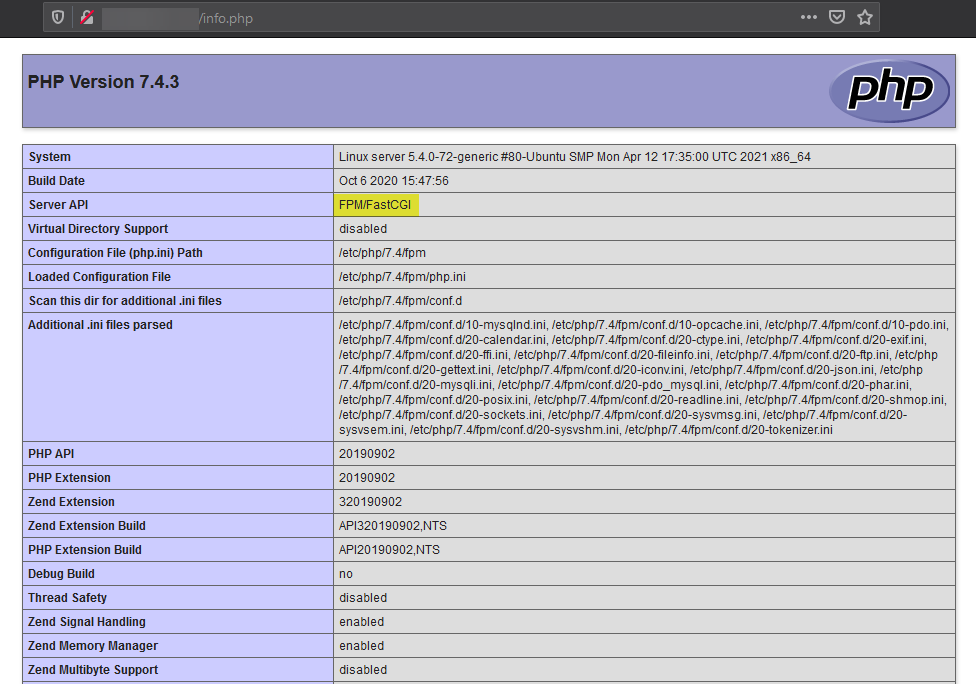
Now you have successfully installed LAMP stack (Apache, MariaDB, and PHP7.4) on Ubuntu 21.04.