Hello,
In this week’s feature highlight, we look at How to install Ubuntu 21.04 Beta on your VPS

Ubuntu 21.04 (also codenamed “Hirsute Hippo”) Beta is out for Desktop and Server. Stable version is due to be released on April 22, 2021 which will be the latest stable release of Ubuntu after 20.10.
Ubuntu 21.04 Beta Ships with stable Linux 5.11.x kernel along with Python 3.9 as the default version.
Login to Crownpanel
Login to your CrownPanel (https://crownpanel.com/)
To start the installation, First we mount the Ubuntu 21.04 Beta ISO.
To mount the ISO click on CD-ROM and then select the “ubuntu-21.04-beta-live-server-amd64” ISO from the drop-down menu and click on “Mount” button (It will take 2-3 minutes).

Once the ISO has mounted (Task Log tab will show the status of the task), navigate to “Power Control” tab and then perform a Shutdown and Boot task on the server.
Next, Switch to the “VNC” Tab, Launch VNC to start the installation.
If VNC doesn’t show the Ubuntu 21.04 installer, please click on CTRL+ALT+DEL from the VNC console to send a reboot.
Start the Installation
Select the desired language and click on continue.
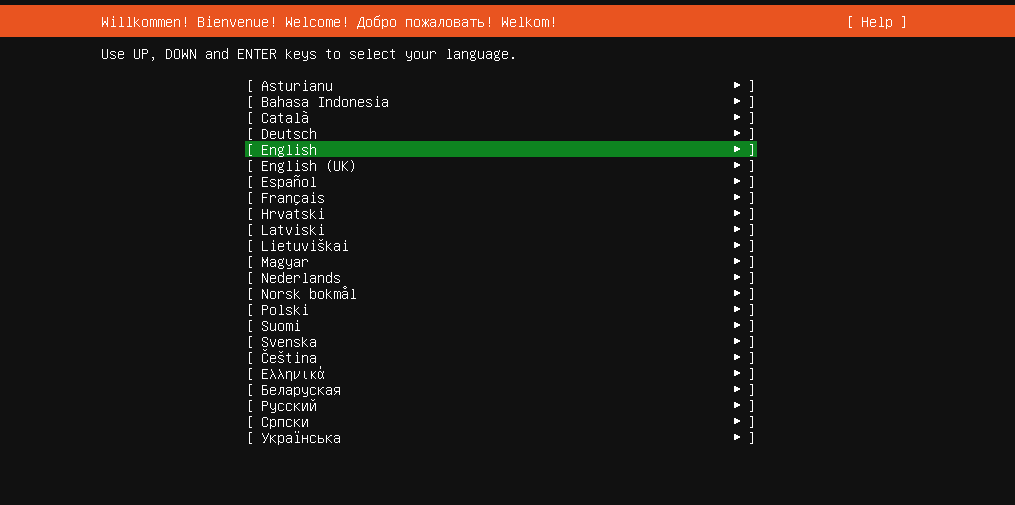
Select the desired keyboard layout and click on done.
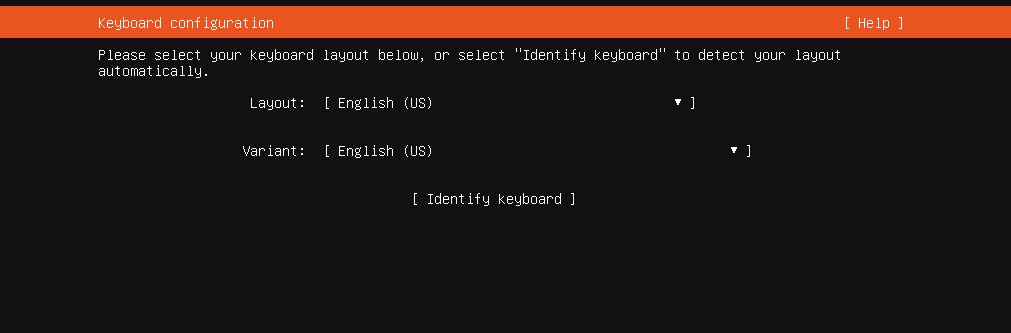
Select the Network configuration and click done.
You can either set up a static network configuration or simply go ahead with DHCP (Simply press ENTER here)
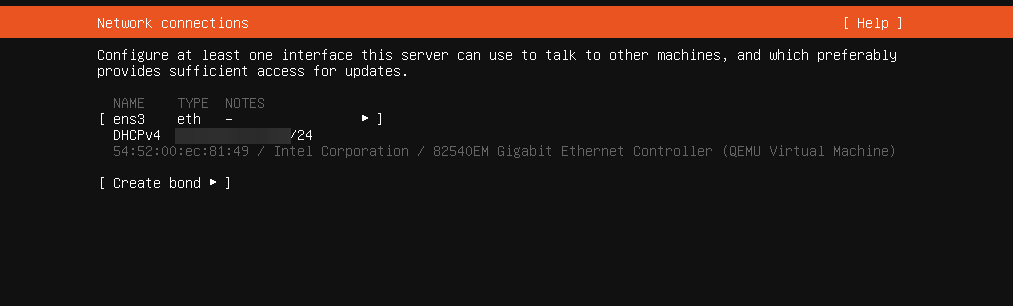
You can configure proxy for the server in this part of the process if needed. Ideally, in most cases you don’t need to, just leave it blank and proceed.
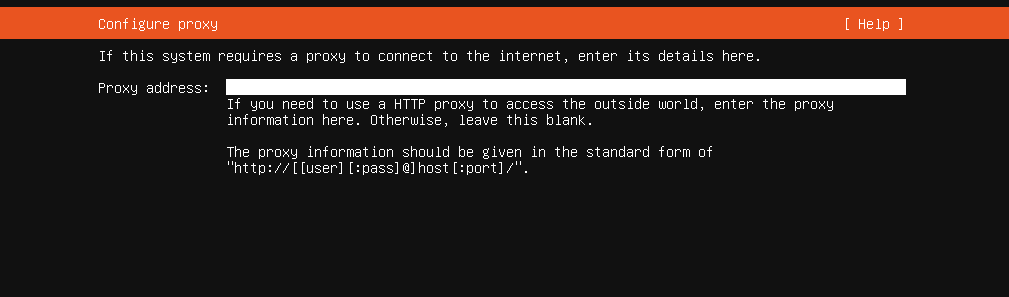
Next, in the mirror selection we keep the default mirror address that Ubuntu detects for us,
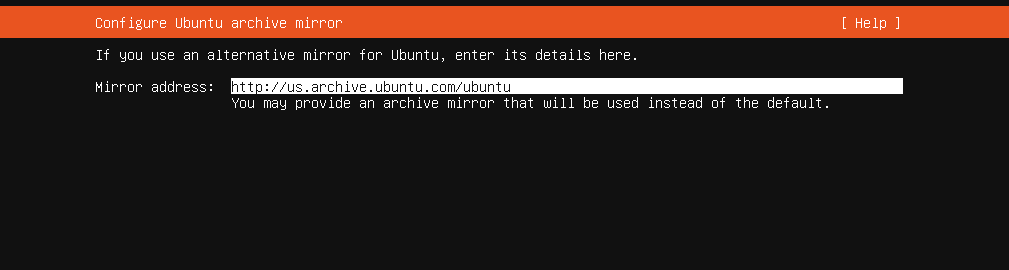
Disk partitioning, we can go ahead with “Use an entire disk (X)”
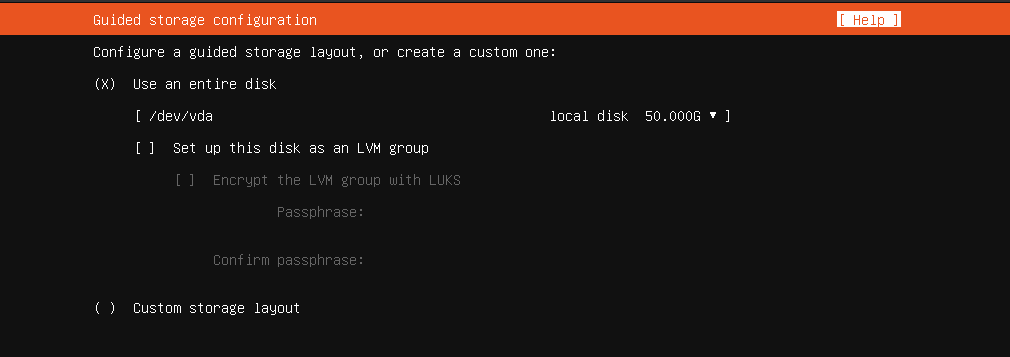
Review the “partitions” and then proceed.
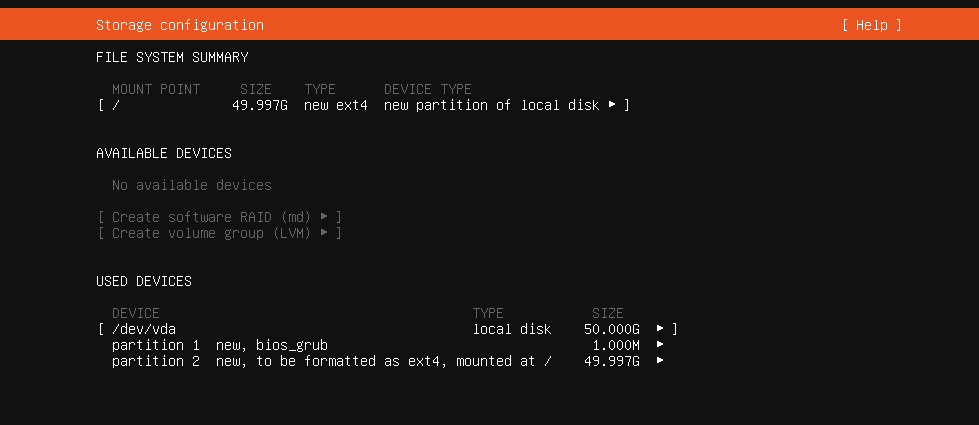
Confirm and press continue.
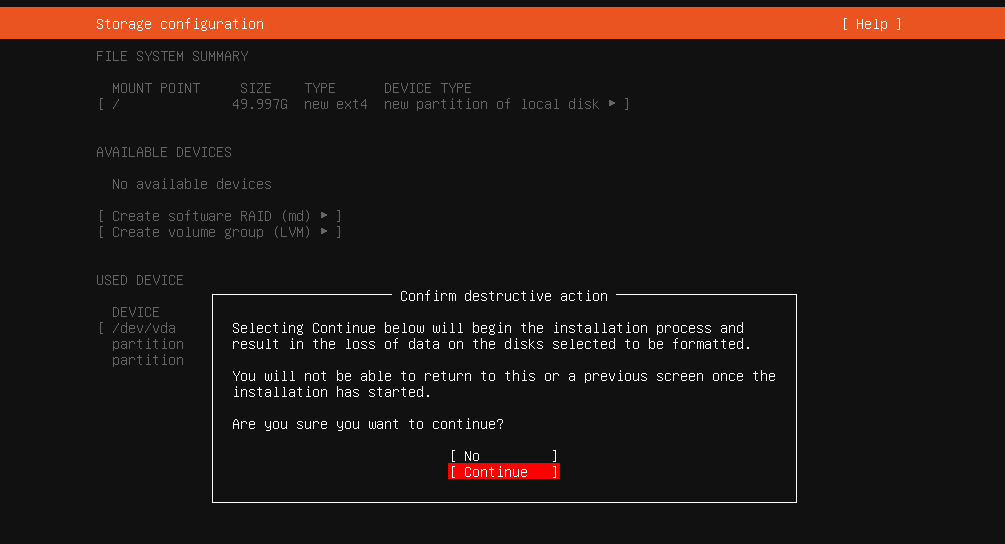
Profile setup, fill the form and press enter.
The details entered below (username, password etc) would be used for SSH as well!
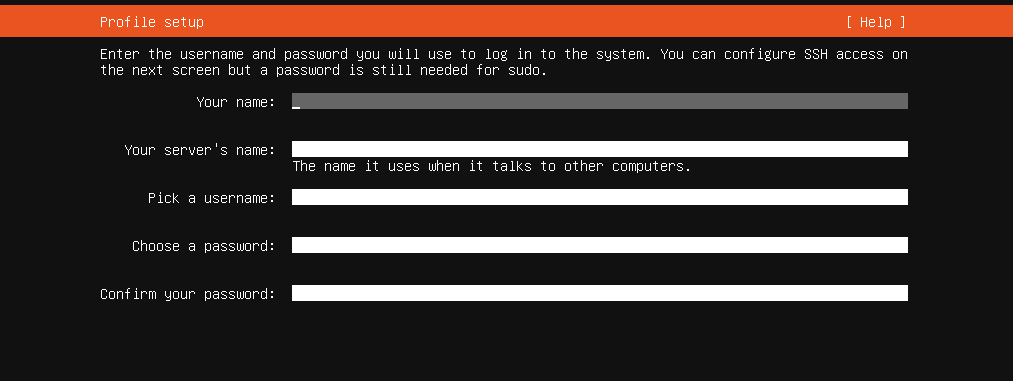
We will check this package since OpenSSH server package is essential if you need to connect using a PuTTY.
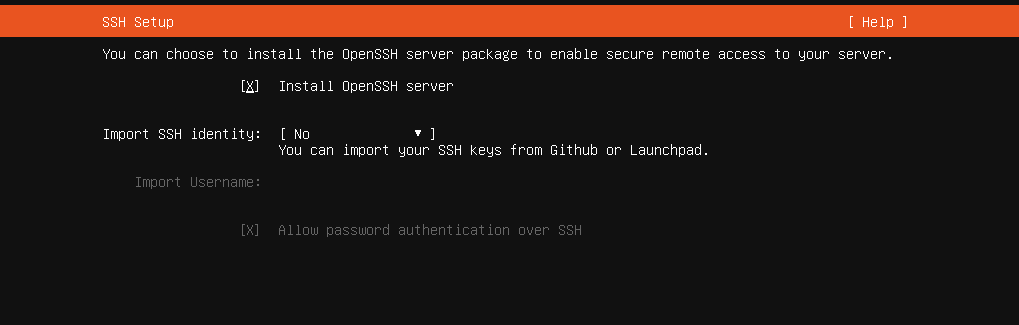
The Ubuntu 21.04 Beta installer also has other packages available for pre-install, you can pick any you wish to pre-install on your server, in this guide we will keep it at bare minimal (ie, no extra packages selected),
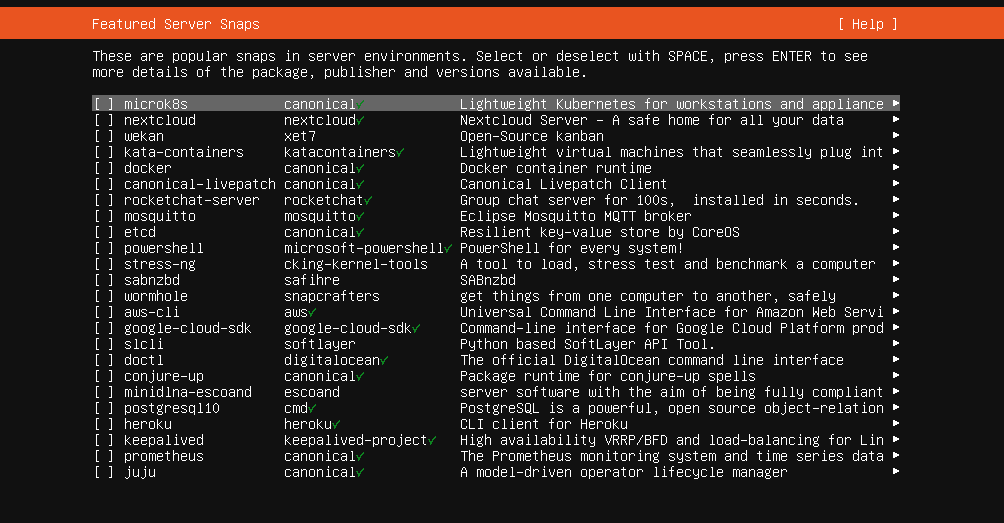
At this stage, Ubuntu will start the installation to the disk.
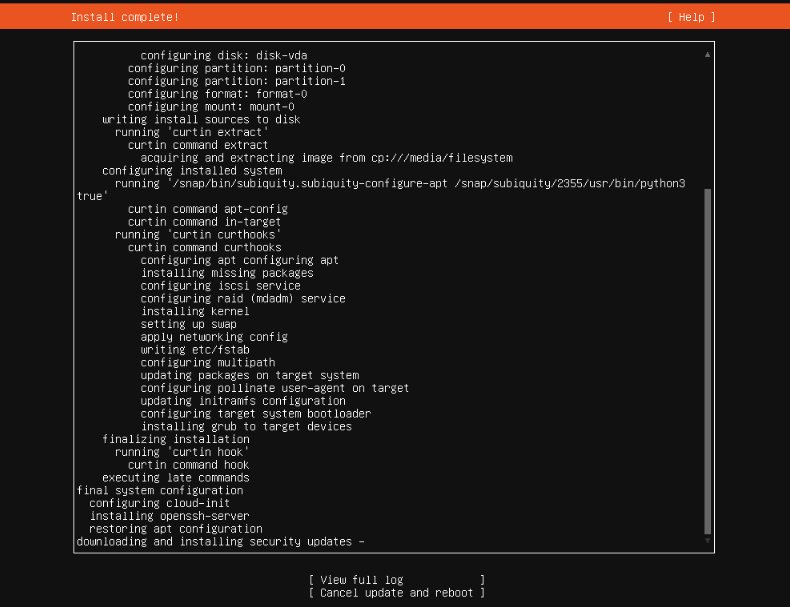
Once the install is complete, go ahead with the reboot.
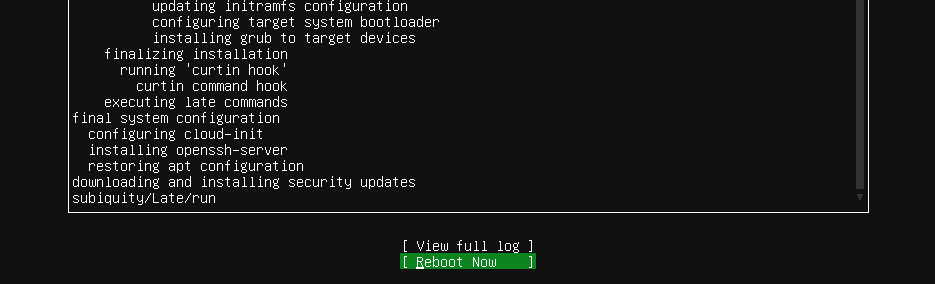
After you select to reboot the VPS, Ubuntu will prompt you to unmount the installation medium.

To unmount the ISO, switch back to CrownPanel, Select the “CD-ROM” tab and click on “Unmount”.

Next, switch back to the VNC Window, and press ENTER to reboot the VPS,

The VPS will then reboot into your installation of Ubuntu 21.04 Beta
This completes the installation of Ubuntu 21.04 Beta
You can now login to the server using the credentials that were set earlier (under the “Profile setup” part of this guide)
Sample Output:
crown@IPADDRESS password:
Welcome to Ubuntu Hirsute Hippo (development branch) (GNU/Linux 5.11.0-13-generi c x86_64)
* Documentation: https://help.ubuntu.com
* Management: https://landscape.canonical.com
* Support: https://ubuntu.com/advantage
System information as of Mon Apr 12 06:38:34 PM UTC 2021
In this guide,