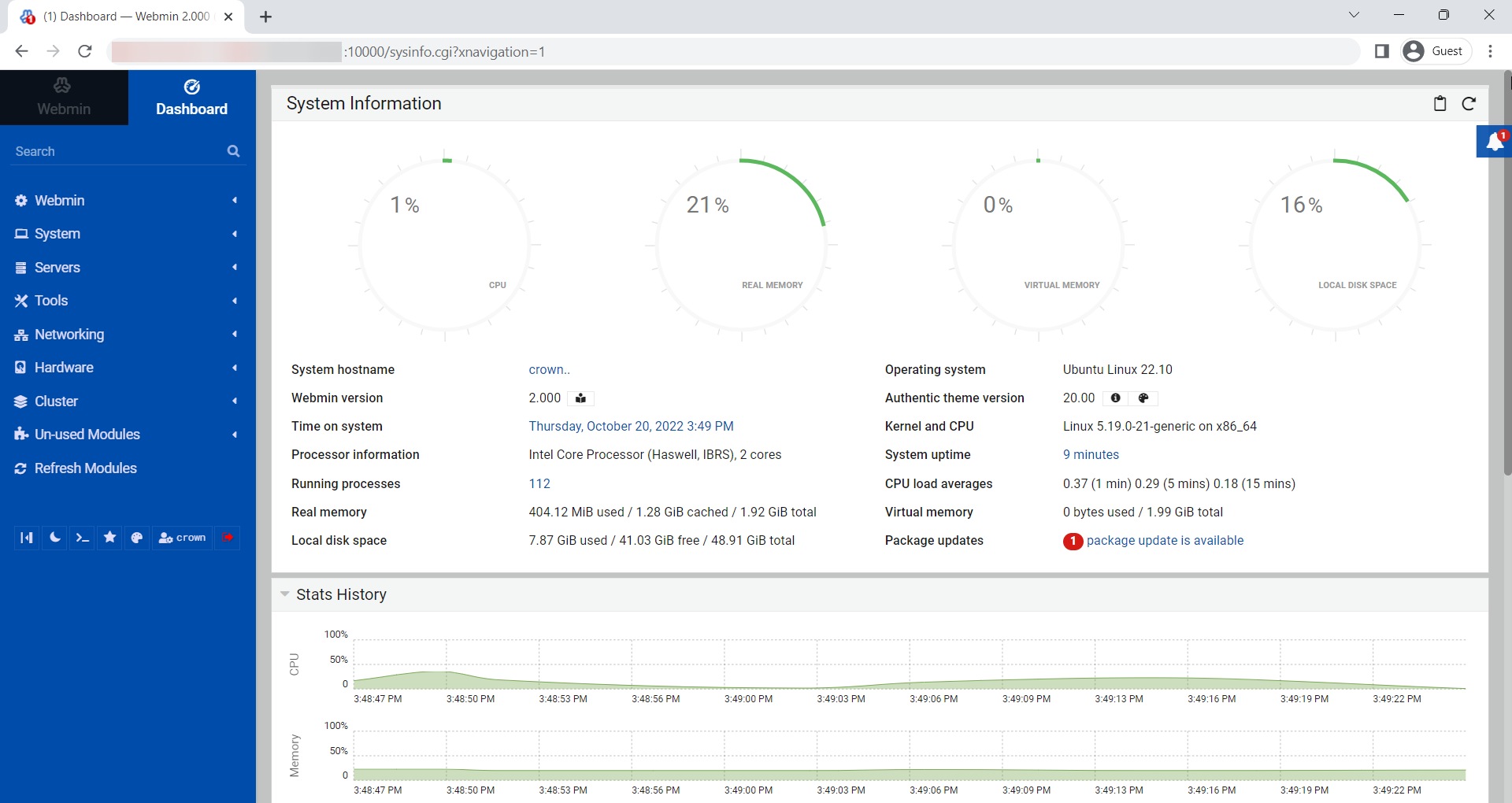Hello,
In this week’s feature highlight, we look at How to Install Webmin on Ubuntu 22.10
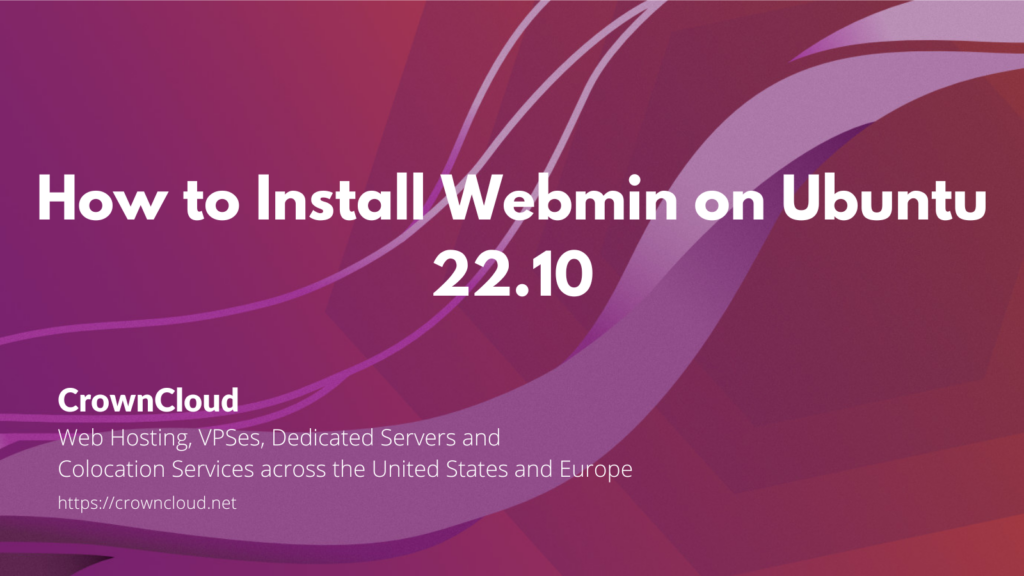
Webmin is a web-based dashboard that allows sysadmins to manage Linux and Unix-like systems (especially servers). Webmin allows system administrators to manage user accounts, update packages, system log files, configure firewalls, email, database, postfix, etc.
Installing Webmin on Ubuntu
First, check for any pending system updates.
apt update
apt upgradeInstall the required packages.
apt install apt-transport-httpsImport and Add Webmin Repository Key.
wget https://download.webmin.com/jcameron-key.asc
cat jcameron-key.asc | gpg --dearmor >/etc/apt/trusted.gpg.d/jcameron-key.gpgInstall Webmin by running the following command.
apt update
apt install webminStart the Webmin by running the below command.
/etc/webmin/startOutput:
Webmin install complete. You can now login to https://vps.server.com:10000/
as root with your root password, or as any user who can use sudo
to run commands as root.To Configure the Firewall.
ufw allow 10000/tcpOutput:
root@crown:~# ufw allow 1000/tcp
Rules updated
Rules updated (v6)To access Webmin, open the URL from your web browser: https://IP_address:10000
Note:
- When logging in for the first time, you will see an ‘invalid SSL’ warning.
- Simply click on the ‘Advanced’ tab and then ‘Accept the risk and Continue’.
Login to the Webmin web interface using your root user and password.
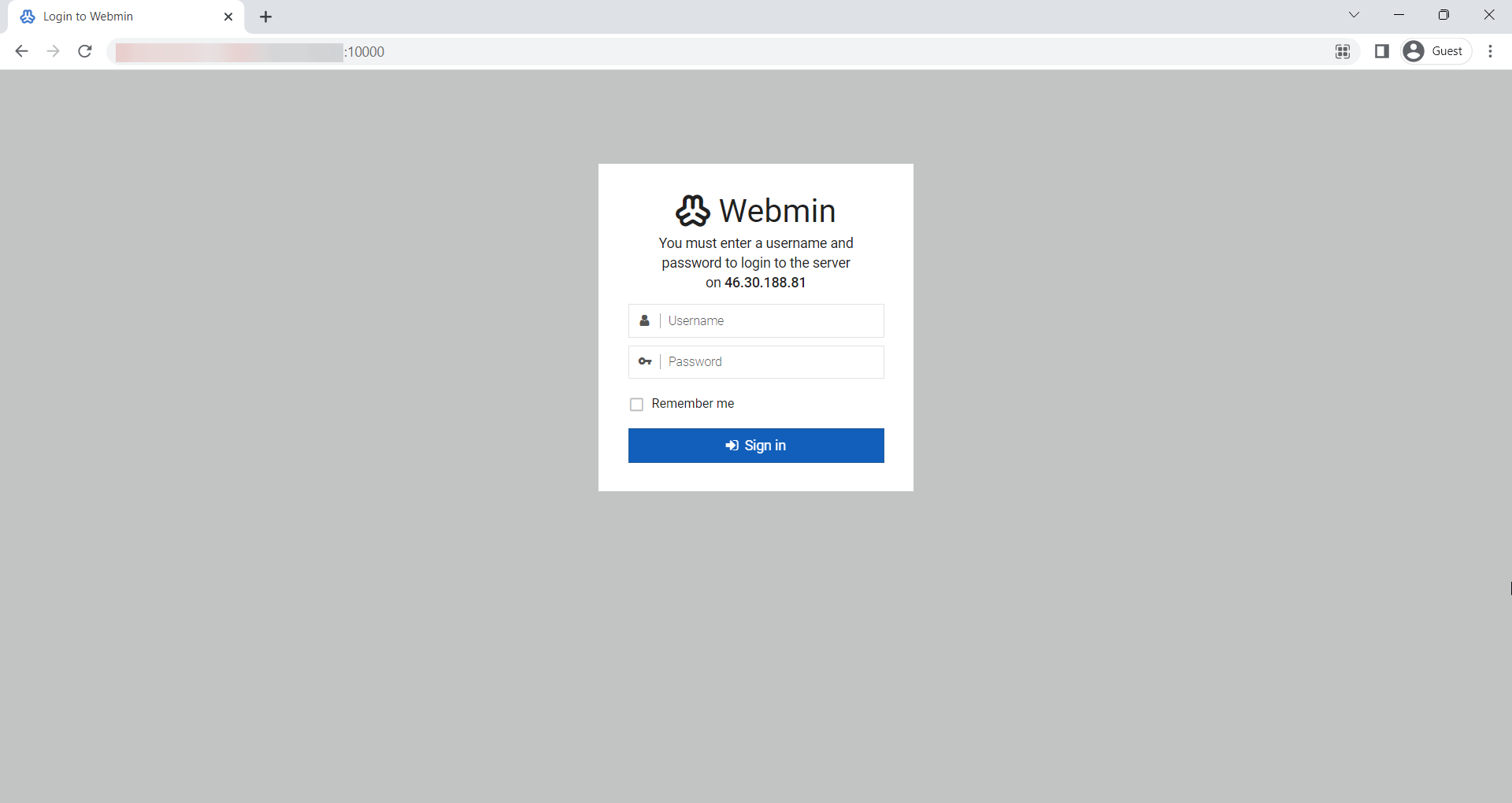
Once you log in, you will be redirected to the Webmin dashboard.