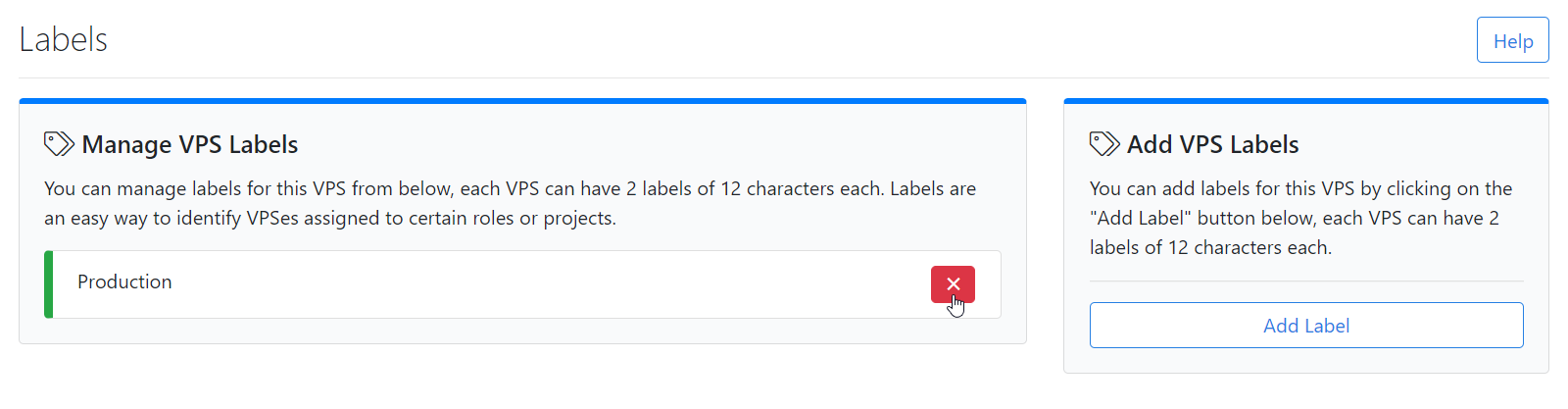Hey there!
In this week’s feature highlight, we will look at how to set a label on a VPS in CrownPanel.
Labels are identifiers for your VPS’s to easily mark and/or group servers together, You can set the VPS labels and color according to your usage of the server.
Setting labels on a VPS is easy as it gets:
First, Click on the “Manage” button beside the VM you wish to Label
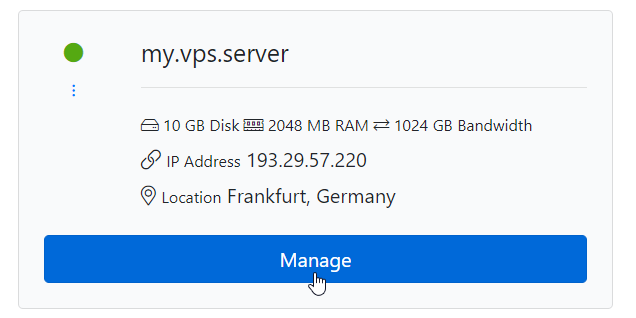
Next, Switch to the “Label” Tab.
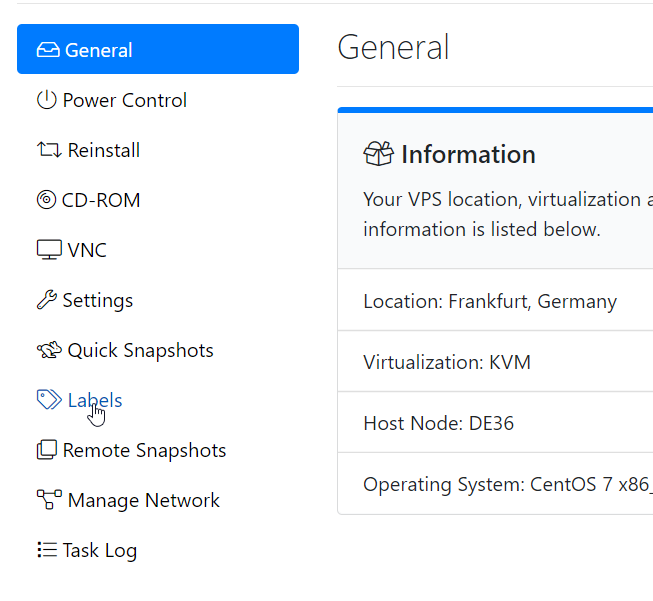
Next, Click on Add Label to add the label to the VPS.
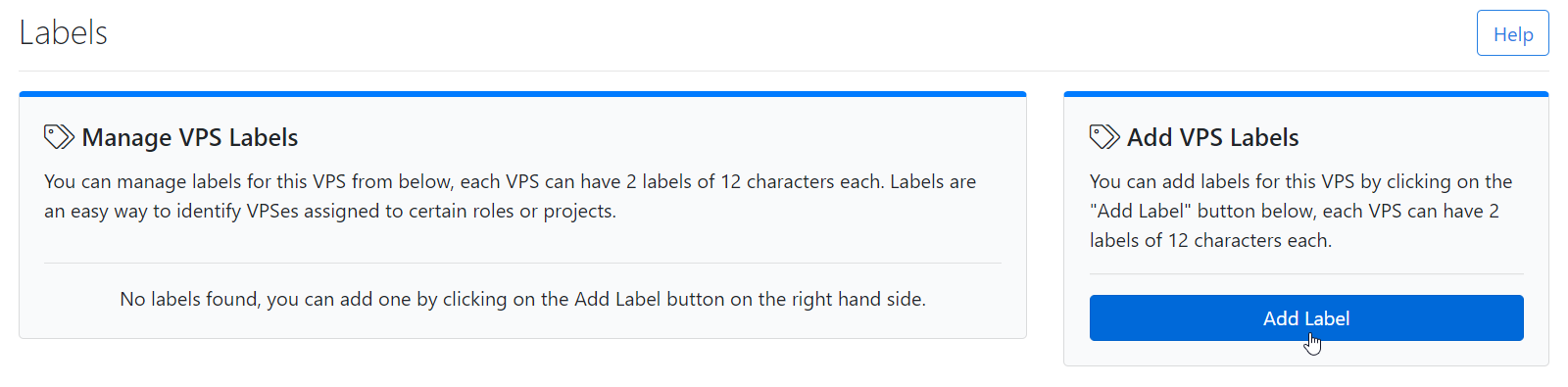
Here, you can fill in the Label Text and select the Colour you wish to use from Red/Green/Blue. Then, Click on Add Label to Confirm.
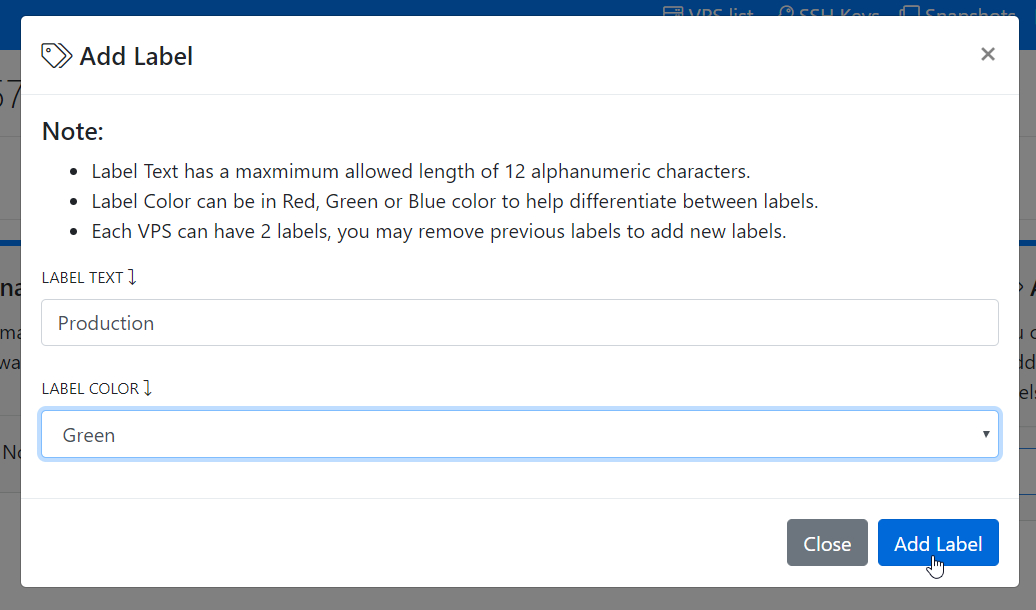
After setting a label on a VPS it will look like this,
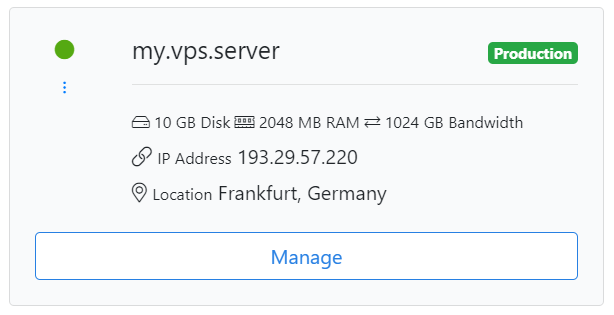
You can remove Label by clicking the Cross mark as shown in the below screenshot.