Hello!
In this week’s feature highlight, we look at how to set arDNS in CrownPanel.
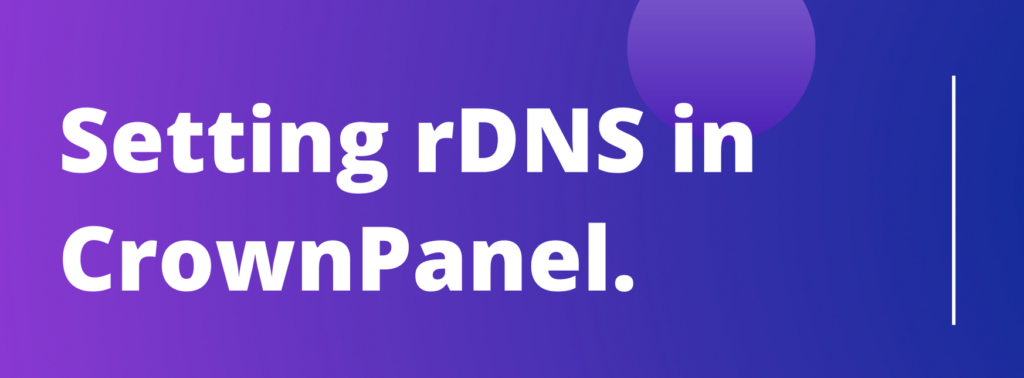
Before knowing what is rDNS first let us learn what is DNS,
DNS is typically used to resolve a domain name to an IP address and this function is known as a forward resolution and is performed every time you visit a site on the internet.
rDNS which is known as Reverse DNS as its name implies it is a method of resolving an IP address back to a domain name.
Please note,
- You will need to setup a A record on your domain to point to the IP, for eg, if you wish to setup my.domain.com on IP 127.0.0.1, then my.domain.com will have to have a A record pointing to 127.0.0.1. If this is not possible to do, please contact us via the Client Area to setup your rDNS manually.
- Most IP(s) should be available to setup via the automated module, in some cases, you may see a message saying “Click here to contact our support team to setup rDNS for this IP Address” for these you will need to click on the message button to open a support ticket.
Login to CrownPanel at https://crownpanel.com/
To Set rDNS
Click on the rDNS button/link in the top-navbar,

And enter the rDNS and click Update button.

To delete rDNS
If you wish to delete or reset your rDNS, click on the Reset rDNS button.

If using CloudFlare DNS
If you use CloudFlare, you will need to disable the proxied (orange cloud) icon for a few minutes, then you should be able to setup the rDNS.
The proxied(orange cloud) icon look like this. 
Once you disabled it. it will look like this. 
IPv6 rDNS
Please contact our support desk (create a ticket) at https://crowncloud.net/clients for IPv6 rDNS. We will add this to the panel soon.