Hello!
Today we take a look at our newest available template, IncrediblePBX 2021
One of the most significant changes in this new template is that the new version of IncrediblePBX is based on Debian 10 compared to the previous edition which was based off CentOS 7.
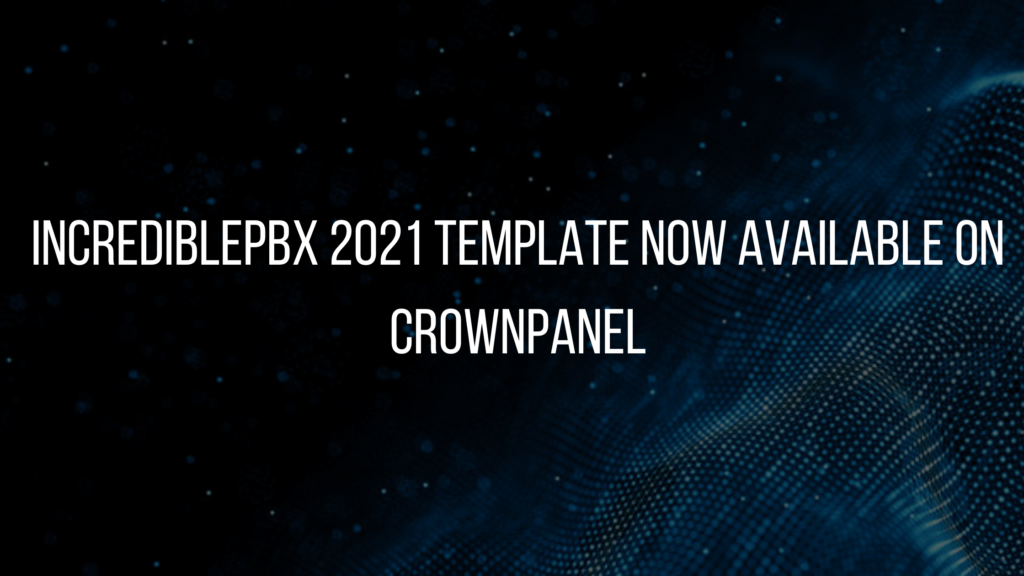
- First, Open a Support Ticket at the client area requesting to add the Debian based IncrediblePBX2021 template to your account.
- Now, IncrediblePBX can be installed via the re-install option in the control panel, you can find it under Debian menu with the label Deb-IncrediblePBX2021, for Instructions on how to re-install click here.
- Next, SSH into the server to complete the remaining installation steps. It is an interactive process from here on and the system will prompt you for some inputs to complete the configuration.
NOTE: The first IP Address accessing the IncrediblePBX server is whitelisted and to access the server again the same IP address is required, we recommend you to use a VPN, or have a static IP configured on your local system to access the server remotely anytime.
Note: Users can always whitelist more IPs as they need and/or disable the firewall.
Screenshots,
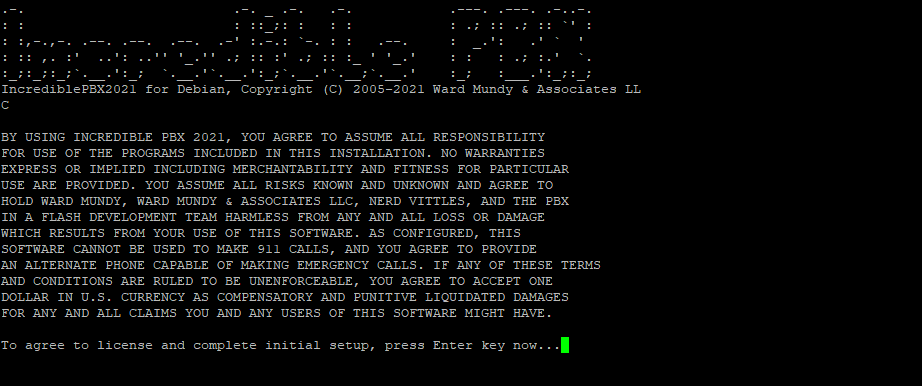
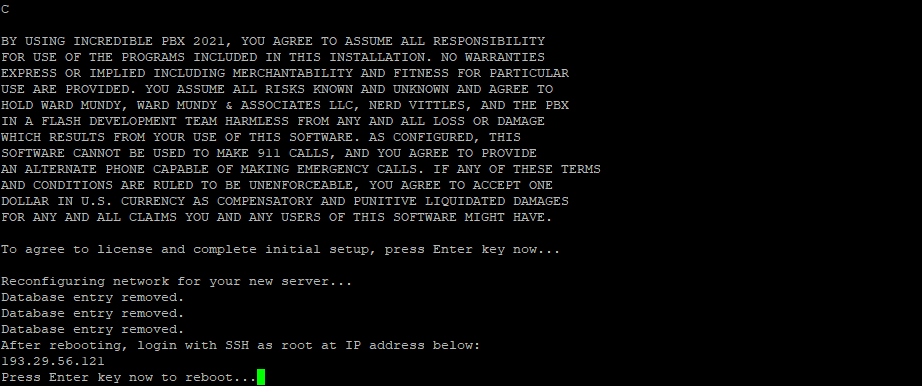
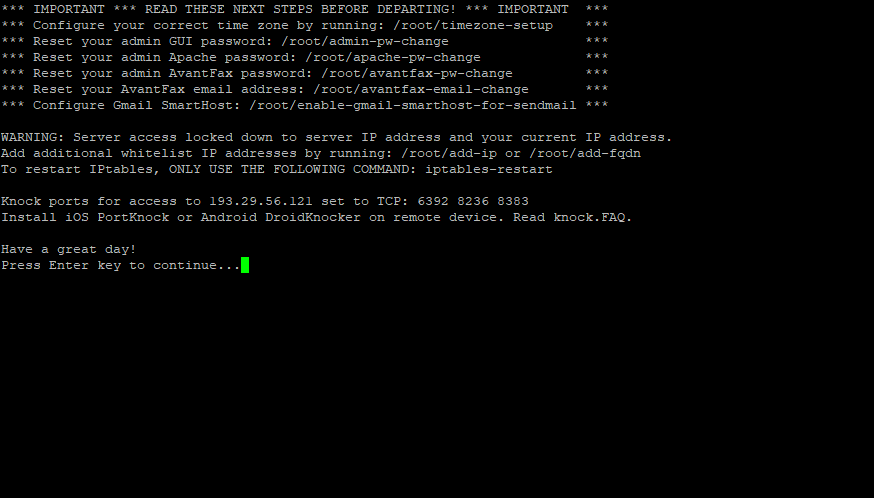
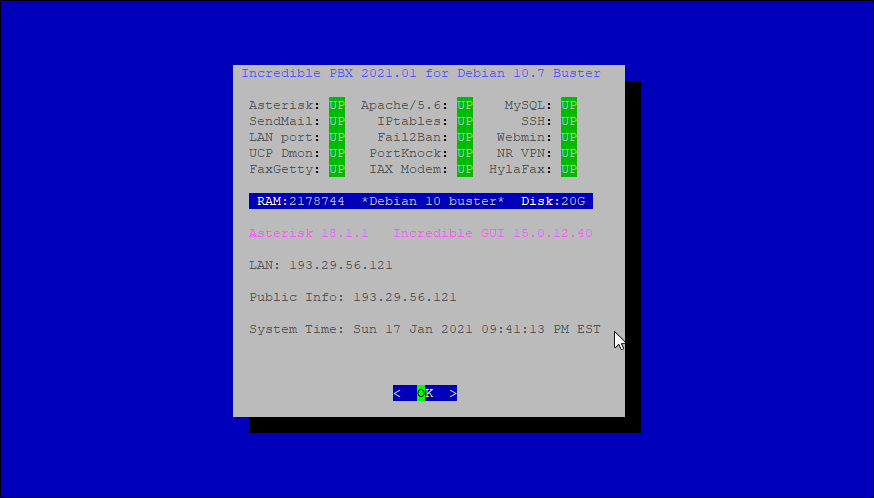
Accessing The IncrediblePBX Admin Panel
To manage your IncrediblePBX instance through a web browser you first need to setup the admin password,
To setup a password for the Admin Panel — login SSH into the server as the root user and issue the following command,
./admin-pw-changeOnce the password is set – Open the browser and enter the following URL,
http://server-ip-address/Login credentials,
- Username – admin
- Password – use the password that you have set in the previous step.
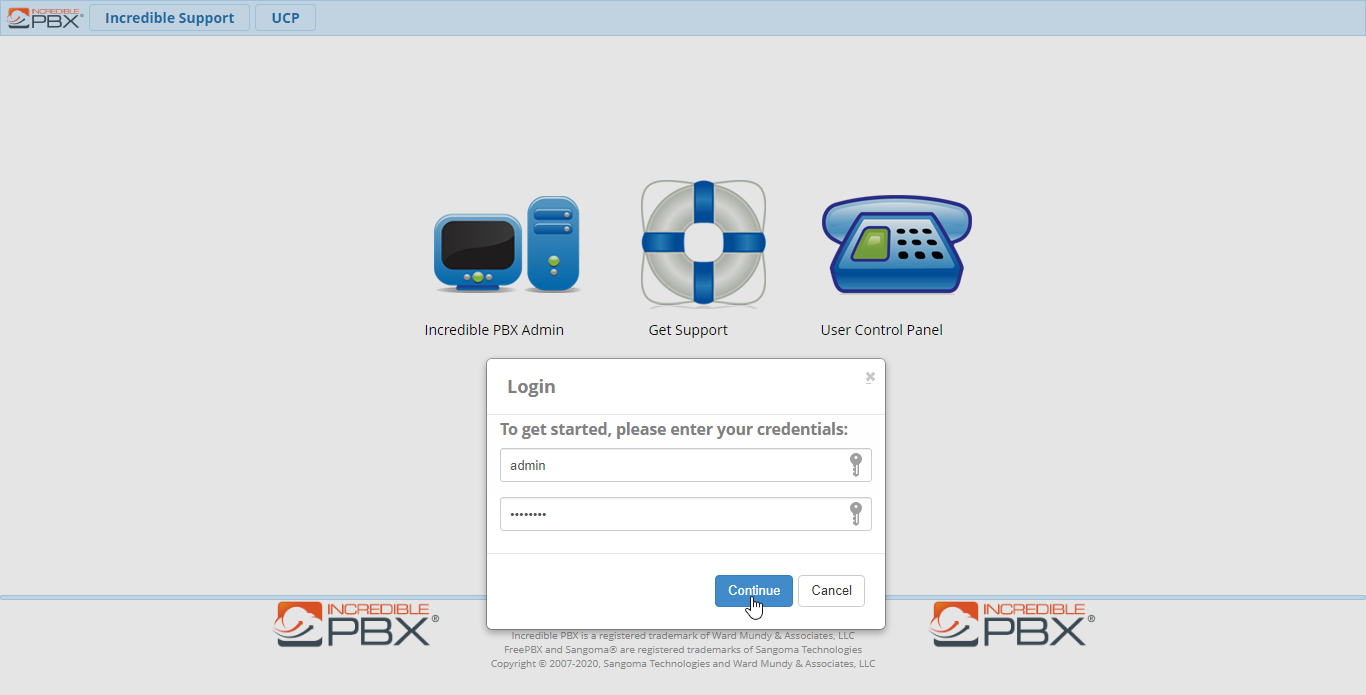
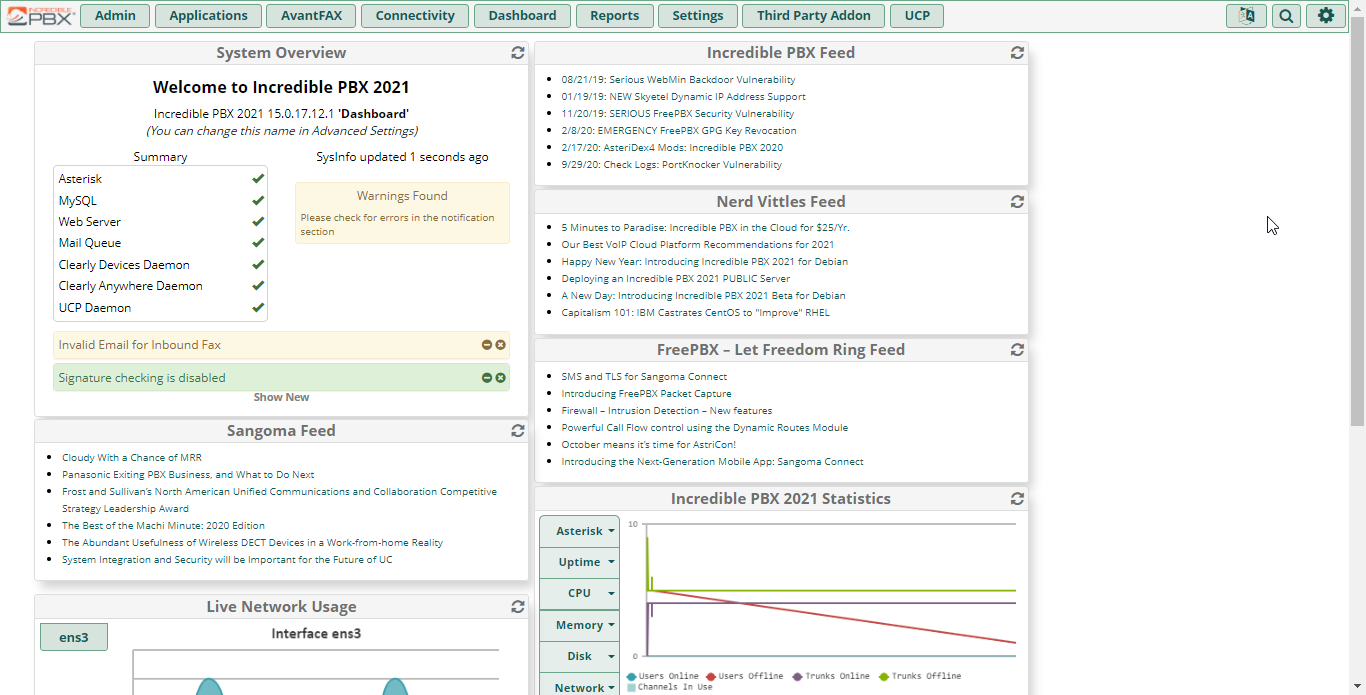
This would conclude the installation of Debian based IncrediblePBX on CrownPanel.
If you face technical difficulties, kindly reach out to us via Support Ticket.