Hello,
In this week’s feature highlight, we look at How to Install Drupal on Ubuntu 23.10
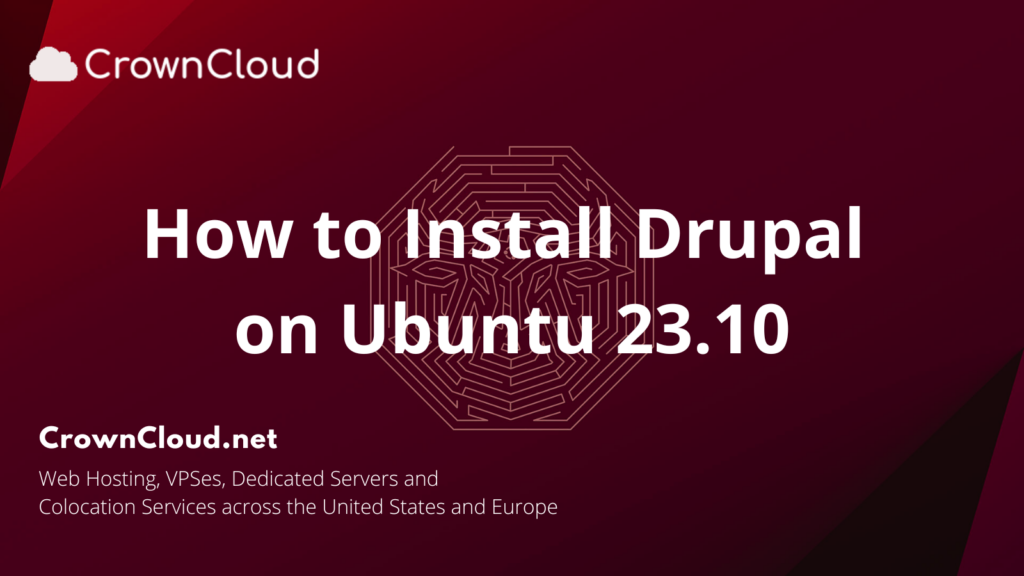
Drupal is a Content Management System (CMS) to maintain and publish an internet website. It’s an open-source content management system (CMS) with a large, supportive community. It’s used by millions of people and organizations around the globe to build and maintain their websites.
Update the System
Let us update the system packages to the latest by running the below commands,
apt update -y
apt upgrade -yInstall MariaDB Server
Next is to install MariaDB or MySQL. I will be using MariaDB for this process. So let’s install MariaDB with the following command.
apt install -y mariadb-server mariadb-clientSecure your database server by setting a root password, disabling root remote logins, and removing test databases.
mysql_secure_installationOutput:
root@server:~# mysql_secure_installation
NOTE: RUNNING ALL PARTS OF THIS SCRIPT IS RECOMMENDED FOR ALL MariaDB
SERVERS IN PRODUCTION USE! PLEASE READ EACH STEP CAREFULLY!
In order to log into MariaDB to secure it, we'll need the current
password for the root user. If you've just installed MariaDB, and
haven't set the root password yet, you should just press enter here.
Enter current password for root (enter for none):
OK, successfully used password, moving on...
Setting the root password or using the unix_socket ensures that nobody
can log into the MariaDB root user without the proper authorisation.
You already have your root account protected, so you can safely answer 'n'.
Switch to unix_socket authentication [Y/n] Y
Enabled successfully!
Reloading privilege tables..
... Success!
You already have your root account protected, so you can safely answer 'n'.
Change the root password? [Y/n] Y
New password:
Re-enter new password:
Password updated successfully!
Reloading privilege tables..
... Success!
By default, a MariaDB installation has an anonymous user, allowing anyone
to log into MariaDB without having to have a user account created for
them. This is intended only for testing, and to make the installation
go a bit smoother. You should remove them before moving into a
production environment.
Remove anonymous users? [Y/n] Y
... Success!
Normally, root should only be allowed to connect from 'localhost'. This
ensures that someone cannot guess at the root password from the network.
Disallow root login remotely? [Y/n] Y
... Success!
By default, MariaDB comes with a database named 'test' that anyone can
access. This is also intended only for testing, and should be removed
before moving into a production environment.
Remove test database and access to it? [Y/n] Y
- Dropping test database...
... Success!
- Removing privileges on test database...
... Success!
Reloading the privilege tables will ensure that all changes made so far
will take effect immediately.
Reload privilege tables now? [Y/n] Y
... Success!
Cleaning up...
All done! If you've completed all of the above steps, your MariaDB
installation should now be secure.
Thanks for using MariaDB!Check that you can log in to the database as a root user with a password set.
mysql -u root -pNow that we are able to log in as regular users, we can now create a Drupal database that Drupal can use once we installed it into our system. To create one using the following command.
Create Database for Drupal
mysql -u root -p
CREATE DATABASE drupal;
CREATE USER 'drupal_user'@'localhost' IDENTIFIED BY 'password';
GRANT ALL PRIVILEGES ON drupal.* to drupal_user@'localhost';
FLUSH PRIVILEGES;
\qOutput:
root@server:~# mysql -u root -p
Enter password:
Welcome to the MariaDB monitor. Commands end with ; or \g.
Your MariaDB connection id is 41
Server version: 10.11.2-MariaDB-1 Ubuntu 23.10
Copyright (c) 2000, 2018, Oracle, MariaDB Corporation Ab and others.
Type 'help;' or '\h' for help. Type '\c' to clear the current input statement.
MariaDB [(none)]> CREATE DATABASE drupal;
Query OK, 1 row affected (0.001 sec)
MariaDB [(none)]> CREATE USER 'drupal_user'@'localhost' IDENTIFIED BY 'Strong_Password';
Query OK, 0 rows affected (0.006 sec)
MariaDB [(none)]> GRANT ALL PRIVILEGES ON drupal.* to drupal_user@'localhost';
Query OK, 0 rows affected (0.005 sec)
MariaDB [(none)]> FLUSH PRIVILEGES;
Query OK, 0 rows affected (0.002 sec)
MariaDB [(none)]> \q
Bye
Note: Replace the Strong_Password with actual strong password
Install PHP
By default, Ubuntu 23.10 comes with PHP version 8.2. We will install PHP and other necessary modules required to run Drupal.
apt install php php-{cli,fpm,json,common,mysql,zip,gd,intl,mbstring,curl,xml,pear,tidy,soap,bcmath,xmlrpc}Output:
root@server:~# apt install php php-{cli,fpm,json,common,mysql,zip,gd,intl,mbstring,curl,xml,pear,tidy,soap,bcmath,xmlrpc}
Reading package lists... Done
Building dependency tree... Done
Reading state information... Done
The following additional packages will be installed:
apache2 apache2-bin apache2-data apache2-utils fontconfig-config fonts-dejavu-core libapache2-mod-php8.2 libapr1
libaprutil1 libaprutil1-dbd-sqlite3 libaprutil1-ldap libdeflate0 libfontconfig1 libgd3 libjbig0 libjpeg-turbo8 libjpeg8
liblerc4 liblua5.3-0 libtidy5deb1 libtiff6 libwebp7 libxmlrpc-epi0 libxpm4 libzip4 php8.2 php8.2-bcmath php8.2-cli
php8.2-common php8.2-curl php8.2-fpm php8.2-gd php8.2-intl php8.2-mbstring php8.2-mysql php8.2-opcache php8.2-readline
php8.2-soap php8.2-tidy php8.2-xml php8.2-xmlrpc php8.2-zip ssl-cert
Suggested packages:
apache2-doc apache2-suexec-pristine | apache2-suexec-custom www-browser libgd-tools
The following NEW packages will be installed:
apache2 apache2-bin apache2-data apache2-utils fontconfig-config fonts-dejavu-core libapache2-mod-php8.2 libapr1
libaprutil1 libaprutil1-dbd-sqlite3 libaprutil1-ldap libdeflate0 libfontconfig1 libgd3 libjbig0 libjpeg-turbo8 libjpeg8
liblerc4 liblua5.3-0 libtidy5deb1 libtiff6 libwebp7 libxmlrpc-epi0 libxpm4 libzip4 php php-bcmath php-cli php-common
php-curl php-fpm php-gd php-intl php-json php-mbstring php-mysql php-pear php-soap php-tidy php-xml php-xmlrpc php-zip
php8.2 php8.2-bcmath php8.2-cli php8.2-common php8.2-curl php8.2-fpm php8.2-gd php8.2-intl php8.2-mbstring php8.2-mysql
php8.2-opcache php8.2-readline php8.2-soap php8.2-tidy php8.2-xml php8.2-xmlrpc php8.2-zip ssl-cert
Install Apache Web Server
As for the Web Server, we will use Apache as it is easy to configure and use.
To install, run the below commands
apt install apache2 libapache2-mod-phpOutput:
root@server:~# apt install apache2 libapache2-mod-php
Reading package lists... Done
Building dependency tree... Done
Reading state information... Done
apache2 is already the newest version (2.4.55-1ubuntu2).
apache2 set to manually installed.
The following NEW packages will be installed:
libapache2-mod-php
0 upgraded, 1 newly installed, 0 to remove and 0 not upgraded.
Update PHP Timezone and Memory Limit.
Enter the TimeZone you want Drupal to use as default.
nano /etc/php/*/apache2/php.ini
memory_limit = 256
date.timezone = UTCDownload the Latest Version of Drupal and extract it on Ubuntu 23.10.
wget https://www.drupal.org/download-latest/tar.gz -O drupal.tar.gz
tar xvf drupal.tar.gz
mv drupal-*/ /var/www/html/drupalUpdate ownership for a drupal directory to Apache user and group.
chown -R www-data:www-data /var/www/html/
chmod -R 755 /var/www/html/Configure Apache Web Server for Drupal
Create a configuration file for Drupal.
nano /etc/apache2/sites-available/drupal.confAdd the following content,
Replace drupal.domainhere.info with your actual domain name.
<VirtualHost *:80>
ServerName drupal.domainhere.info
ServerAdmin admin@drupal.domainhere.info
DocumentRoot /var/www/html/drupal/
CustomLog ${APACHE_LOG_DIR}/access.log combined
ErrorLog ${APACHE_LOG_DIR}/error.log
<Directory /var/www/html/drupal>
Options Indexes FollowSymLinks
AllowOverride All
Require all granted
RewriteEngine on
RewriteBase /
RewriteCond %{REQUEST_FILENAME} !-f
RewriteCond %{REQUEST_FILENAME} !-d
RewriteRule ^(.*)$ index.php?q=$1 [L,QSA]
</Directory>
</VirtualHost>Configure and Enable the Website using the below commands,
apachectl -t
a2dismod mpm_event
a2enmod mpm_prefork
a2enmod php8.2
a2enmod rewrite
a2ensite drupal.conf
systemctl restart apache2Install Certbot
Certbot is a tool that simplifies the process of obtaining and renewing Let’s Encrypt SSL certificates,
apt install certbot python3-certbot-apacheGenerate SSL Certificate,
certbot --apache -d drupal.domainhere.infoNote: Replace drupal.domainhere.info with actual domain name
Output:
Successfully received certificate.
Certificate is saved at: /etc/letsencrypt/live/drupal.domainhere.info/fullchain.pem
Key is saved at: /etc/letsencrypt/live/drupal.domainhere.info/privkey.pem
This certificate expires on 2024-01-16.
These files will be updated when the certificate renews.
Certbot has set up a scheduled task to automatically renew this certificate in the background.
Deploying certificate
Successfully deployed certificate for drupal.domainhere.info to /etc/apache2/sites-enabled/drupal.domainhere.info-le-ssl.conf
Your existing certificate has been successfully renewed, and the new certificate has been installed.
- - - - - - - - - - - - - - - - - - - - - - - - - - - - - - - - - - - - - - - -
If you like Certbot, please consider supporting our work by:
* Donating to ISRG / Let's Encrypt: https://letsencrypt.org/donate
* Donating to EFF: https://eff.org/donate-le
- - - - - - - - - - - - - - - - - - - - - - - - - - - - - - - - - - - - - - - -Access Drupal
Access the Drupal configuration page by using http://drupal.domainhere.info
Replace drupal.domainhere.info with your actual domain.
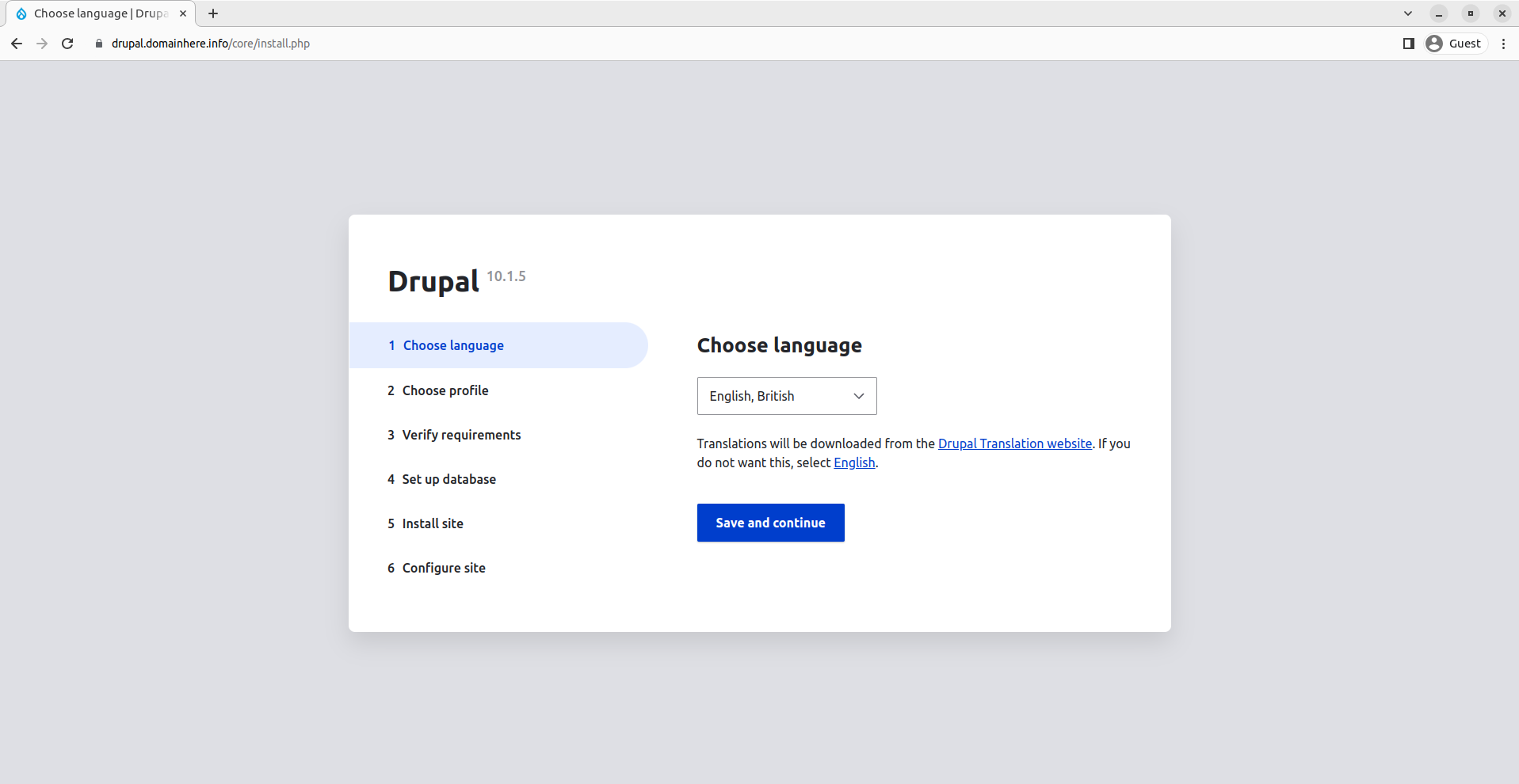
Select an installation profile.
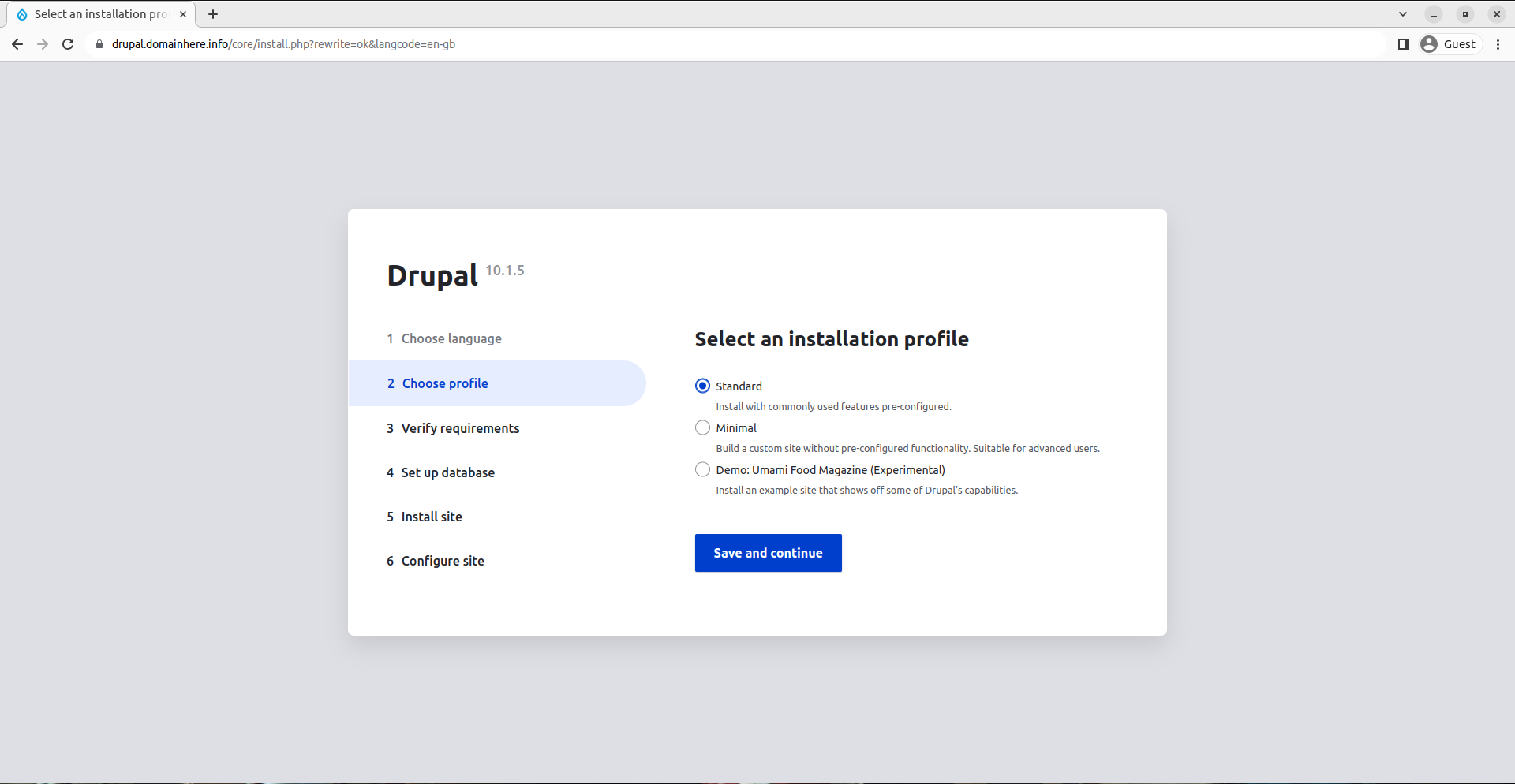
Set Database Configure for Drupal.
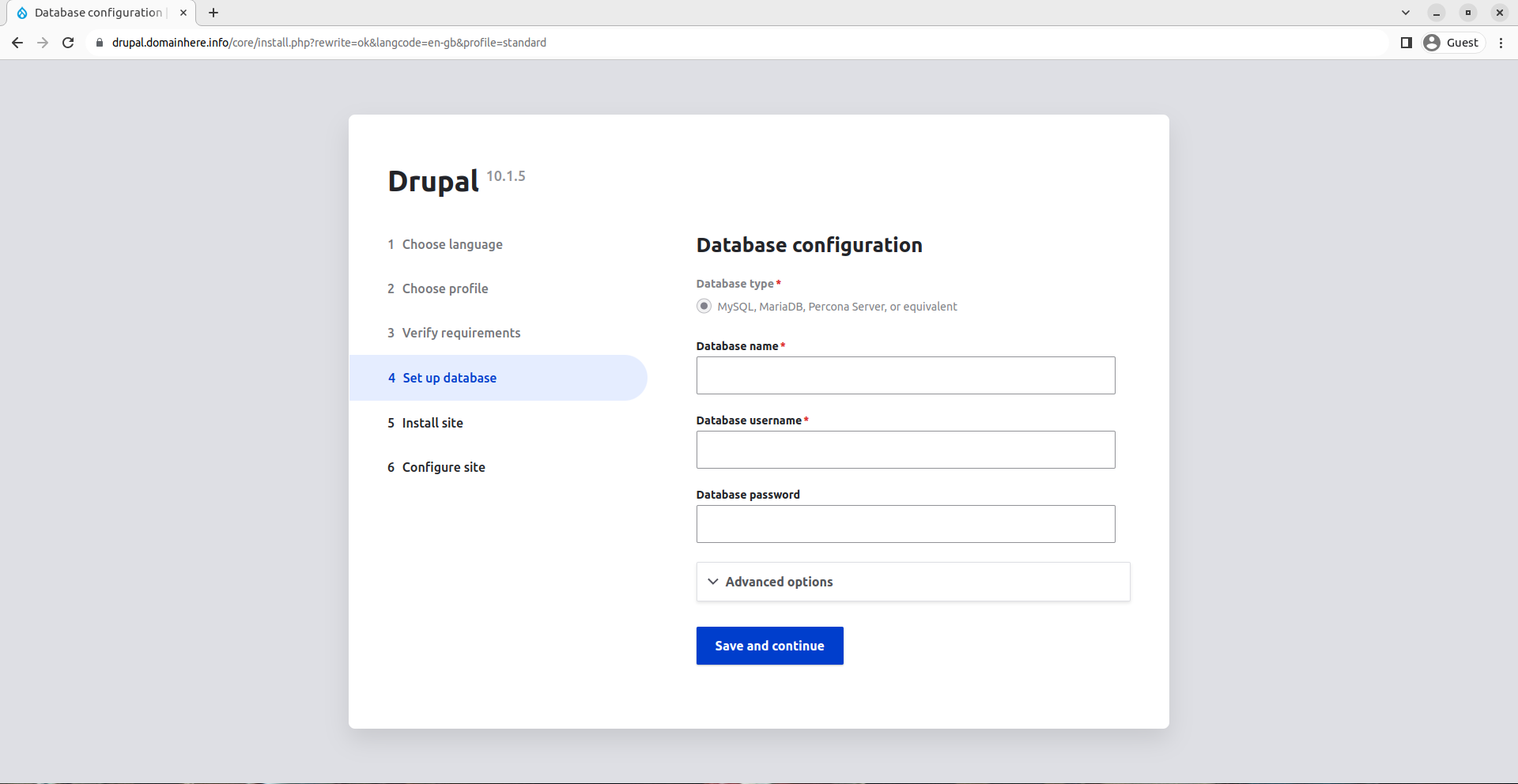
Wait for the installation to complete,
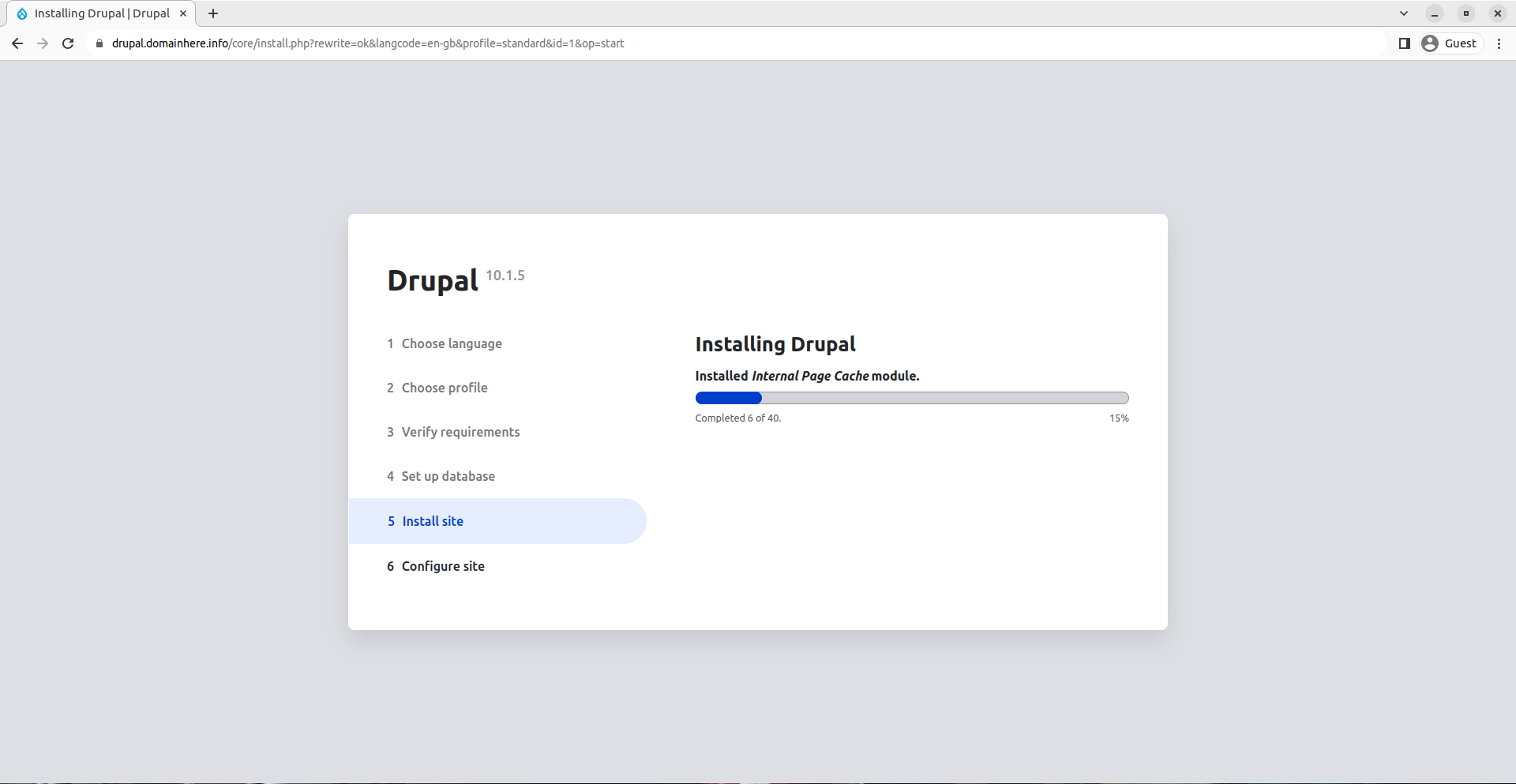
Configure your site,
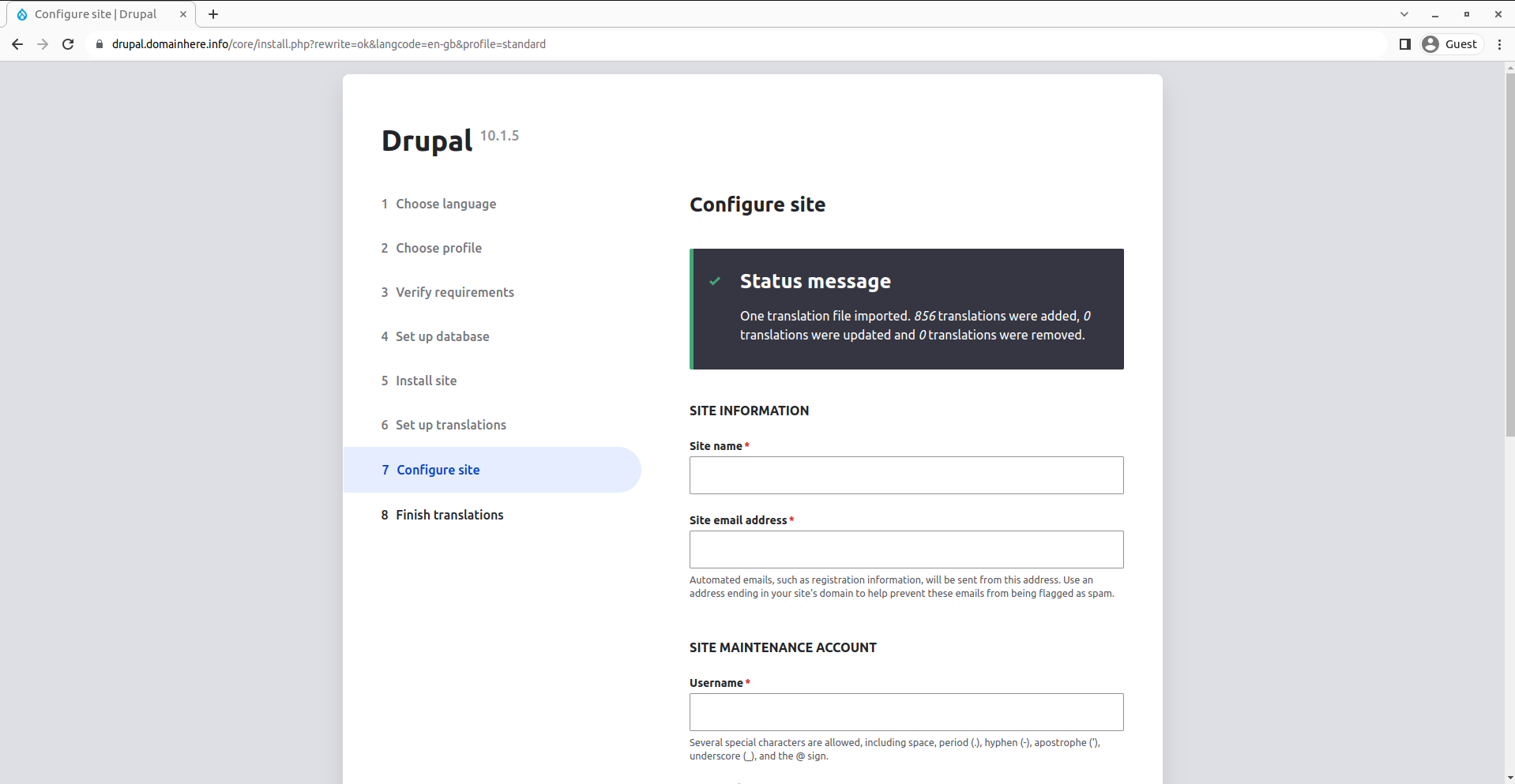
You’ll get to the Drupal dashboard in a few,
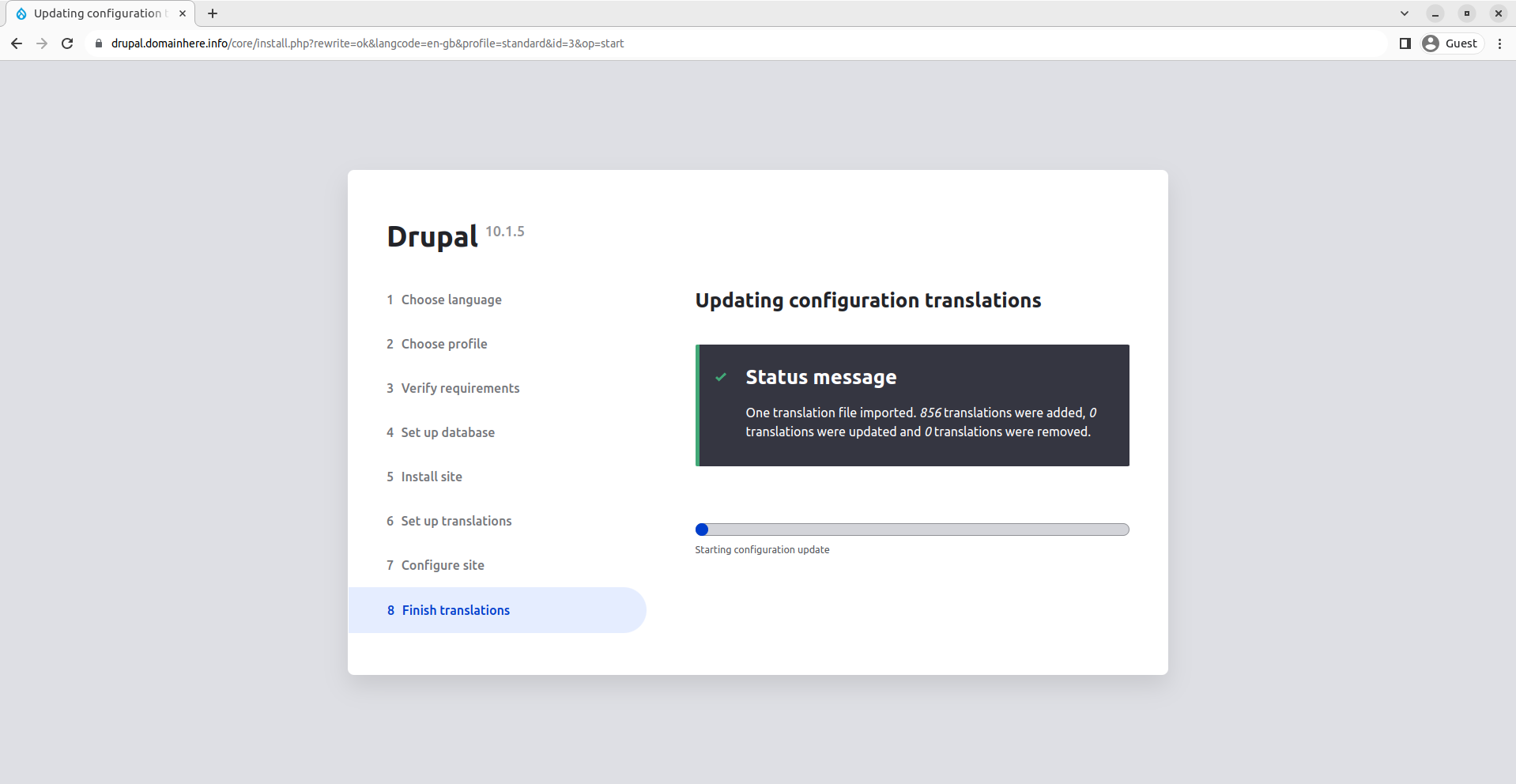
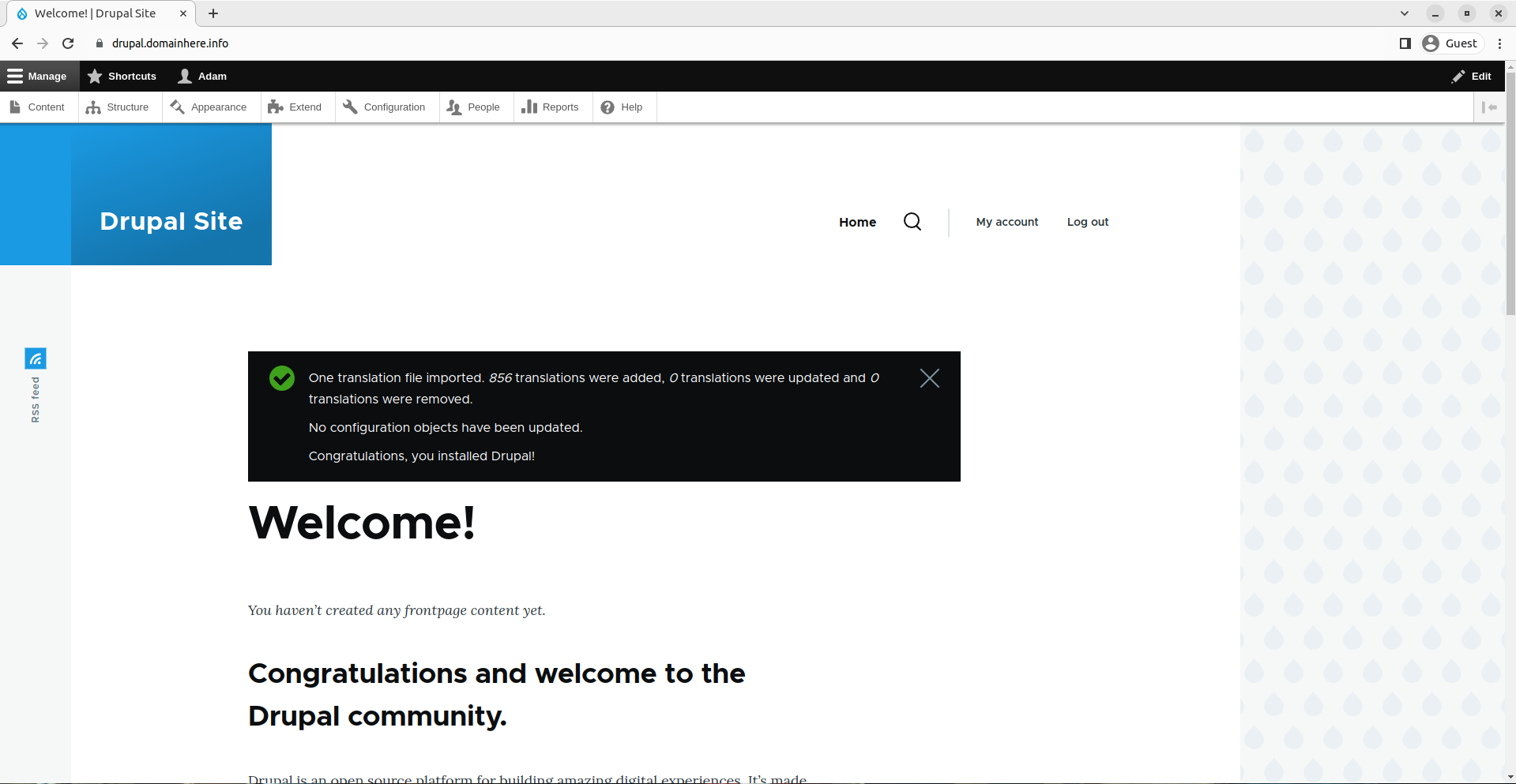
Done.