Hello,
In this week’s feature highlight, we look at How to Install Gitea on Ubuntu 22.10
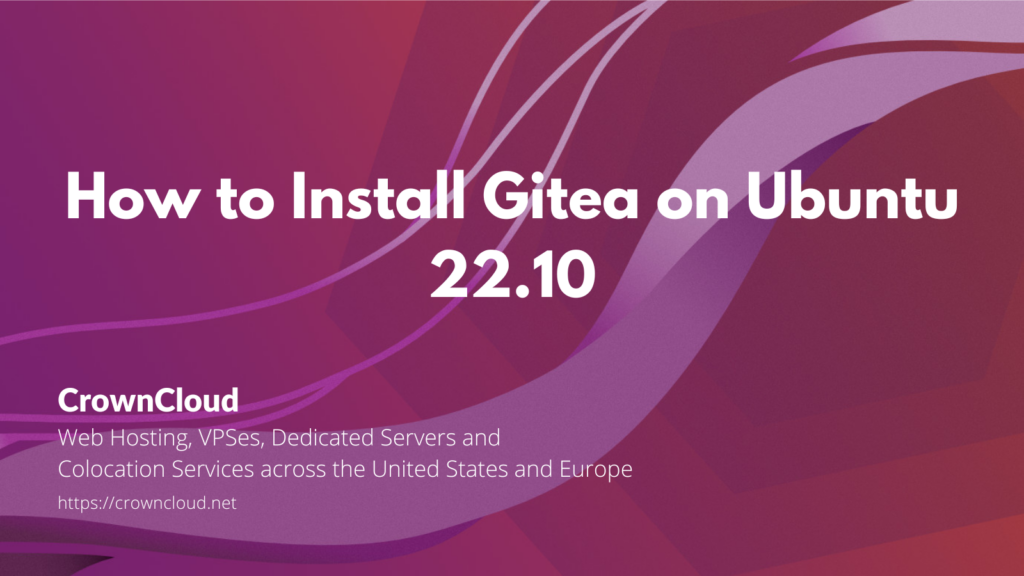
Gitea is an open-source forge software package for hosting software development version control using Git as well as other collaborative features like bug tracking, wikis, and code review. It supports self-hosting but also provides a free public first-party instance hosted in China on DiDi’s cloud.
Prerequisites
- Full SSH root access or a user with Sudo privileges is required.
- Gitea supports the following databases.
- SQLite
- PostgreSQL
- MySQL
- MariaDB
In our guide below, we’ll use SQLite as the database for Gitea. You can pick any of the supported databases in your installation as needed.
To Install SQLite use the following command,
apt install sqlite3To check the version,
sqlite3 --versionOutput:
root@crown:~# sqlite3 --version
3.39.3 2022-09-05 11:02:23 4635f4a69c8c2a8df242b384a992aea71224e39a2ccab42d8c0b0 Install Git
Gitea is a painless self-hosted Git service. With features similar to ones in GitHub, Bitbucket, or GitLab. Git is the standard for distributed version control systems and can be installed on Ubuntu systems using apt.
Check for system updates and install them.
apt update
apt upgradeInstall the Git package using the following command,
apt install gitYou can check the version of Git installed with the following command,
git --versionOutput:
root@crown:~# git --version
git version 2.37.2
Create a Git user,
sudo adduser \
--system \
--shell /bin/bash \
--gecos 'Git Version Control' \
--group \
--disabled-password \
--home /home/git \
gitDownload the Gitea binary
Download the Gitea binary from download page and make it executable.
apt install wget
wget -O /tmp/gitea https://dl.gitea.io/gitea/1.17.3/gitea-1.17.3-linux-amd64Output:
root@crown:~# wget -O /tmp/gitea https://dl.gitea.io/gitea/1.17.3/gitea-1.17.3-linux-amd64
--2022-10-20 18:22:43-- https://dl.gitea.io/gitea/1.17.3/gitea-1.17.3-linux-amd64
Resolving dl.gitea.io (dl.gitea.io)... 84.17.46.53, 2400:52e0:1e01::883:1
Connecting to dl.gitea.io (dl.gitea.io)|84.17.46.53|:443... connected.
HTTP request sent, awaiting response... 200 OK
Length: 112413616 (107M) [application/octet-stream]
Saving to: ‘/tmp/gitea’
Move the Gitea binary file to ‘/usr/local/bin’.
mv /tmp/gitea /usr/local/binMake the binary executable.
chmod +x /usr/local/bin/gitea Create the directory structure and set the required permissions and ownership.
mkdir -p /var/lib/gitea/{custom,data,indexers,public,log}
chown git: /var/lib/gitea/{data,indexers,log}
chmod 750 /var/lib/gitea/{data,indexers,log}
mkdir /etc/gitea
chown root:git /etc/gitea
chmod 770 /etc/giteaTo create a Systemd Unit File.
Download the file to the “/etc/systemd/system/” directory using the following command.
wget https://raw.githubusercontent.com/go-gitea/gitea/main/contrib/systemd/gitea.service -P /etc/systemd/system/ To reload and enable the Gitea service,
systemctl daemon-reload
systemctl enable --now giteaOutput:
root@crown:~# systemctl enable --now gitea
Created symlink /etc/systemd/system/multi-user.target.wants/gitea.service → /etc/systemd/system/gitea.service.To check the status of the Gitea service,
systemctl status giteaOutput:
root@crown:~# systemctl status gitea
● gitea.service - Gitea (Git with a cup of tea)
Loaded: loaded (/etc/systemd/system/gitea.service; enabled; preset: enabled)
Active: active (running) since Thu 2022-10-20 18:23:42 UTC; 15s ago
Main PID: 14144 (gitea)
Tasks: 8 (limit: 2227)
Memory: 129.4M
CPU: 1.190s
CGroup: /system.slice/gitea.service
└─14144 /usr/local/bin/gitea web --config /etc/gitea/app.iniConfigure Gitea
If you’re running ufw firewall on your server, allow the port 3000
ufw allow 3000/tcpNavigate to your browser. http://yourserver-ip-address:3000 to access the Gitea dashboard.
Follow the on-screen instructions to complete the Gitea setup. Click on Register to start the database initialization.
Database Settings:
- Database Type: SQLite3
- Path: Use an absolute path,
/var/lib/gitea/data/gitea.db
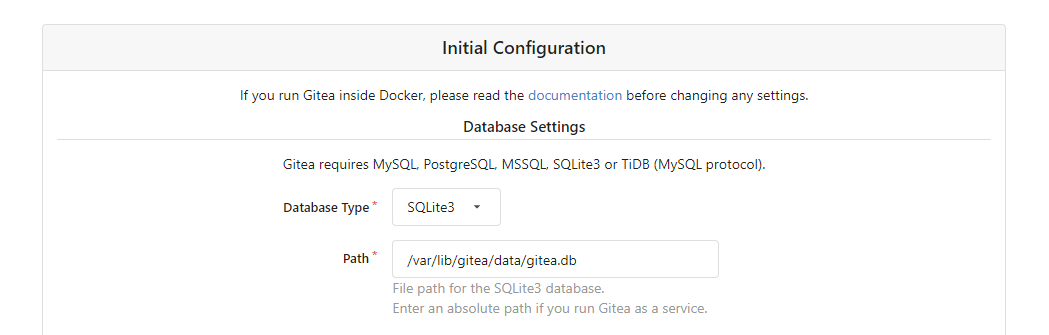
Application General Settings:
- Site Title: Enter username.
- Repository Root Path: keep the default /home/git/gitea-repositories.
- Git LFS Root Path: keep the default /var/lib/gitea/data/lfs.
- Run As Username: git
- SSH Server Domain: Enter your domain name or your IP address.
- SSH Port: 22, change it if SSH is listening on other Port
- Gitea HTTP Listen Port: 3000
- Gitea Base URL: Use http with your domain name or server IP address.
- Log Path: Leave the default /var/lib/gitea/log
Click on Install to Install Gitea.
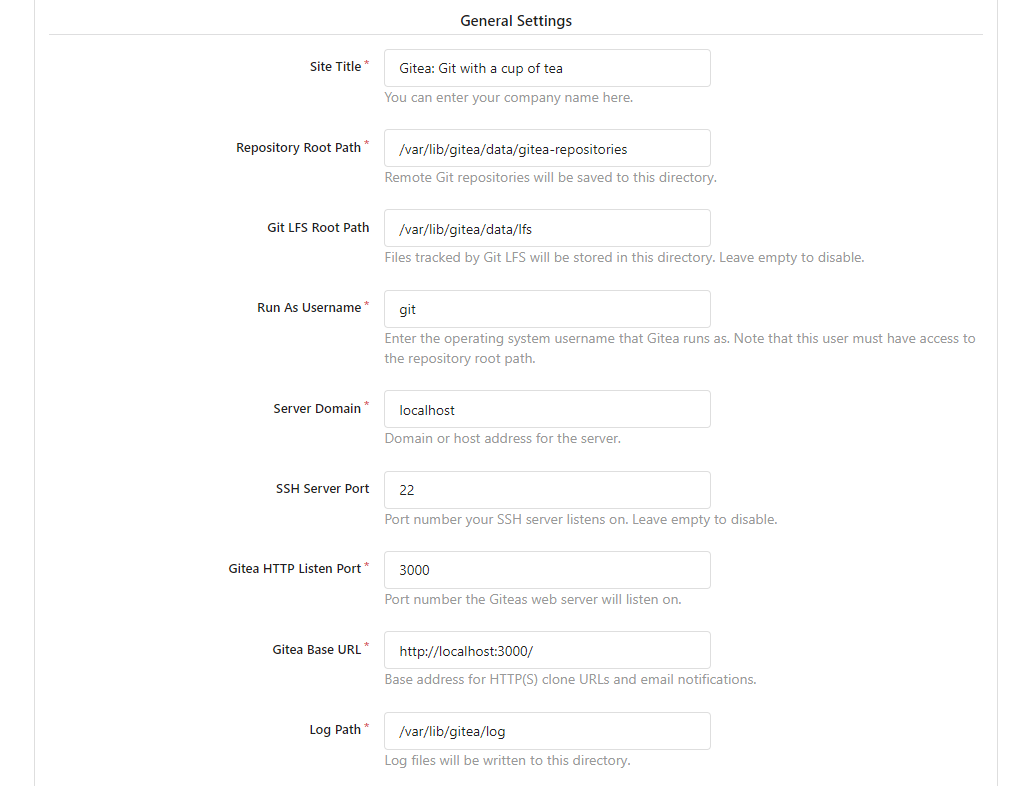
Once the installation is completed then create the first user. Open http://yourip:3000/user/sign_up in a web browser and fill in the required details.
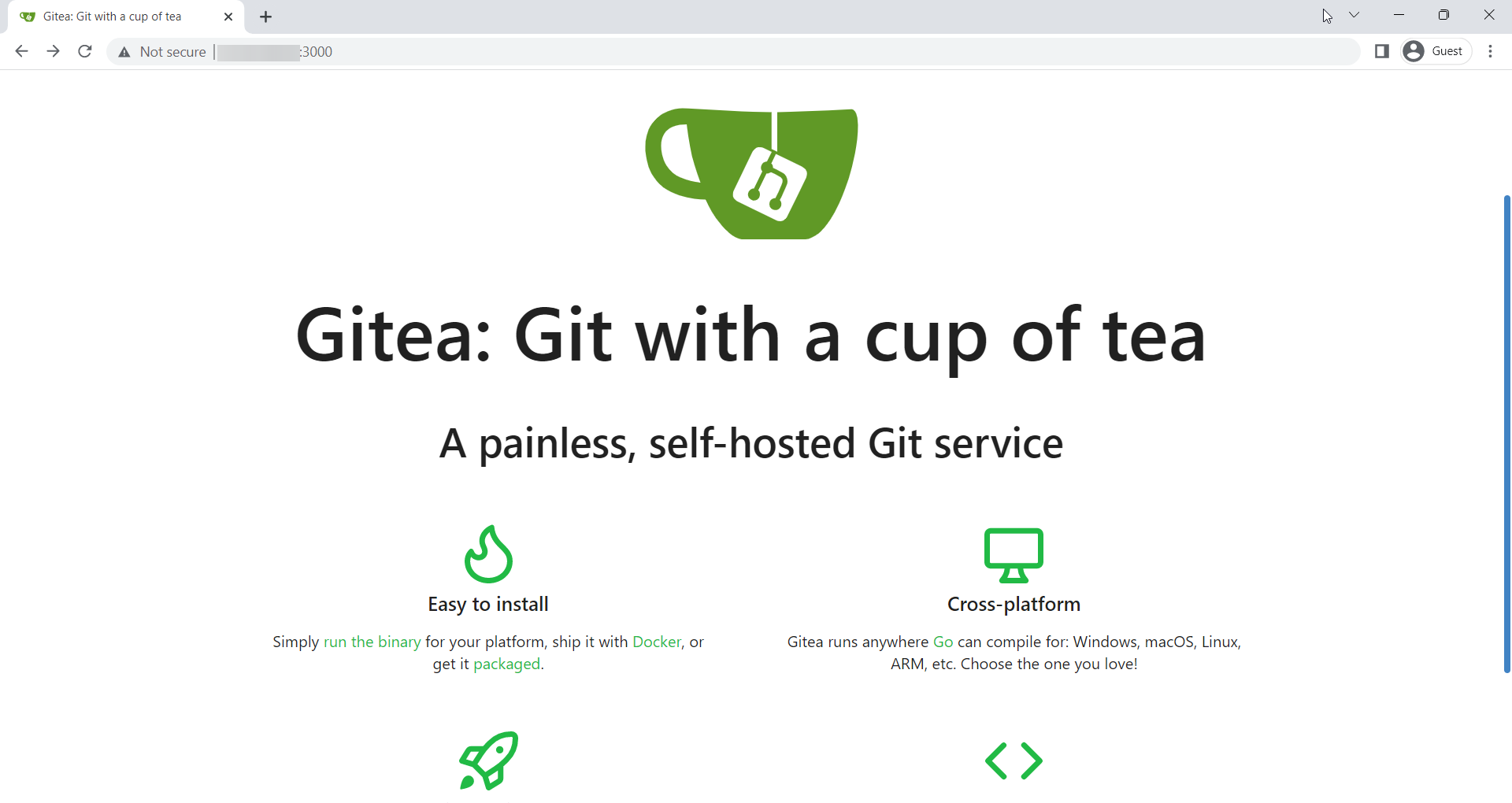
Once the form has been submitted, you are logged into your Gitea account.
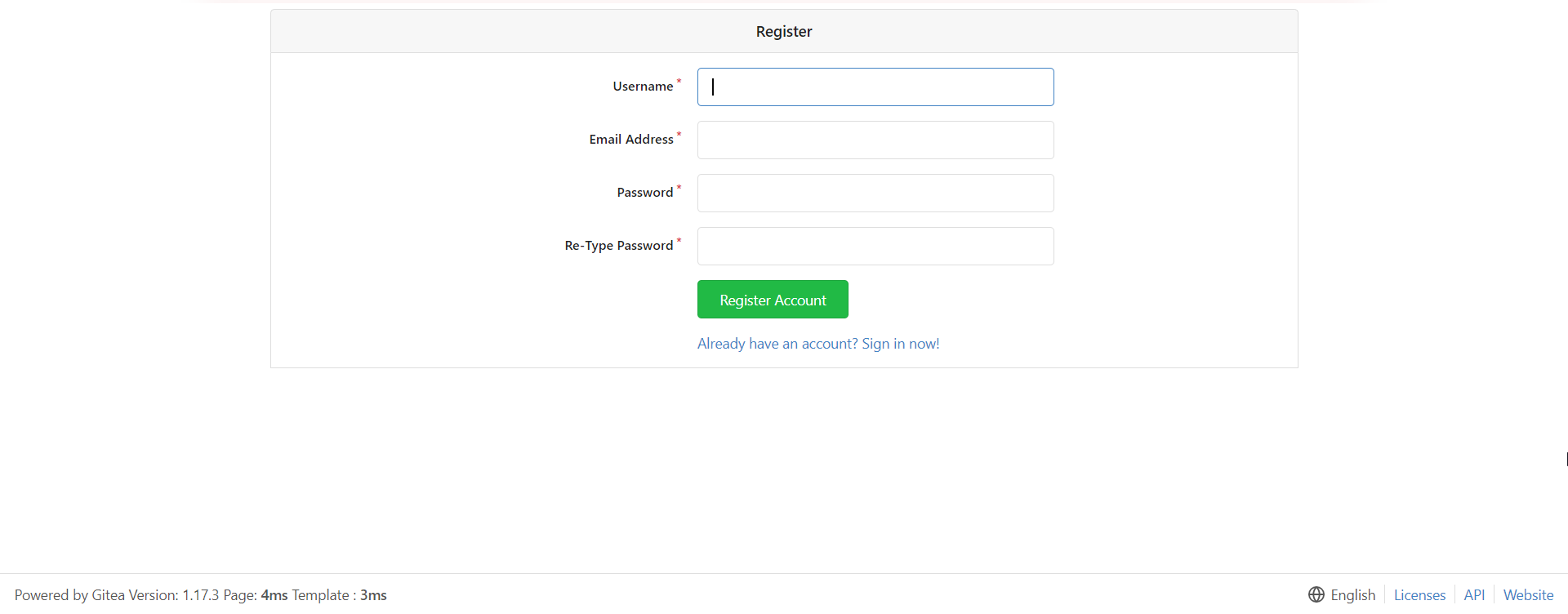
Upgrading Gitea
To upgrade to a new version first stop the Gitea service.
To stop the Gitea service.
systemctl stop giteaDownload the Gitea binary from download page.
At the time of writing this article, the latest Gitea version is 1.17.3 If there is a newer version available on the link above, change the VERSION variable before using the following command.
VERSION=<THE_LATEST_GITEA_VERSION>
wget -O /tmp/gitea https://dl.gitea.io/gitea/${VERSION}/gitea-${VERSION}-linux-amd64Move the Gitea binary file to /usr/local/bin and make the binary executable.
mv /tmp/gitea /usr/local/bin
chmod +x /usr/local/bin/giteaTo restart the Gitea service,
systemctl restart giteaDone.