Hello,
In this week’s feature highlight, we look at How to Install LAMP Stack on Rocky Linux 8
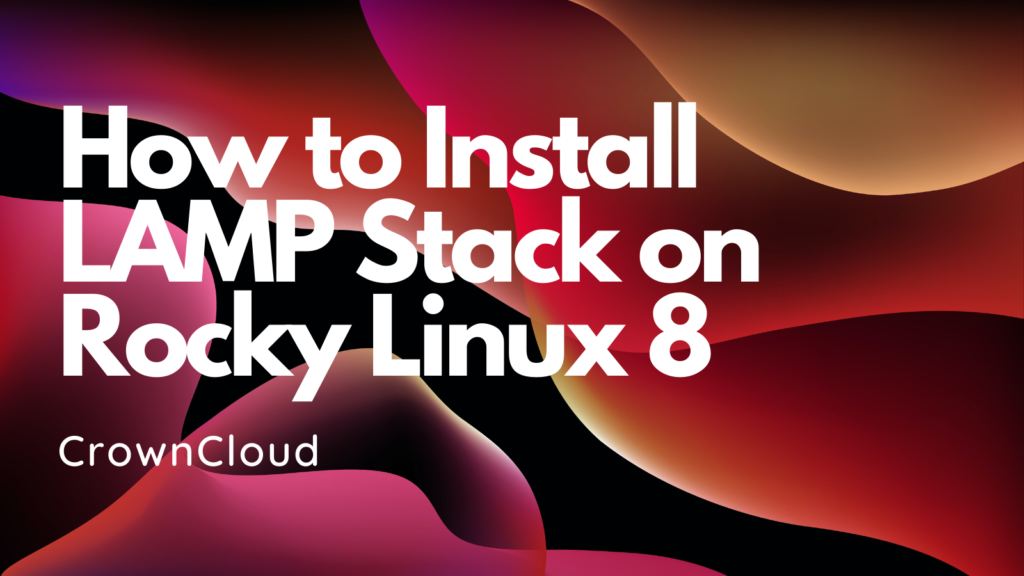
A LAMP stack is a group of open-source software that is typically installed together to enable a server to host dynamic websites and web apps. This term is actually an acronym which represents the Linux operating system, with the Apache web server. The site data is stored in a MySQL database, and dynamic content is processed by PHP.
Install Apache Web Server
First, we will start by installing the Apache web server. To complete the installation, use the following command.
yum install httpd httpd-toolsOutput:
[root@server ~]# yum install httpd httpd-tools
Last metadata expiration check: 2:04:33 ago on Thu 06 May 2021 11:33:45 AM EDT.
Dependencies resolved.
================================================================================
Package Arch Version Repo Size
================================================================================
Installing:
httpd x86_64 2.4.37-30.module+el8.3.0+124+cde66633 appstream 1.5 M
httpd-tools x86_64 2.4.37-30.module+el8.3.0+124+cde66633 appstream 103 k
Installing dependencies:
apr x86_64 1.6.3-11.el8 appstream 124 k
apr-util x86_64 1.6.1-6.el8 appstream 104 k
httpd-filesystem noarch 2.4.37-30.module+el8.3.0+124+cde66633 appstream 36 kOnce the installation is complete, enable Apache (to start automatically upon system boot), start the web server and verify the status using the commands below.
systemctl enable httpd
systemctl start httpd
systemctl status httpdOutput:
[root@server ~]# systemctl status httpd
● httpd.service - The Apache HTTP Server
Loaded: loaded (/usr/lib/systemd/system/httpd.service; enabled; vendor prese>
Active: active (running) since Thu 2021-05-06 13:39:18 EDT; 6s ago
Docs: man:httpd.service(8)
Main PID: 9517 (httpd)
Status: "Started, listening on: port 80"
Tasks: 213 (limit: 4956)
Memory: 25.0M
CGroup: /system.slice/httpd.service
├─9517 /usr/sbin/httpd -DFOREGROUND
├─9518 /usr/sbin/httpd -DFOREGROUND
├─9519 /usr/sbin/httpd -DFOREGROUNDTo make your pages available to public, you will have to edit your firewall rules to allow HTTP and HTTPS requests on your web server by using the following commands.
firewall-cmd --permanent --zone=public --add-service=http
firewall-cmd --permanent --zone=public --add-service=https
firewall-cmd --reloadOutput:
[root@server ~]# firewall-cmd --permanent --zone=public --add-service=http
success
[root@server ~]# firewall-cmd --permanent --zone=public --add-service=https
success
[root@server ~]# firewall-cmd --reload
successVerify that the web server is running and accessible by accessing your server’s IP address.
echo "Hello there, Apache webserver is now running" > /var/www/html/index.htmlAnd restart tht Web Server to reflect the changes made.
systemctl restart httpdFrom your browser,
http://IP_address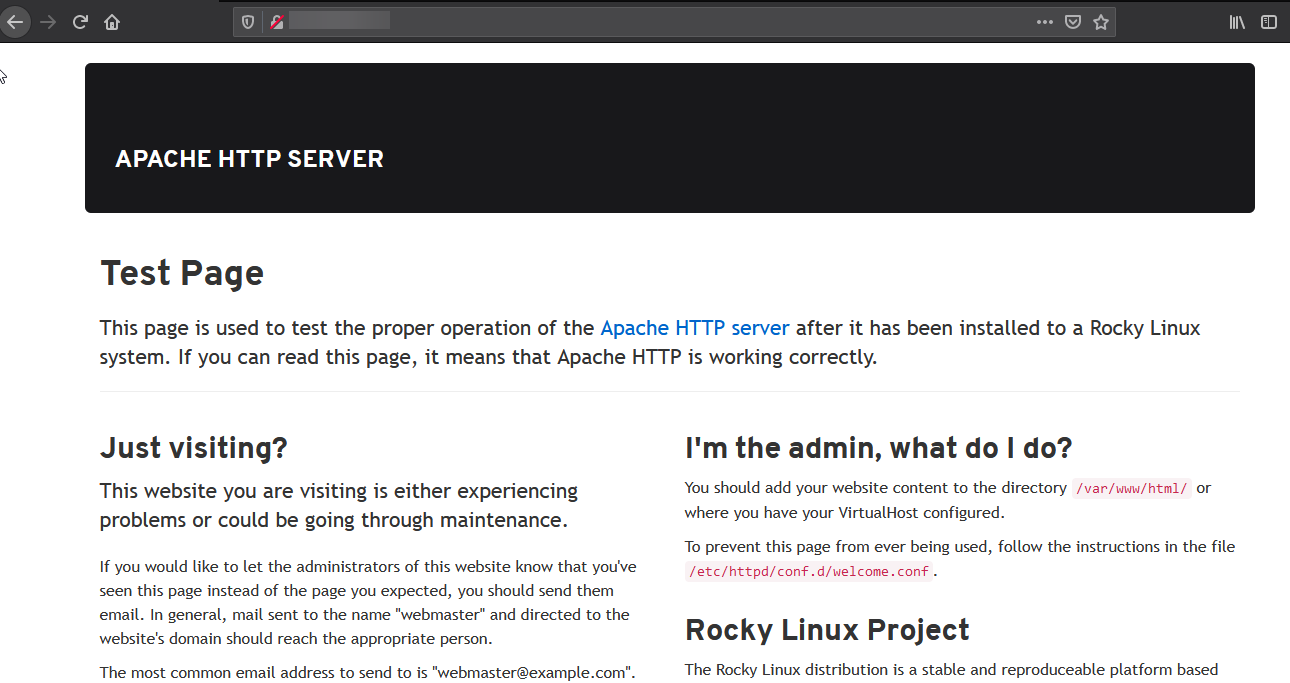
Install PHP
To install PHP on your RHEL 8 use the command below.
yum install -y php-mysqlnd php-dom php-simplexml php-xml php-xmlreader php-curl php-exif php-ftp php-gd php-iconv php-json php-mbstring php-posix php-sockets php-tokenizerNow restart your web server so that Apache knows that it will be serving PHP requests as well.
systemctl restart httpd Test your PHP, by creating a simple info.php file with a phinfo() in it. The file should be placed in the directory root for your web server, which is /var/www/html.
To create the file use:
echo "<?php phpinfo() ?>" > /var/www/html/info.phpNow again, access http://localhost/info.php or http://yourserver-ip-address/info.php. You should see a page similar to below one.
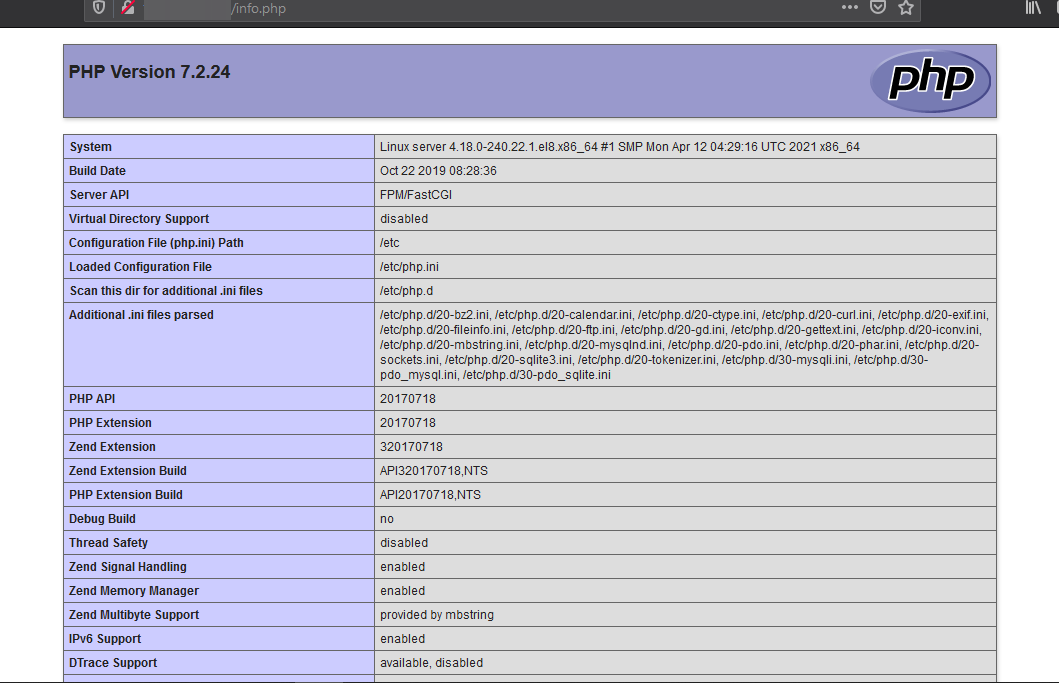
Install MariaDB Server
MariaDB is a popular database server. The installation is simple and requires just a few steps as shown.
yum install mariadb-server mariadbOutput:
[root@server ~]# yum install mariadb-server mariadb
Last metadata expiration check: 2:23:42 ago on Thu 06 May 2021 11:33:45 AM EDT.
Dependencies resolved.
================================================================================
Package Arch Version Repo Size
================================================================================
Installing:
mariadb x86_64 3:10.3.28-1.module+el8.3.0+126+a7f7b5c5
appstream 6.0 M
mariadb-server x86_64 3:10.3.28-1.module+el8.3.0+126+a7f7b5c5
appstream 16 M
Installing dependencies:
libaio x86_64 0.3.112-1.el8 baseos 31 kOnce the installation is complete, enable MariaDB (to start automatically upon system boot), start the MariaDB and verify the status using the commands below.
systemctl enable mariadb
systemctl start mariadb
systemctl status mariadbOutput:
[root@server ~]# systemctl status mariadb
● mariadb.service - MariaDB 10.3 database server
Loaded: loaded (/usr/lib/systemd/system/mariadb.service; enabled; vendor pre>
Active: active (running) since Thu 2021-05-06 13:59:14 EDT; 2s ago
Docs: man:mysqld(8)
https://mariadb.com/kb/en/library/systemd/
Process: 13127 ExecStartPost=/usr/libexec/mysql-check-upgrade (code=exited, s>
Process: 12990 ExecStartPre=/usr/libexec/mysql-prepare-db-dir mariadb.service>
Process: 12966 ExecStartPre=/usr/libexec/mysql-check-socket (code=exited, sta>
Main PID: 13095 (mysqld)
Status: "Taking your SQL requests now..."
Tasks: 30 (limit: 4956)Finally, you will want to secure your MariaDB installation by issuing the following command.
mysql_secure_installationOutput:
[root@server ~]# mysql_secure_installation
NOTE: RUNNING ALL PARTS OF THIS SCRIPT IS RECOMMENDED FOR ALL MariaDB
SERVERS IN PRODUCTION USE! PLEASE READ EACH STEP CAREFULLY!
In order to log into MariaDB to secure it, we'll need the current
password for the root user. If you've just installed MariaDB, and
you haven't set the root password yet, the password will be blank,
so you should just press enter here.
Enter current password for root (enter for none):
OK, successfully used password, moving on...
Setting the root password ensures that nobody can log into the MariaDB
root user without the proper authorisation.
Set root password? [Y/n] y
New password:
Re-enter new password:
Password updated successfully!
Reloading privilege tables..
... Success!Once secured, you can connect to MySQL and review the existing databases on your database server by using the following command.
mysql -e "SHOW DATABASES;" -pOutput:
[root@server ~]# mysql -e "SHOW DATABASES;" -p
Enter password:
+--------------------+
| Database |
+--------------------+
| information_schema |
| mysql |
| performance_schema |
+--------------------+Done!