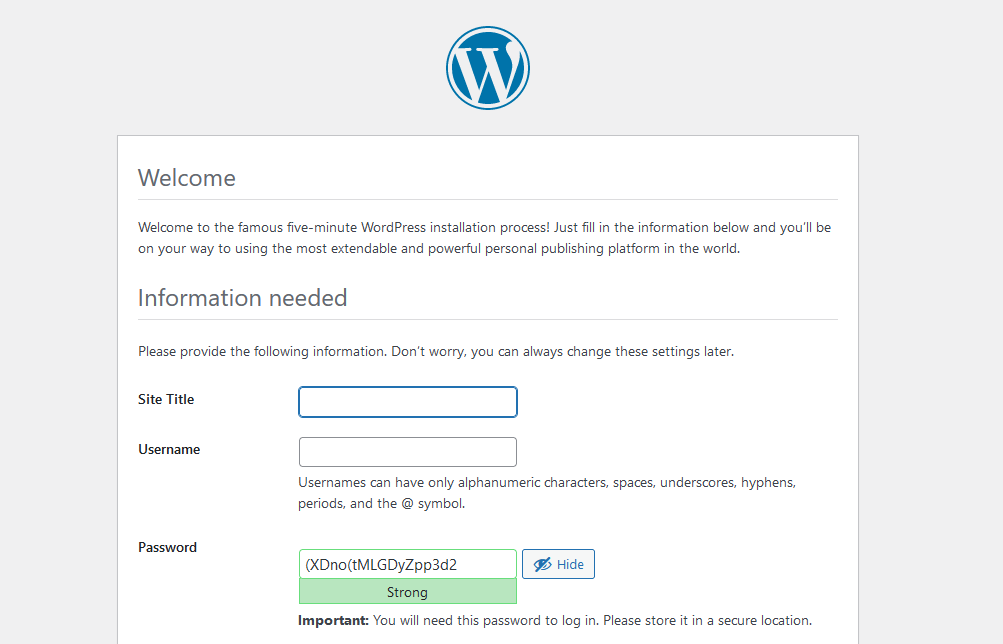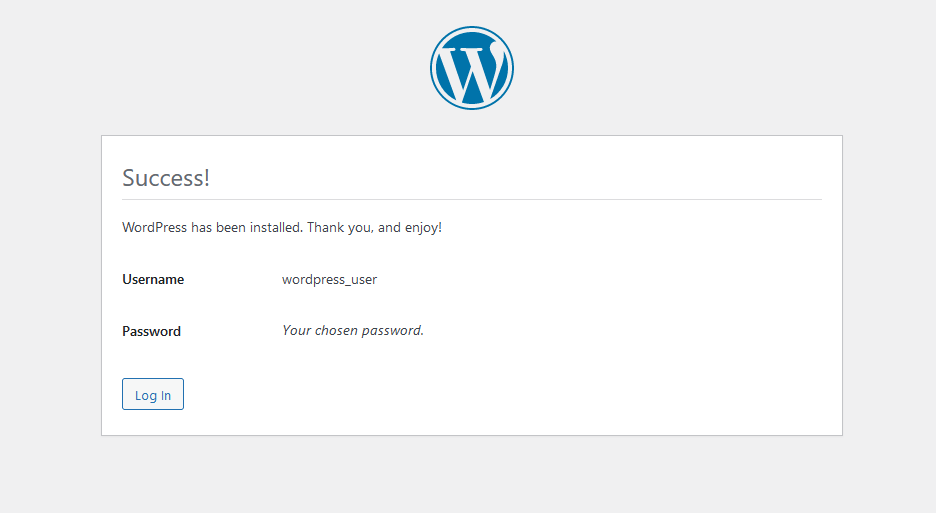Hello,
In this week’s feature highlight, we look at How to Install WordPress on Ubuntu 21.04
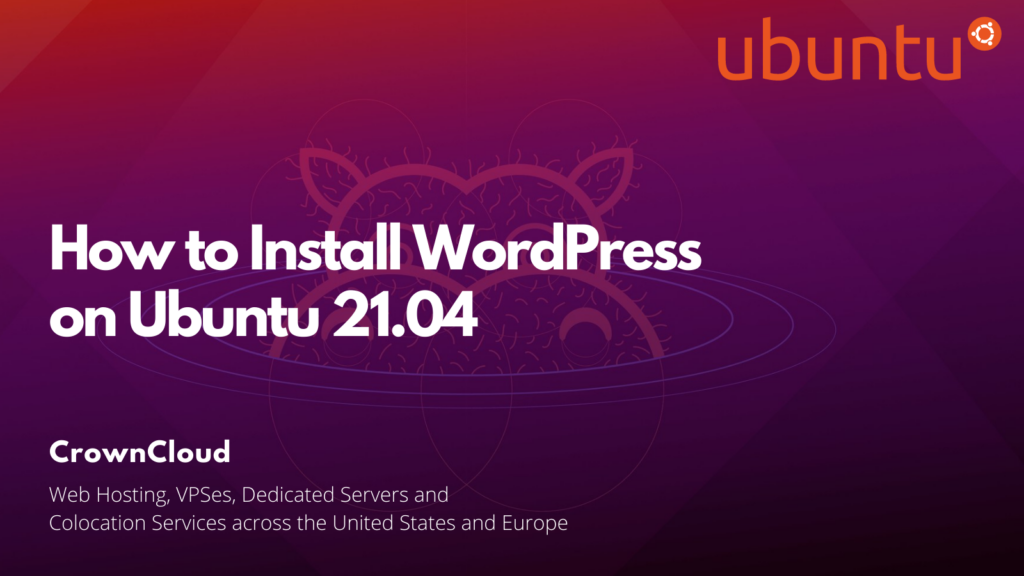
Prerequisites:
- Root access to your Ubuntu 21.04 server.
- LEMP Stack installed and running. Learn how to configure LEMP Stack
Creating database
Log into MySQL with the following command.
mysqlFirst, we’ll create a new database.
MariaDB [(none)]> CREATE DATABASE wordpress_db;Next, create a new MySQL user account that we will use to operate on WordPress’s new database, with username “wordpress_user”.
MariaDB [(none)]> CREATE USER 'wordpress_user'@'localhost' IDENTIFIED BY 'password';Link the user and DB together by granting our user access to the database.
MariaDB [(none)]> GRANT ALL PRIVILEGES ON wordpress_db.* to wordpress_user@'localhost';Flush the privileges so that MySQL knows about the user permissions we just added.
MariaDB [(none)]> FLUSH PRIVILEGES;Exit out of the MySQL command prompt by typing.
MariaDB [(none)]> exitOutput:
root@vps:~# mysql
Welcome to the MariaDB monitor. Commands end with ; or \g.
Your MariaDB connection id is 61
Server version: 10.5.9-MariaDB-1 Ubuntu 21.04
Copyright (c) 2000, 2018, Oracle, MariaDB Corporation Ab and others.
Type 'help;' or '\h' for help. Type '\c' to clear the current input statement.
MariaDB [(none)]> CREATE DATABASE wordpress_db;
Query OK, 1 row affected (0.003 sec)
MariaDB [(none)]> CREATE USER 'wordpress_user'@'localhost' IDENTIFIED BY 'password';
Query OK, 0 rows affected (0.005 sec)
MariaDB [(none)]> GRANT ALL PRIVILEGES ON wordpress_db.* to wordpress_user@'localhost';
Query OK, 0 rows affected (0.003 sec)
MariaDB [(none)]> FLUSH PRIVILEGES;
Query OK, 0 rows affected (0.003 sec)
MariaDB [(none)]> exit
ByeDownload and install WordPress
Download WordPress.
wget -O /tmp/wordpress.tar.gz https://wordpress.org/latest.tar.gzUnzip the downloaded WordPress file.
tar -xzvf /tmp/wordpress.tar.gz -C /var/www/htmlChange the permission of the site directory.
chown -R www-data.www-data /var/www/html/wordpressNavigate to your browser.
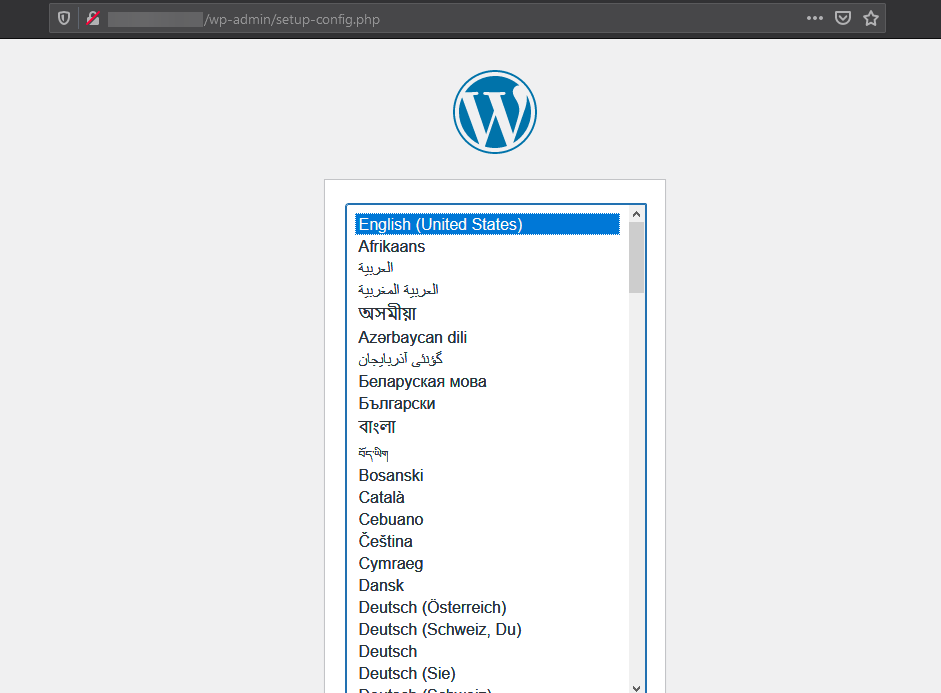
Start a WordPress installation by clicking on the Run the installation button.
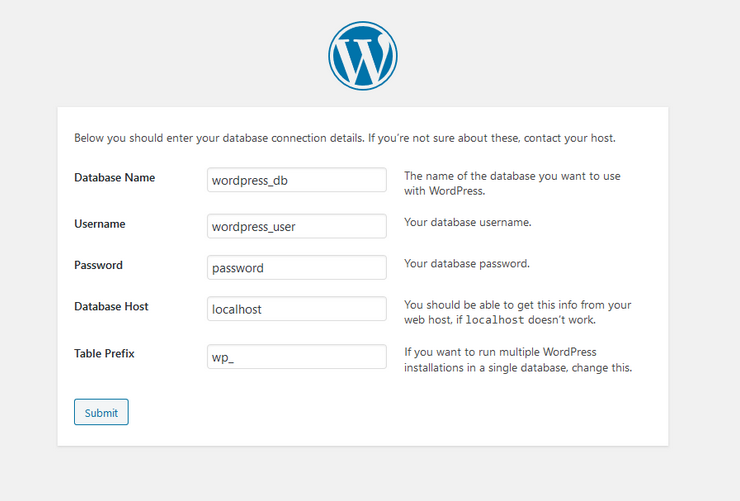
Provide the requested information.
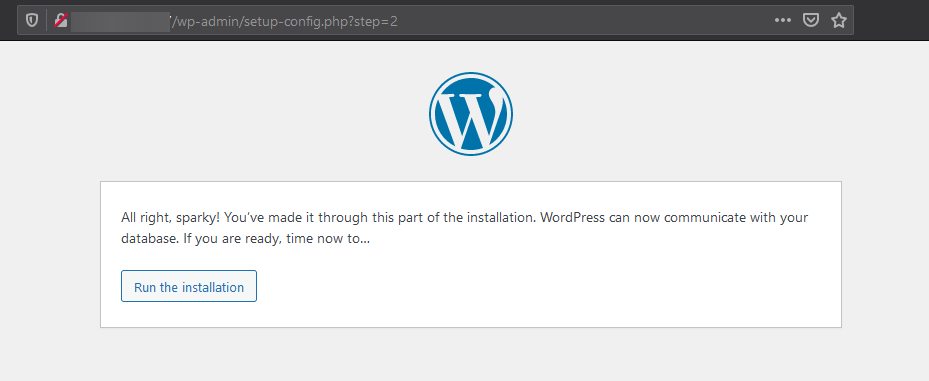
Once the WordPress is installed login with your new user credentials.